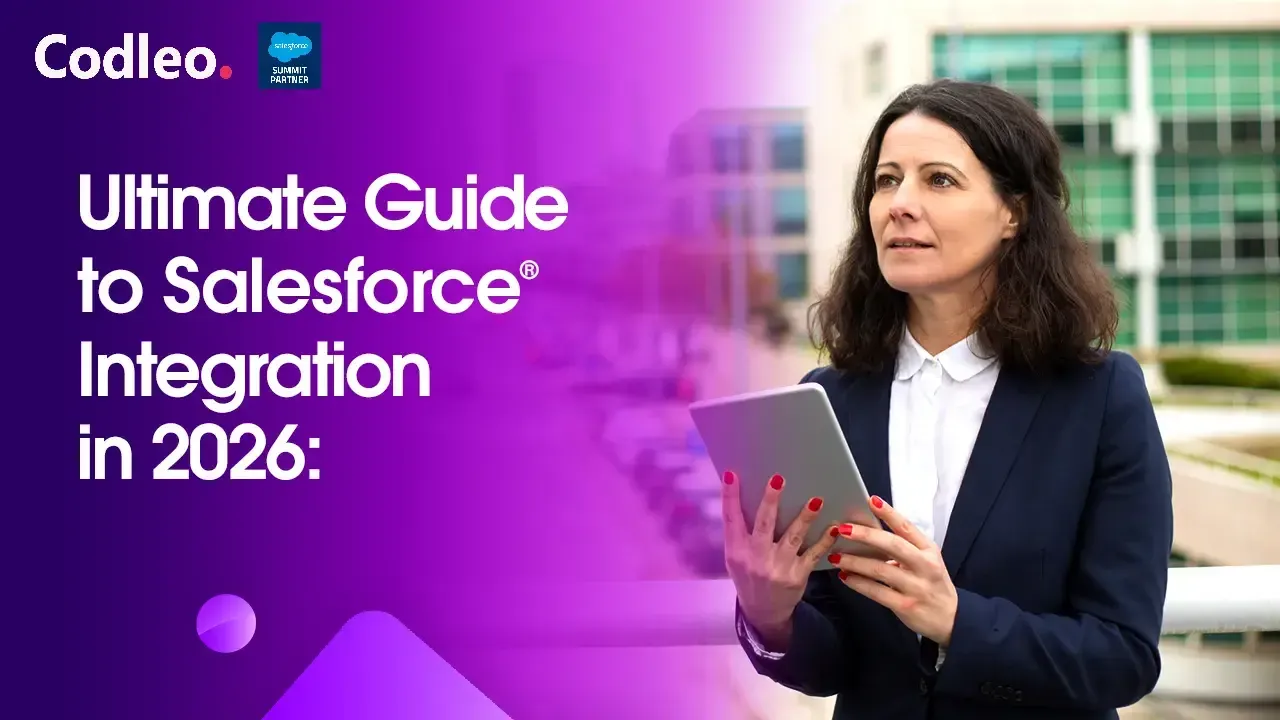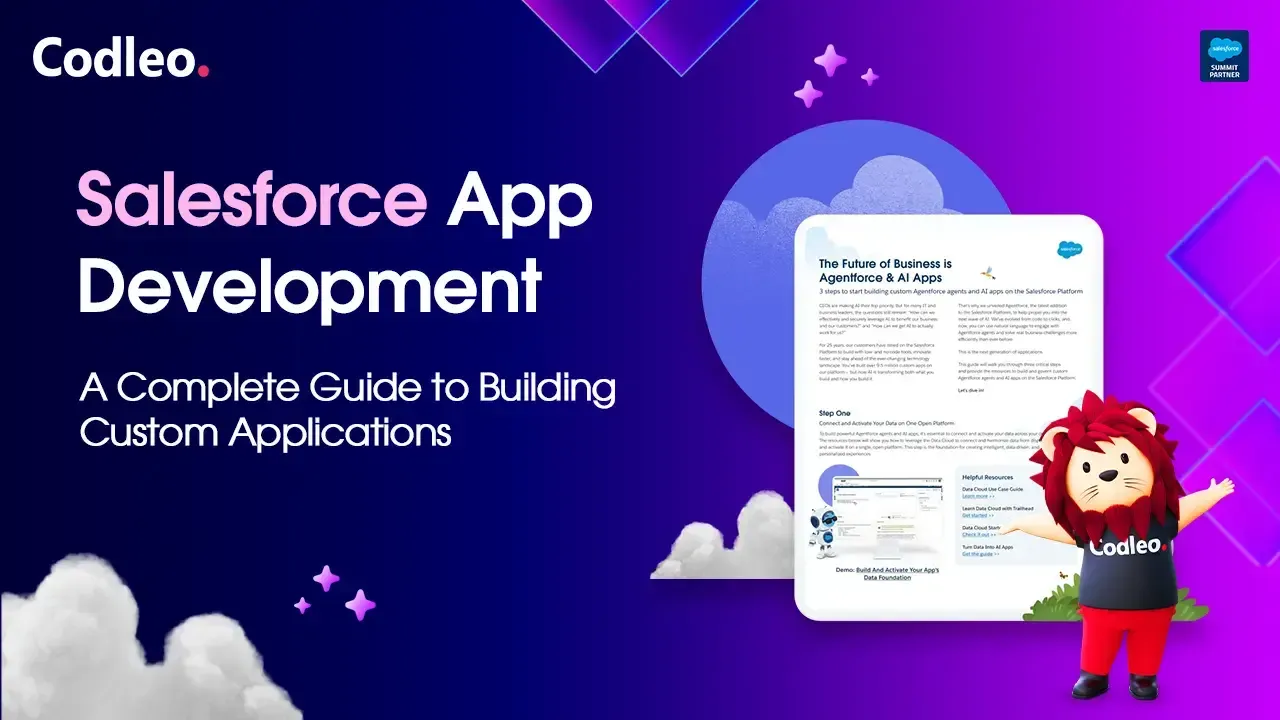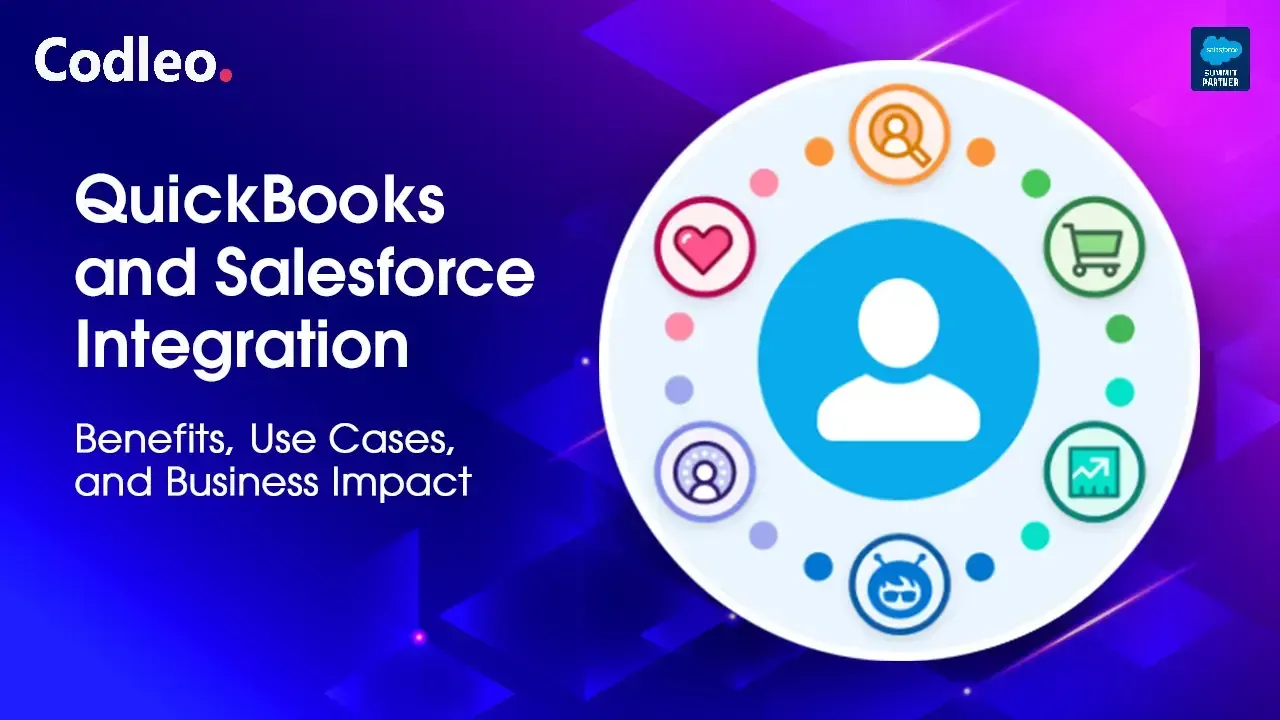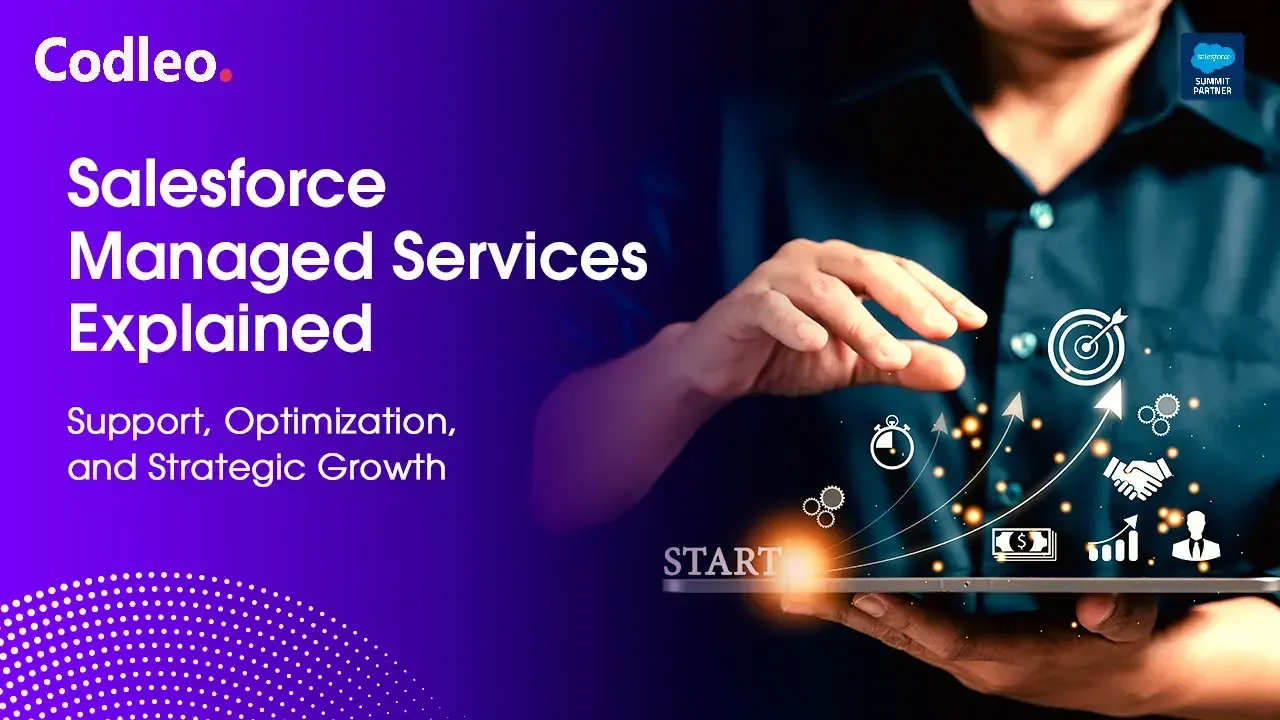Publish date:
Salesforce CRM is the backbone of customer relationship management for businesses across industries. With robust tools for sales, marketing, and service automation, it empowers teams to drive growth and deliver superior customer experiences.
However, as the platform becomes more integral to business success, ensuring its smooth operation is non-negotiable. From sudden technical issues to user confusion or broken workflows, even minor disruptions can impact productivity and revenue.
That’s where Salesforce support services come in. With expert consultants by your side, your business can quickly troubleshoot system issues, optimize configurations, and resolve bottlenecks. However, many companies still struggle to find the right help, often facing slow support, unclear solutions, or a lack of customization.
This blog highlights common Salesforce support challenges and offers practical troubleshooting tips from experienced Salesforce consulting partners, such as Codleo. Whether you're dealing with performance lags, integration errors, or user training gaps, we’ll show you how to overcome them — efficiently and confidently.
Common Salesforce Error Messages – And How to Fix Them
Encountering error messages in Salesforce is a common challenge — from validation rule errors to permission issues and broken Apex code. While these messages may seem frustrating or cryptic, knowing how to interpret and resolve them is crucial to keeping your CRM running smoothly.
Whether it’s a login error, record save failure, or integration timeout, the first step is understanding the cause. Most errors fall under these categories:
-
Data validation errors
-
Insufficient access or permissions
-
Process builder or flow failures
-
API/integration-related issues
With proper guidance from a Salesforce support partner, these issues can be resolved quickly, minimizing downtime and user frustration. A proactive troubleshooting strategy, combined with trained Salesforce consultants, ensures that these issues are addressed efficiently before they impact business performance.
How to Troubleshoot Salesforce Error Messages Effectively
If you're encountering frequent error messages in Salesforce, don’t worry — they’re common, and most can be resolved quickly with the right steps. Here’s a practical troubleshooting framework used by Salesforce support experts:
Read the Error Message Carefully
Always read the full error message — even if it seems technical. Specific wording often reveals what went wrong (e.g., missing field, restricted access, or automation failure).
Identify the Type of Error
Is it a syntax error (like a typo in a formula), a permission issue, or a workflow conflict? Understanding the nature of the problem is crucial to resolving it more efficiently.
Note the Error Code
Salesforce error messages often include codes like FIELD_CUSTOM_VALIDATION_EXCEPTION. Keep a record — these are valuable when reaching out to Salesforce support services or searching online documentation.
Analyze the Context
What were you doing right before the error occurred? Were you updating a record, triggering an automation, or integrating a third-party app? The context can help pinpoint misconfigurations or broken logic.
Use Salesforce Resources
Tap into Salesforce documentation, Trailhead, and the Trailblazer Community for expert guidance and support. You’ll find official guides, real-world answers, and suggested fixes for common issues.
Common Salesforce Error Types and How to Fix Them
Understanding the types of errors in Salesforce can help your team troubleshoot more confidently and reduce dependency on IT. Below are four of the most frequent error types encountered — and how to address them.
1. Syntax Errors
These occur when incorrect syntax is used in formulas, Apex code, or process builder configurations — similar to spelling or punctuation mistakes in writing.
Troubleshooting Tip:
Review your code or formula for missing brackets, incorrect field references, or unsupported functions. Use Salesforce’s built-in syntax checkers or reach out to a Salesforce development support team for assistance.
2. Permissions Errors
It occurs when a user attempts to access a record, field, or object to which they’re not authorized to view or edit.
Troubleshooting Tip:
Check the user's profile, role hierarchy, and permission sets. Ensure they have the right object-level and field-level access. A Salesforce support consultant can audit and optimize these settings for long-term access control.
3. Data Validation Errors
These errors appear when data doesn’t meet the required format or violates a validation rule — like submitting a form with a missing email address.
Troubleshooting Tip:
Cross-check your validation rules and error messages to ensure accuracy and consistency. Ensure users are filling in required fields correctly and that formats (dates, numbers, emails) are valid. Use helper text or error prompts to guide users.
4. System Errors
System-related issues arise from server problems, platform downtime, or overloaded workflows.
Troubleshooting Tip:
Visit the Salesforce Status Page to check for outages. Review system logs, Apex debug logs and workflow errors. If unresolved, contact your Salesforce support partner or raise a ticket directly with Salesforce.
Let Codleo Troubleshoot Salesforce for You
While these tips are helpful for self-help, complex issues need expert intervention. As a certified Salesforce consulting partner, Codleo offers proactive Salesforce support services across India, USA, and the UAE — including error resolution, admin support, and ongoing system optimization.
👉 Contact us today for fast, expert troubleshooting and long-term CRM stability.
Resources to Understand Salesforce Error Codes
If you’re unsure how to resolve specific Salesforce errors, several reliable resources can guide you through the process:
Salesforce Developer Documentation
Salesforce offers official documentation that lists error codes, validation exceptions, Apex errors, and troubleshooting steps. It’s a reliable source for decoding system-level problems.
👉 Visit developer.salesforce.com
Salesforce Trailblazer Community
This vibrant user forum allows admins, developers, and consultants to collaborate. Search your error message or code, and you’ll likely find others who’ve solved the same problem — or you can post your question for quick help.
Salesforce Support
If you're experiencing a critical issue or are stuck, log a case with Salesforce Support. Please include the error message, code, and a screenshot or description of what triggered the issue for faster resolution.
✅ Pro Tip: For businesses with frequent issues, a Salesforce support partner like Codleo Consulting can bridge the gap — resolving errors faster and proactively preventing future ones.
Why Salesforce Performance Optimization Matters
A slow Salesforce system can frustrate users, hinder productivity, and negatively impact the customer experience. Whether you're running sales, service, or marketing operations, performance issues in Salesforce can result in missed opportunities and reduced efficiency.
Maintaining high performance ensures your team works efficiently — completing tasks faster and enhancing CRM adoption.
Common Causes of Slow Salesforce Performance
1. Large Data Volumes
Over time, Salesforce orgs accumulate massive amounts of data. This can slow down queries, reports, and dashboards.
Optimization Tip:
Use archiving strategies, data filters, and data management tools to minimize impact on performance.
2. Complex Workflows & Automation
Too many process builder flows and triggers can bog down system speed, especially if they're not optimized.
Optimization Tip:
Audit automation regularly. Consider consolidating logic or replacing heavy flows with more efficient Apex code to improve performance.
3. Inefficient Custom Code
Poorly written or outdated custom code is a hidden performance killer. It affects page load times and data processing speeds.
Optimization Tip:
Schedule regular code reviews with your Salesforce developers or consulting partners to ensure ongoing code quality—Refactor code for improved efficiency and adherence to Apex best practices.
4. External System Dependencies
Slow APIs, external services, or integration points can cause data sync lags or interface slowdowns inside Salesforce.
Optimization Tip:
Use asynchronous processing, monitor integration health, and review third-party tool performance.
Tips for Optimizing Salesforce Performance:
Clear Cache Regularly:
Frequently clear your browser's cache and cookies to enhance page loading times. Doing this ensures that the browser retrieves the most up-to-date web pages and resources from Salesforce servers, which can help reduce delays.
Automate Tasks:
Use Salesforce automation tools like Process Builder, Flow, and Workflow Rules to automate repetitive processes. Automation streamlines workflows and reduces manual work, making Salesforce more efficient.
Leverage Performance Dashboards:
Performance dashboards in Salesforce offer valuable insights into key metrics, such as page load times, API usage, and user activity. Monitor these dashboards regularly to spot potential bottlenecks and address them before they impact performance.
Optimize Data Access:
To boost performance, implement best practices for managing your data. Utilize selective queries, index key fields, and archive outdated records to optimize data retrieval and minimize query execution times.
Managing Resource Allocation & Salesforce System Limits
Understanding how Salesforce allocates system resources is essential for maintaining speed, uptime, and performance — especially as your organization grows. Let’s break down the key factors you need to monitor.
1. Salesforce Edition Limits
Each Salesforce edition (Essentials, Professional, Enterprise, etc.) comes with its own set of limits, such as data storage, API call quotas, and the number of custom objects or users.
Pro Tip:
Ensure your edition aligns with your operational scale. If you’re consistently maxing out usage, it might be time to upgrade or optimize usage through third-party apps and better data hygiene.
2. Governor Limits
To ensure the stability of a multi-tenant system, Salesforce enforces governor limits. These control things like:
-
CPU usage time
-
SOQL query limits
-
Heap size
-
Number of API calls per transaction
Optimization Tip:
Work with your Salesforce development team or consulting partner to write efficient Apex code and avoid hitting these limits. Regularly refactor automation logic and simplify flows when possible.
3. System Monitoring Tools
Use Salesforce’s built-in monitoring features like:
-
Debug Logs
-
Event Monitoring
-
Salesforce Health Check
These tools enable you to track performance, identify bottlenecks, and pinpoint excessive resource usage before it becomes a problem.
Pro Tip:
Set up performance dashboards or alerts that notify your administrator or consulting team of usage spikes or approaching limits.
Stay Ahead with Expert Resource Management
Proactively managing system limits ensures Salesforce continues to operate at full potential — without performance hiccups or compliance risks. Codleo’s Salesforce support services include system audits, resource optimization, and limit forecasting — so you stay in control, no matter how fast your business scales.
Navigating Data & Functionality Issues in Salesforce
Data and functionality issues in Salesforce can disrupt business operations, impact decision-making, and decrease user trust. Whether it’s missing data, incorrect field values, or unexpected behavior, addressing these issues requires a mix of proactive data management and effective troubleshooting techniques. Below is a breakdown of challenges, solutions, and best practices for handling these issues.
Challenges Faced:
Missing Data:
Data may go missing due to import errors, record deletions, or issues during data migration. This leads to incomplete records, affecting reporting and decision-making.
Incorrect Field Values:
Manual entry errors, violations of validation rules, or integration issues often need to be corrected to correct field values. Such inconsistencies compromise data integrity, affecting downstream processes and calculations.
Unexpected Behavior:
Sometimes, Salesforce may exhibit unexpected behavior, including system errors or inconsistent data. These can stem from configuration mistakes, workflow issues, or compatibility problems with third-party apps.
Guidelines for Self-Checking and Validation:
Data Integrity Checks:
Regularly audit your data for accuracy and completeness. Verify data consistency between related records, validate field values based on set criteria, and address discrepancies.
Configuration Validation:
Periodically review Salesforce configurations (such as workflows, validation rules, and automation processes) to ensure they function correctly—test changes in a sandbox environment before moving them to production.
User Training:
Train users on proper data entry and validation techniques and provide guidelines on troubleshooting common issues. Well-informed users can self-check for data integrity and escalate more complex problems.
Advanced Troubleshooting Techniques:
Debugging Tools:
Leverage Salesforce’s debugging tools to diagnose issues, including Debug Logs and the Developer Console. These tools allow you to trace code execution and analyze error messages to pinpoint the root cause.
Apex Testing:
Use Apex tests to validate custom code functionality. To uncover potential logic errors, ensure tests cover different use cases and edge conditions.
Performance Monitoring:
Monitor performance metrics (CPU time, heap size, SOQL queries) using tools like Salesforce Health Check. Identifying and addressing performance bottlenecks early on will improve overall system efficiency.
Handling Limited Access & Permissions:
Access and permissions are critical in Salesforce to ensure users only interact with data and features relevant to their roles. Below is an overview of how to effectively manage access and maintain security.
Access Hierarchy and Permission Levels:
Organization-Wide Defaults:
Define the baseline level of record access, ranging from Public Read/Write to Private. These settings govern access to records across the organization.
Role Hierarchy:
Role hierarchy allows higher-level users to access records owned by those beneath them in the hierarchy. This structure is essential for reporting and sharing rules.
Profiles and Permission Sets:
Profiles determine user access to objects, fields, and functions. Permission sets grant additional permissions beyond those defined in a profile, giving administrators more granular control over user access.
Tips for Advocating for Appropriate Access:
Understand Role Requirements:
Clearly define each user's roles and responsibilities, ensuring that their access levels align with the data and functionality they need.
Align Access with Job Functions:
Access levels should match job responsibilities. Users must have the correct access to perform tasks efficiently while safeguarding data security.
Collaborate with Administrators:
Work with Salesforce administrators to address access issues and recommend adjustments that improve business efficiency without compromising security.
Security Best Practices:
Principle of Least Privilege:
Ensure users have only the minimum permissions needed for their roles. Avoid granting excessive privileges to reduce the risk of data breaches or misuse.
Regular Access Reviews:
Periodically review access levels to ensure they align with users’ roles. Remove excessive permissions or inactive accounts to maintain security.
Avoid Permission Escalations:
Avoid blanket permissions like “View All” or “Modify All” unless necessary. Use role hierarchies, sharing rules, and permission sets for controlled access.
Navigating Salesforce Support Resources:
Leveraging support resources effectively can save time and effort when dealing with Salesforce issues. Here’s a guide to using Salesforce’s self-service tools and support.
Knowledge Base & Community Forums:
Use Salesforce's extensive knowledge base for articles, documentation, and best practices. Salesforce community forums, like Trailblazer Community, provide peer support and answers to common questions.
Clear Search Queries:
When using forums or the knowledge base, ensure search queries are specific. This helps narrow down results and find relevant information quickly.
Preventive Measures:
Proactive management of Salesforce is critical to minimizing future issues. Regular updates, training, and documentation can prevent problems and optimize the platform’s performance.
Regular Updates & Maintenance:
Stay current with Salesforce updates, ensuring the latest security patches and performance improvements are applied.
Data Backups & Disaster Recovery:
Perform regular data backups and have a recovery plan to quickly restore operations in case of a system failure or data breach.
User Training & Documentation:
Ongoing user training minimizes errors and empowers users to troubleshoot fundamental issues. Maintaining internal documentation of workflows and configurations also aids in faster problem resolution.
Ready to Maximize Salesforce Performance?
Effectively managing your Salesforce data, performance, security, and functionality isn’t just technical housekeeping — it’s a business growth strategy. When Salesforce runs at peak performance, your teams are more productive, your workflows are more efficient, and your customers are better served.
By implementing proactive monitoring, resolving errors promptly, and optimizing configurations, you unlock the full potential of Salesforce and prevent costly disruptions.
At Codleo Consulting, we specialize in Salesforce support services that align perfectly with your business needs — whether you're in India, the USA, or the UAE. Our certified consultants help you:
-
Troubleshoot and resolve system issues
-
Optimize workflows and automation
-
Ensure data security and system stability
-
Boost CRM adoption across teams
Don’t let technical roadblocks hold you back.
Contact us today for a free Salesforce health consultation and discover how our tailored support services can drive ROI and digital transformation for your business.
FAQ
Common Salesforce problems include error messages, validation rule failures, login issues, access problems, slow performance, and integration errors. These issues often require assistance from Salesforce support consultants to be resolved efficiently.
First, read the error message carefully and note any codes or key terms that appear. Next, identify the type of error, such as permissions, data validation, or system issues. Then, check the Salesforce documentation or reach out to a Salesforce support partner for help in resolving the problem.
Salesforce offers tools to help you monitor and fix performance issues. These tools include Health Check, Debug Logs, Event Monitoring, and the Lightning Page Performance tool. They allow you to identify slow components and inefficient processes.
Slow pages can occur due to complex features, large amounts of data, or inefficient custom code. To address these issues, first, optimize your Lightning pages. Next, review your Apex code, limit the number of records loaded, and consider seeking help from a Salesforce consulting partner for a comprehensive system review.
Governor limits are rules that Salesforce sets to control code and system usage in shared environments. If you go over these limits, it can lead to errors. A certified Salesforce developer can help you adjust your code to stay within these rules.
Salesforce Support is best suited for issues with the platform or known bugs. If you need personalized help, system optimization, or ongoing management, choosing a Salesforce consulting firm like Codleo will give you faster responses and tailored solutions.
Codleo Consulting provides Salesforce support services. We help fix errors, improve performance, review configurations, train users, and perform preventive maintenance. Our goal is to keep your CRM optimized, scalable, and aligned with your business goals.