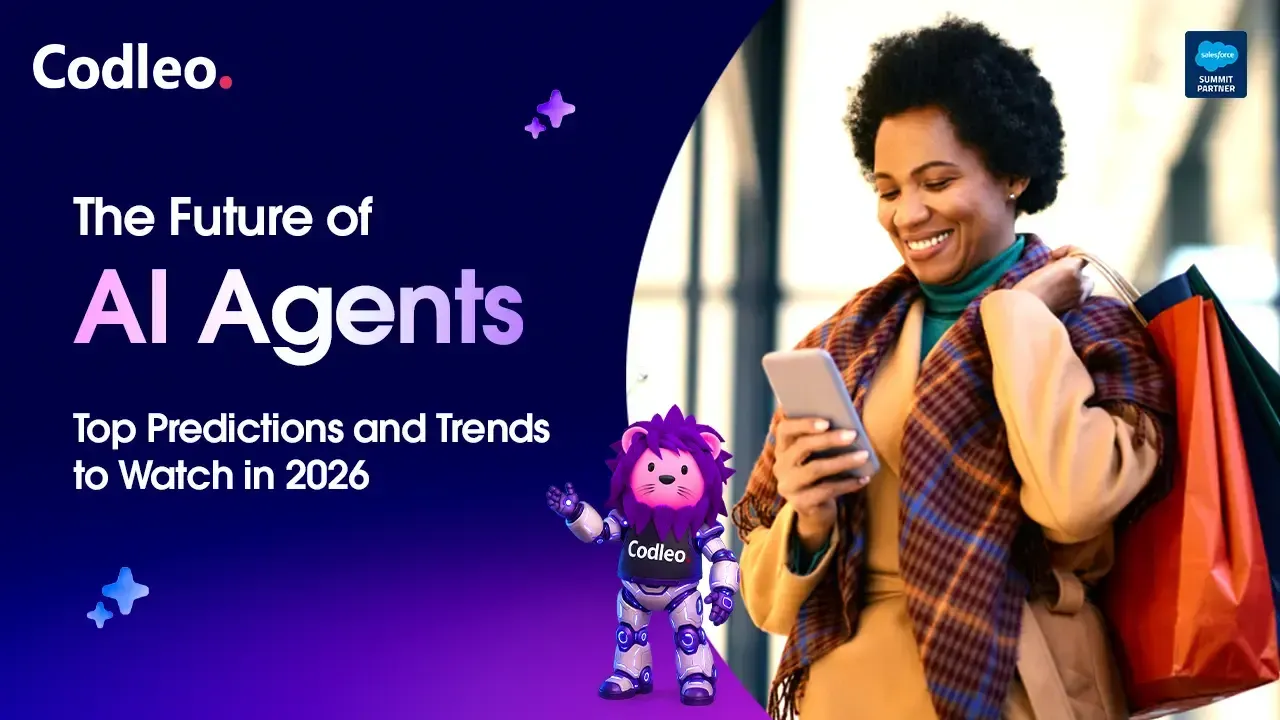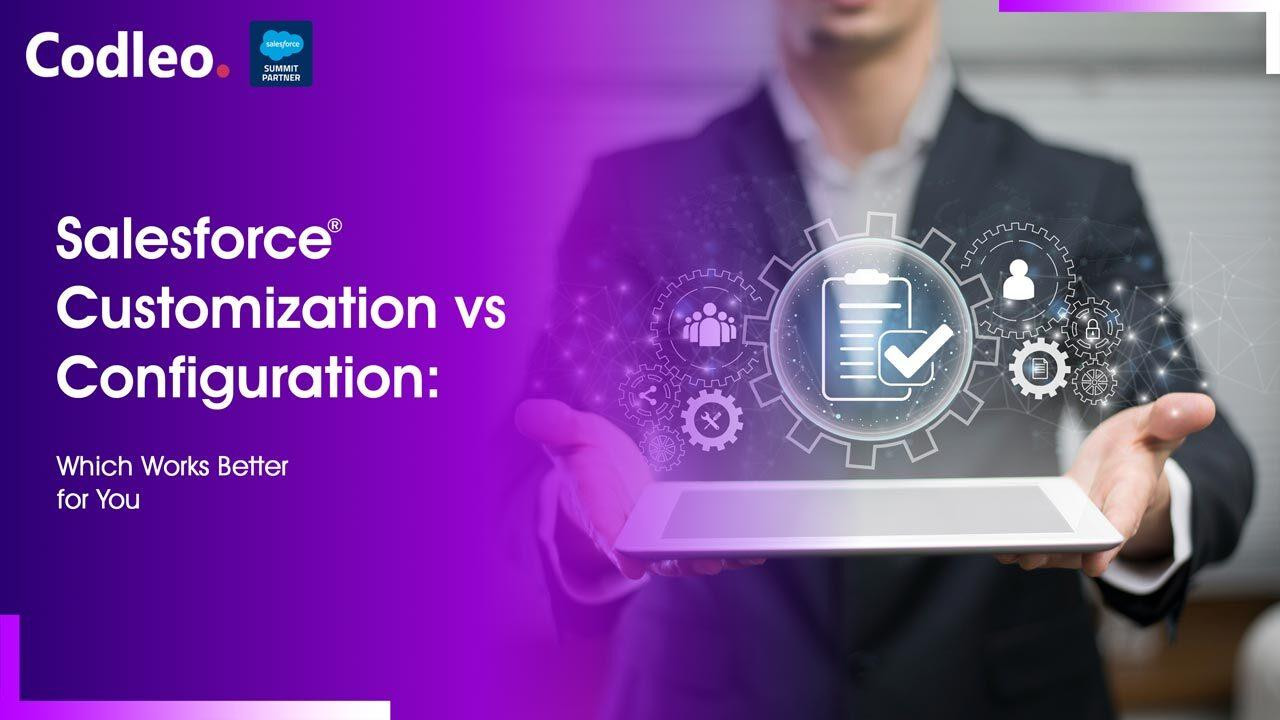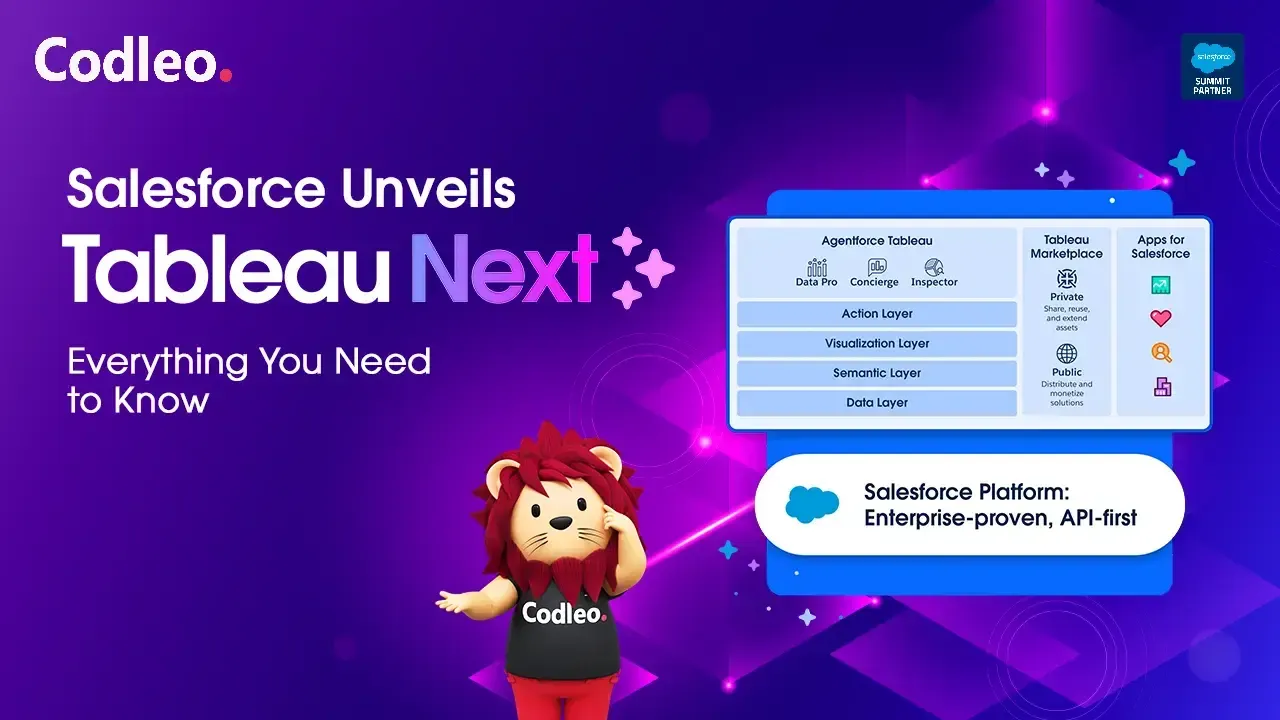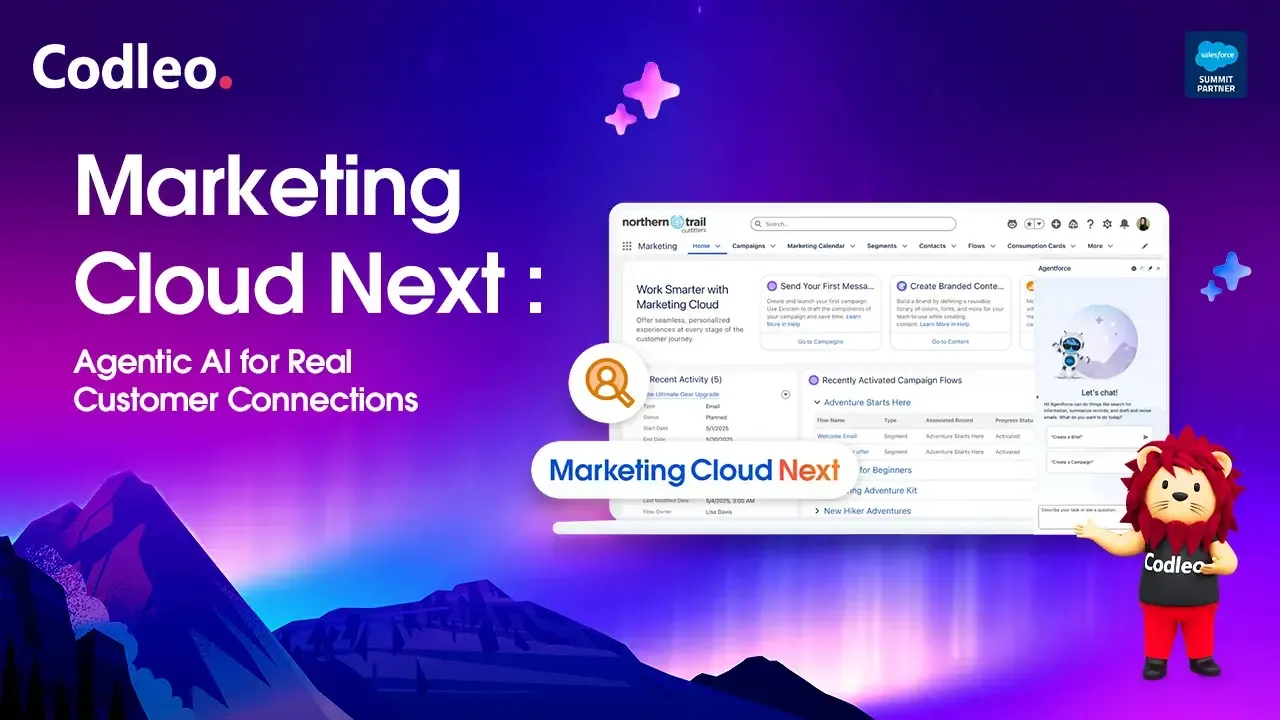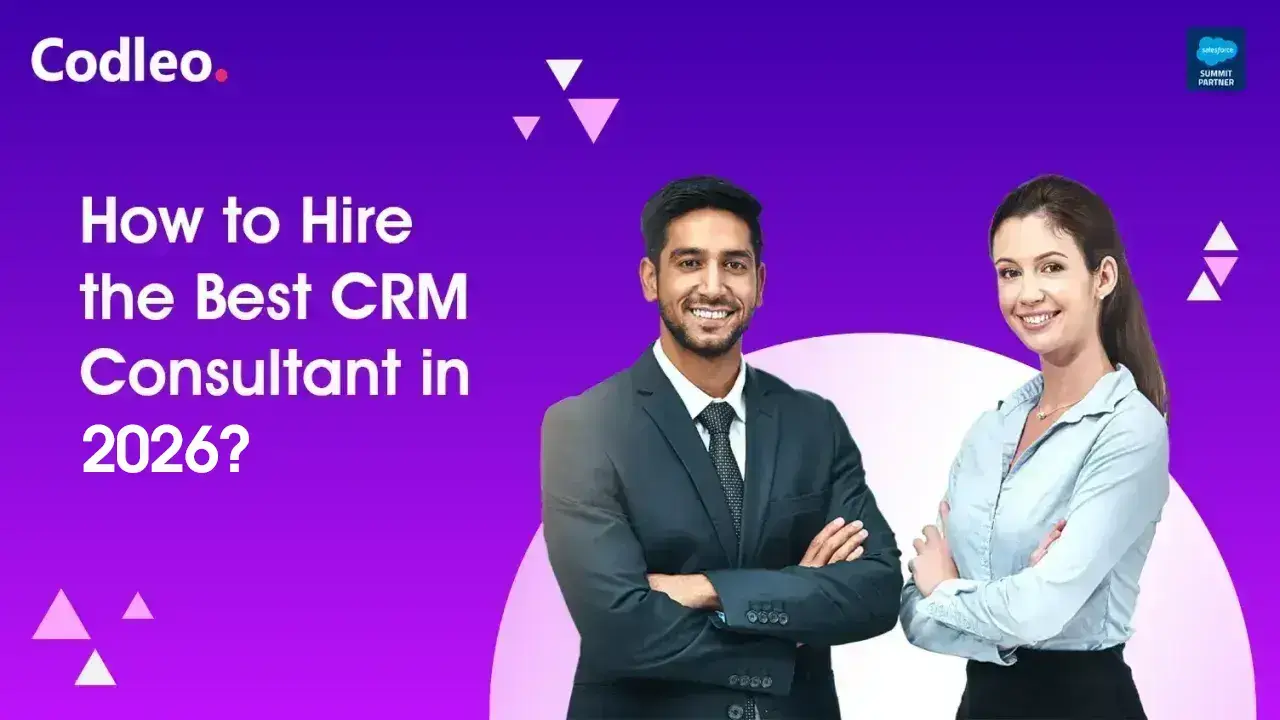Publish date:
Slack is a popular chat platform for businesses worldwide. Integrating Salesforce with Slack seems like a brilliant idea, but it's natural to wonder why this is the case. I asked myself the same question last year. When Salesforce acquired Slack in 2021, it created a buzz in the industry, and my curiosity grew even more.
The Salesforce App for Slack has been available for several years. Recently, Marc Benioff shared Salesforce's plans after acquiring Slack: "We’re going to rebuild all of our technology to become Slack-first." Now, we see the original connector being replaced by more focused and specific integrations for different uses.
The Slack-First Customer 360 connects all of Slack's features with Salesforce.
-
Read Also: COMPLETE GUIDE TO SALESFORCE CTI INTEGRATION
Salesforce App for Slack
-
Slack-First Sales: Pre-built for Sales Cloud (Digital Deal Rooms, Daily Briefs).
-
Slack-First Service: Pre-built for Service Cloud (Swarming, Expert Finder).
-
Slack-First Marketing: Pre-built for Marketing Cloud (Datorama Insights, Workflow Notifications).
-
Slack-First Analytics: For Tableau (Notifications, Watchlist Digests).
Note: Some pre-built solutions are available for everyone to use, while others are still being tested with customers.
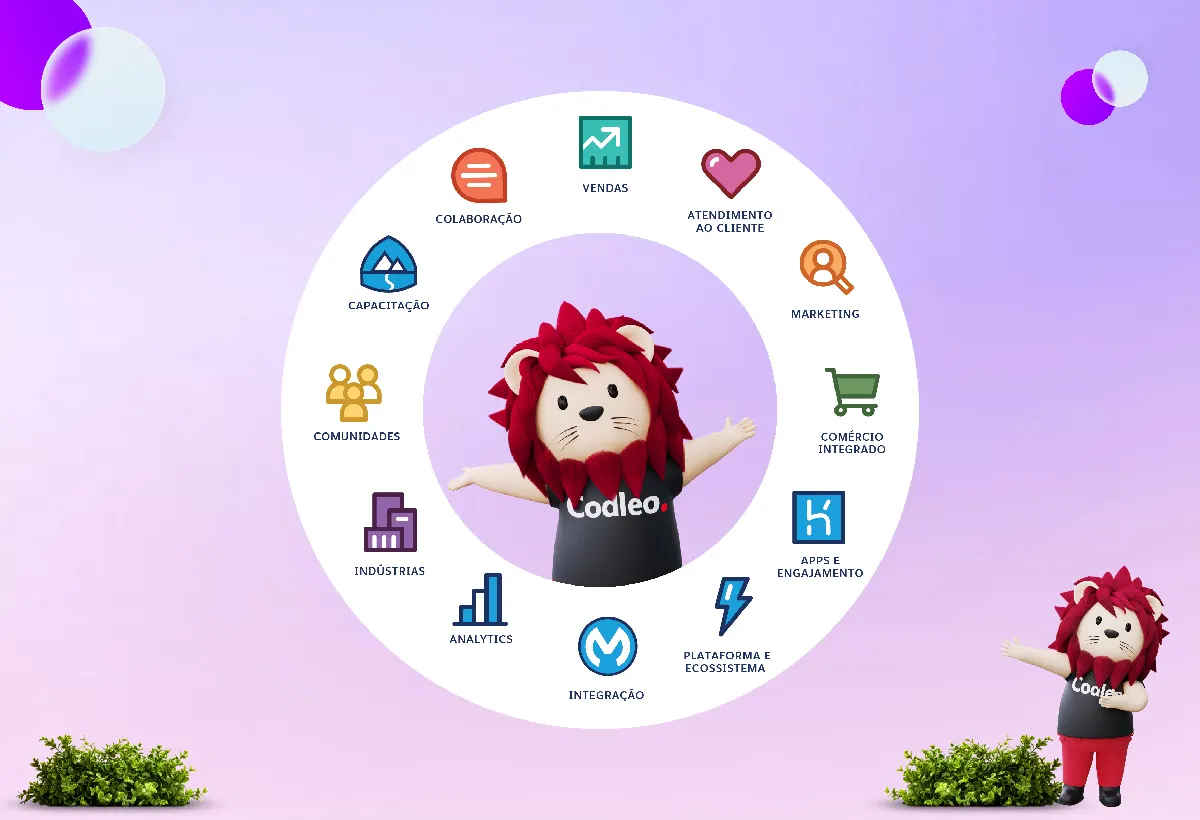
Let’s focus on the Salesforce App for Slack first.
Salesforce App for Slack
The Salesforce App for Slack 2.0 is a connector that enables Slack users to access Salesforce information directly within the Slack platform. This update introduces enhancements to Sales Cloud and enhances compatibility with Service Cloud.
It is a free app that can be downloaded from the Slack App Directory. It also requires a free "Companion app" from the Salesforce AppExchange, which is a managed package.
Here’s what you can expect:
-
Get instant alerts in Slack when Salesforce records change.
-
Ensure your team always has the latest updates on an account, opportunity, or other relevant items in a designated Slack channel.
-
Be notified when records are assigned to you through Slack, Salesforce in-app alerts, or email.
Before using these features, connect the Slack App to a Salesforce org, whether it’s a production instance or a Sandbox.
Now, let’s explore what you can do with the Salesforce App for Slack and how to set it up.
1. Search Salesforce From Slack
One of the most common commands in Slack is the forward slash. This command enables you to access features from apps installed in your Workspace, as well as other Slack actions.
You can search for records in Salesforce using a simple format: /salesforce [search term]. It lets you find any standard or custom object records in your Salesforce account without leaving your Slack channel or direct message.
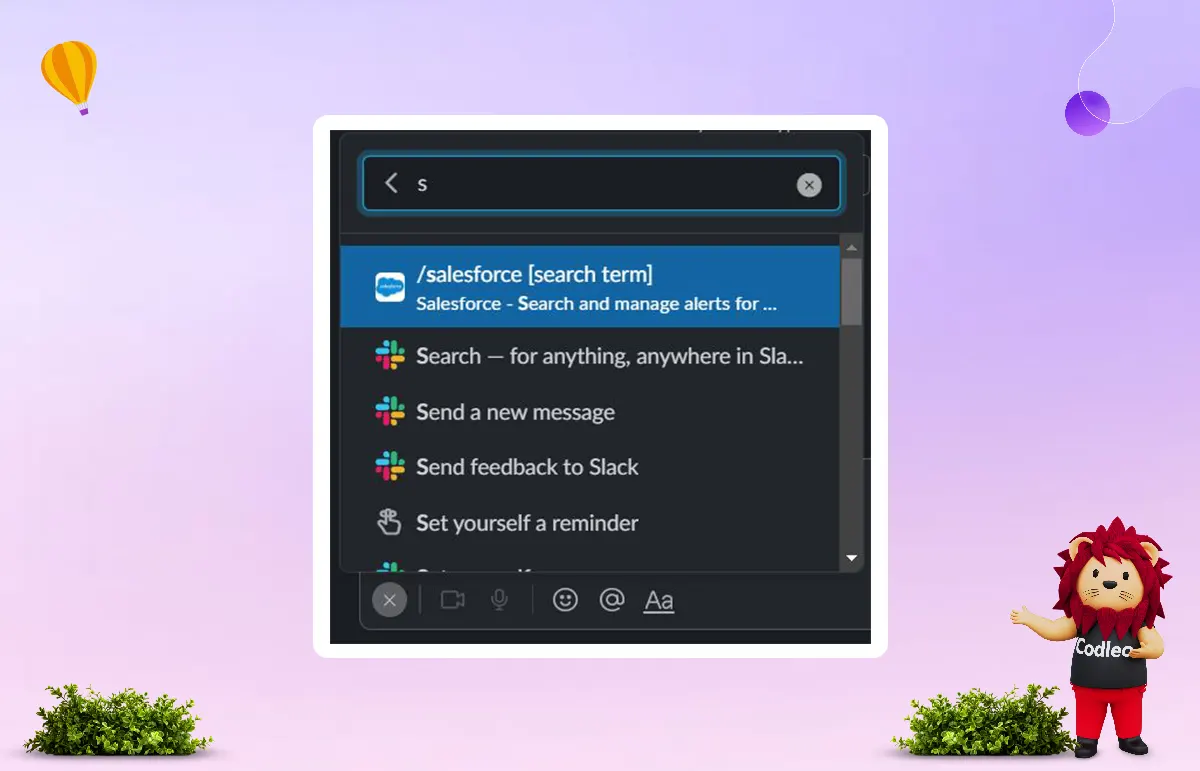
Both users and Salesforce administrators can use the search function. This feature is helpful because it can lead you to the Salesforce record you need to open for actions or troubleshooting, depending on your role. By default, the search in Slack will find records from six main standard objects:
-
Accounts
-
Opportunities
-
Leads
-
Contacts
-
Cases
-
Tasks
You can set up custom objects in Salesforce through the Slack settings after installing the managed package. We will cover this in more detail later.
When you search for a term, all results will show up and be sorted by object. If the term isn't found, you'll be directed to your organization's homepage to use the Salesforce search.
You can also use this feature on the go! You can access key information directly from the Slack mobile app, eliminating the need for a laptop.
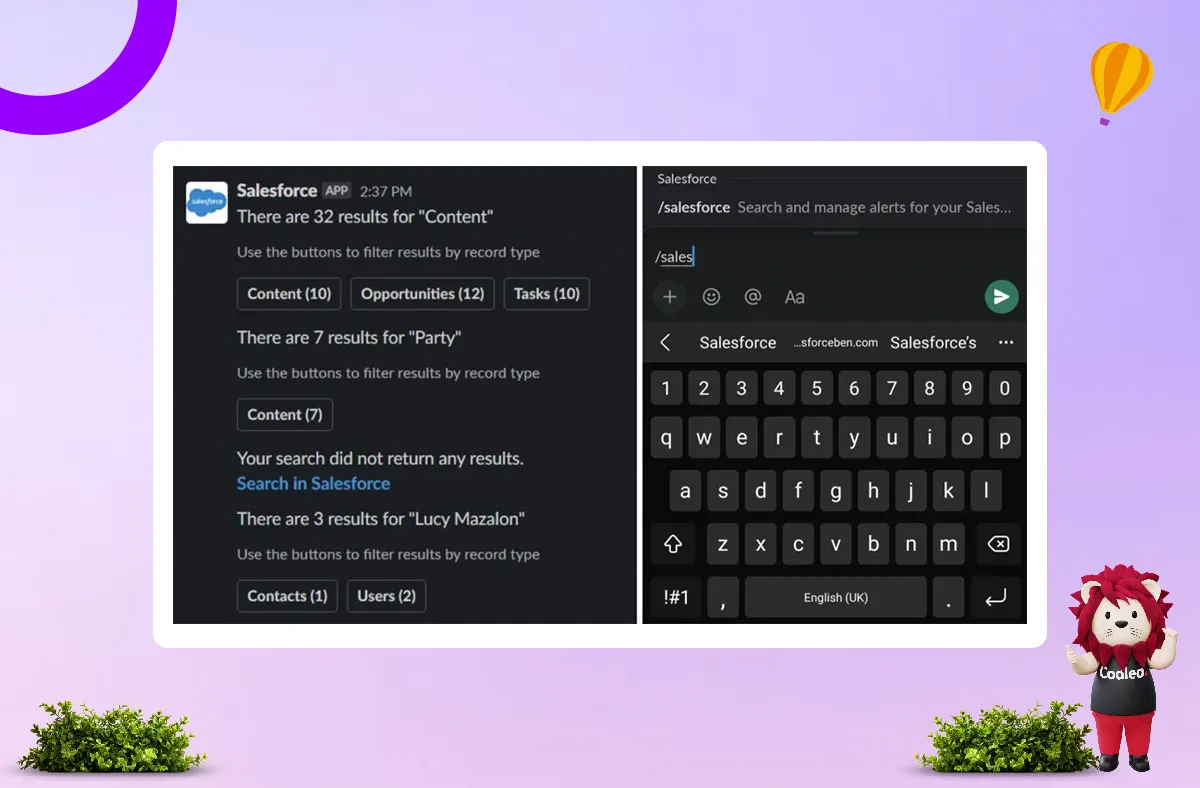
When you search for a specific contact, you may find multiple records that match your search. Each matching record will have a "View Record" option below it. Just select the one you want to see.
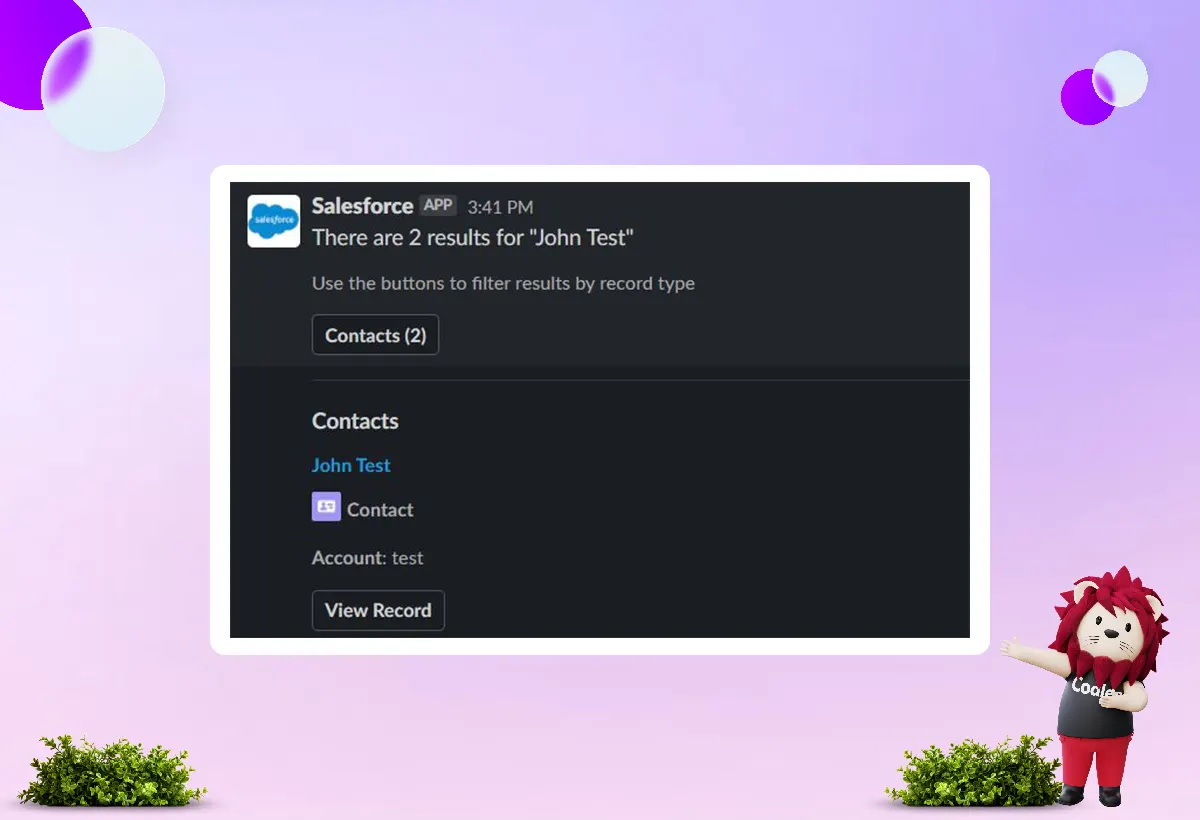
For each record, you will see key fields displayed, which can be customized for specific objects. If these key fields do not provide enough information, you can click the hyperlinked Record Name (for example, John Test) to be taken directly to the Salesforce record in a new browser tab.
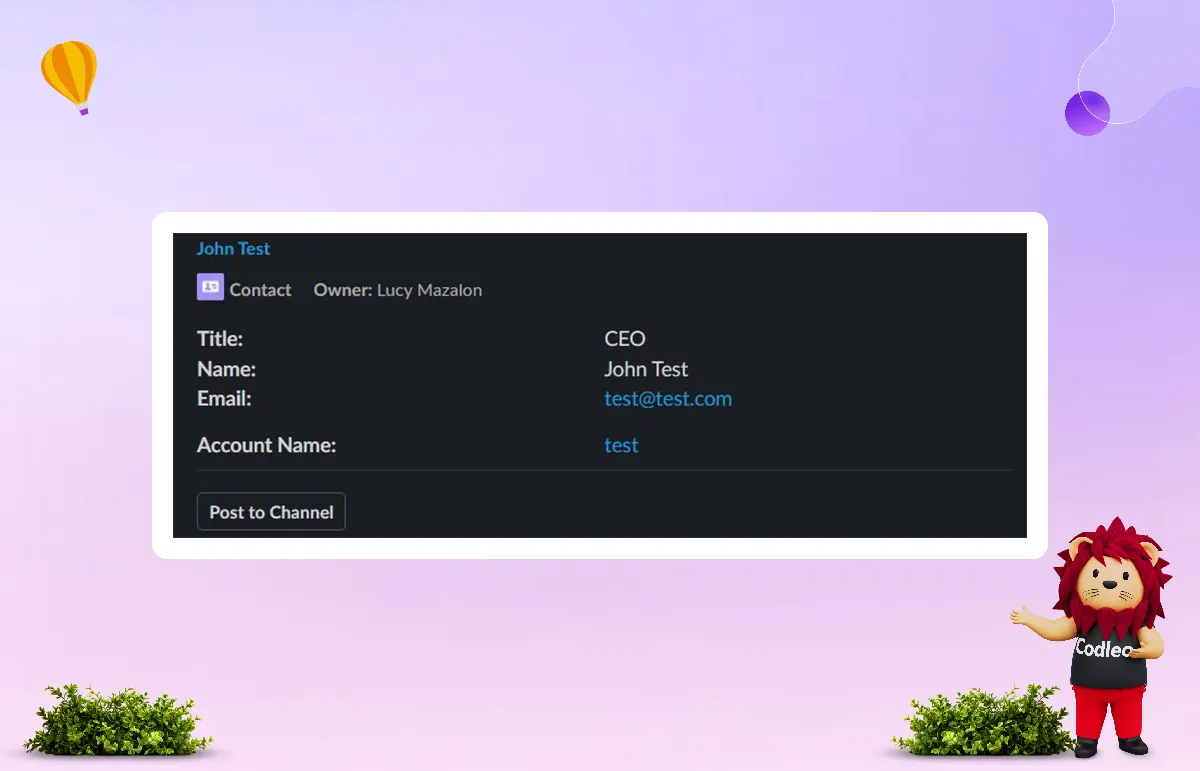
No matter your role in the organization, you can find helpful information in Salesforce. For example, a support representative may need to look up a Case Number, while a sales representative is likely to search for an Opportunity Name. They can also quickly update the Next Step.
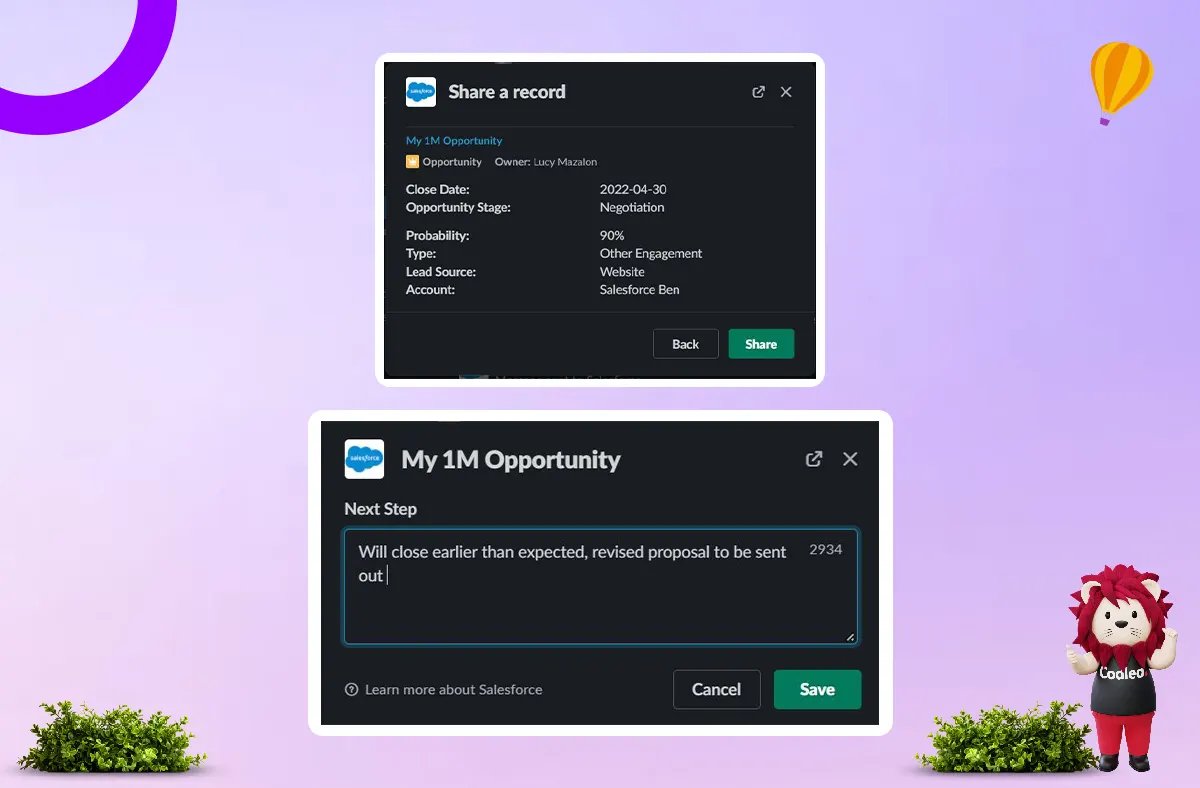
Even though most records cannot be acted on yet, users can still save time by clicking on the Record Name to go directly to Salesforce.
If your Salesforce permissions let you view a record, you can quickly access important information from Slack.
Watch the video example below to see how straightforward the process is.
2. Share a Salesforce Record in Slack
The search command helps check data or work on records in Salesforce. But what if you want a colleague to see it, too?
You can easily search for records and share them in private chats or channels. It makes it easier to work together.
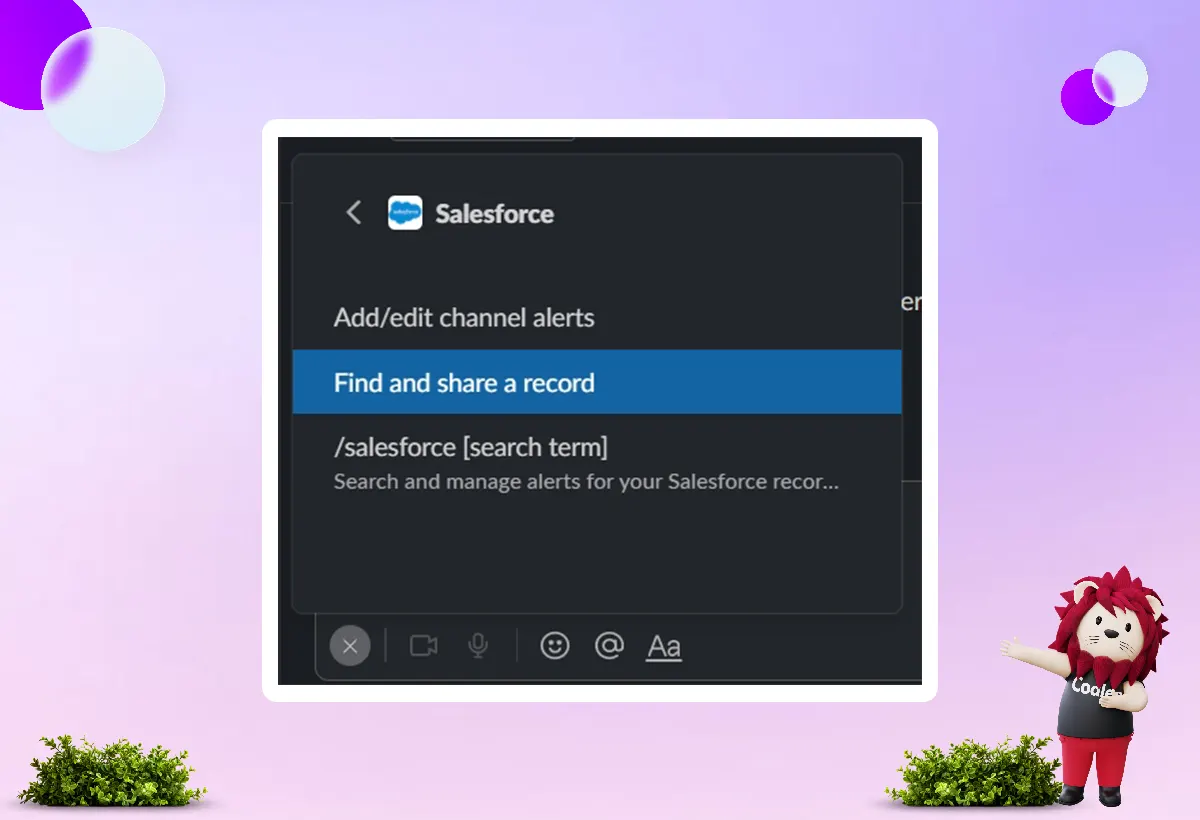
After you choose the record you want to share, you will see the main information about it. Make sure to double-check this information. Once you confirm it, click on Share to select the recipient. Clicking again will send the message to either the channel or the private conversation.
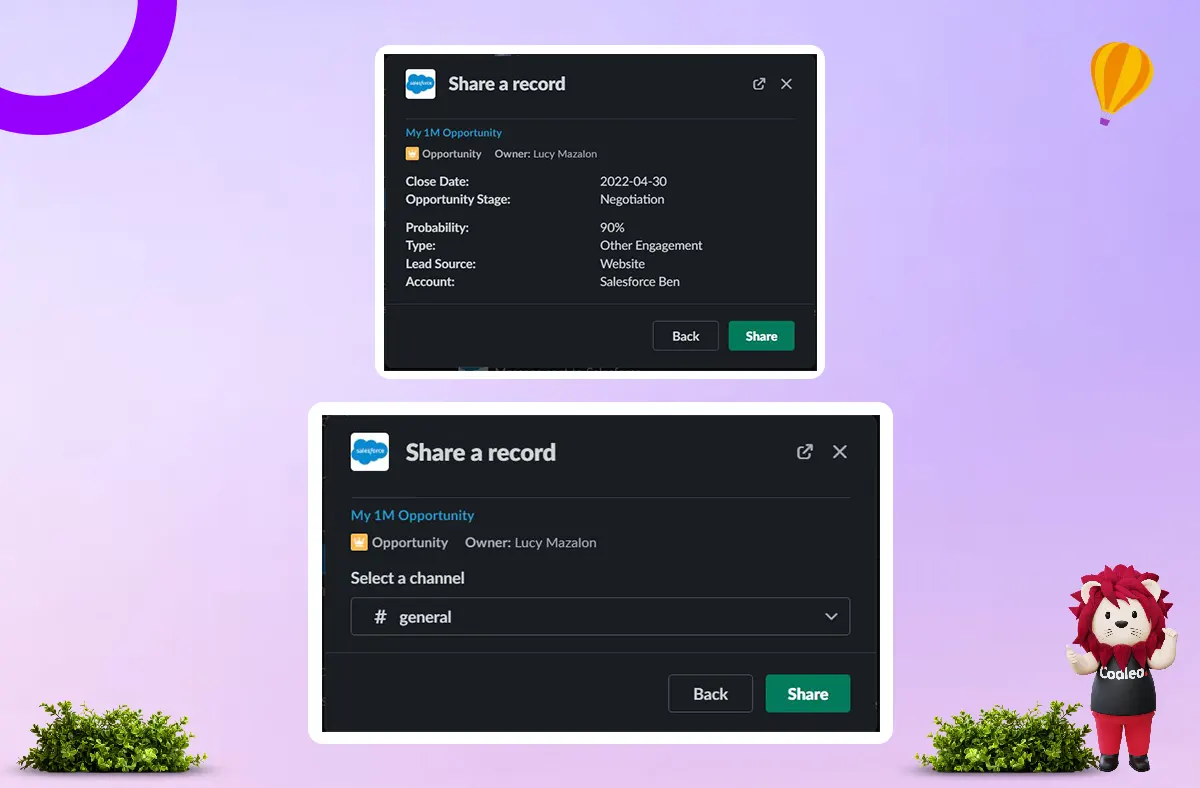
3. Attach Slack Messages to Salesforce Records
You can attach a message to a Salesforce record directly from Slack. It is helpful if you want to quickly take notes on a record without leaving the Slack interface. It’s also useful if someone sends you a message that you want to add to the record for others to see.
To use this feature, first, add the Slack Message Viewer component to the Lightning Record Pages for the objects you want to monitor. It will help you check if the messages sent to Salesforce have been received.
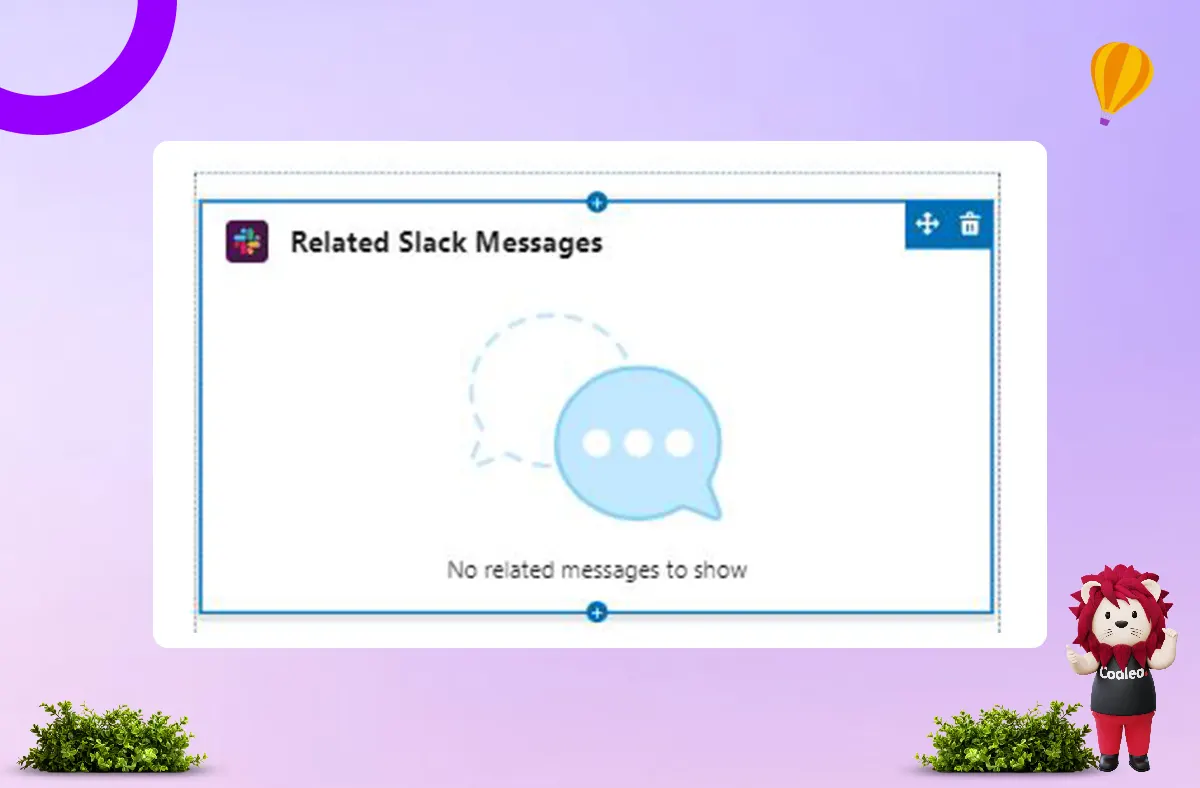
To display the message in Salesforce, first return to Slack and locate the message. Then, click on More Actions (the three dots that appear when you hover over the message) and select the Add to Salesforce option.
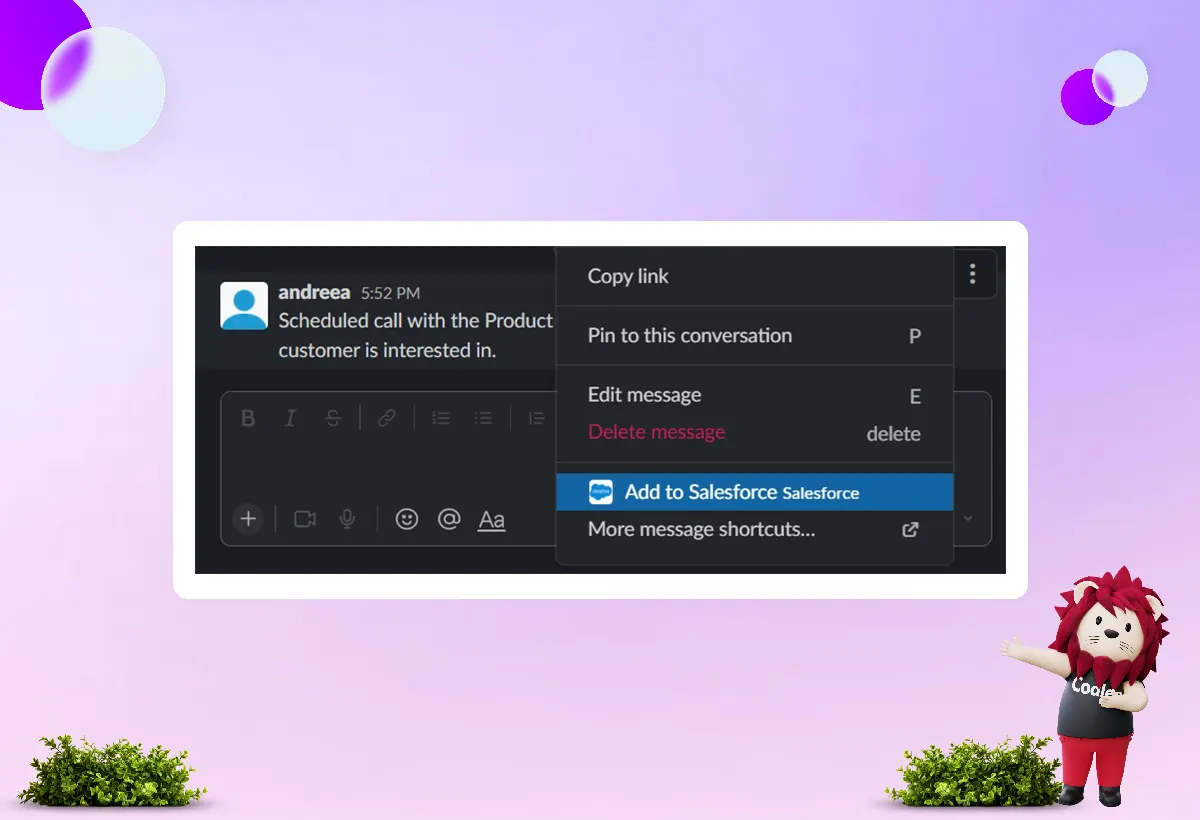
To finish, choose the Salesforce record from the pop-up on your screen and click Add.
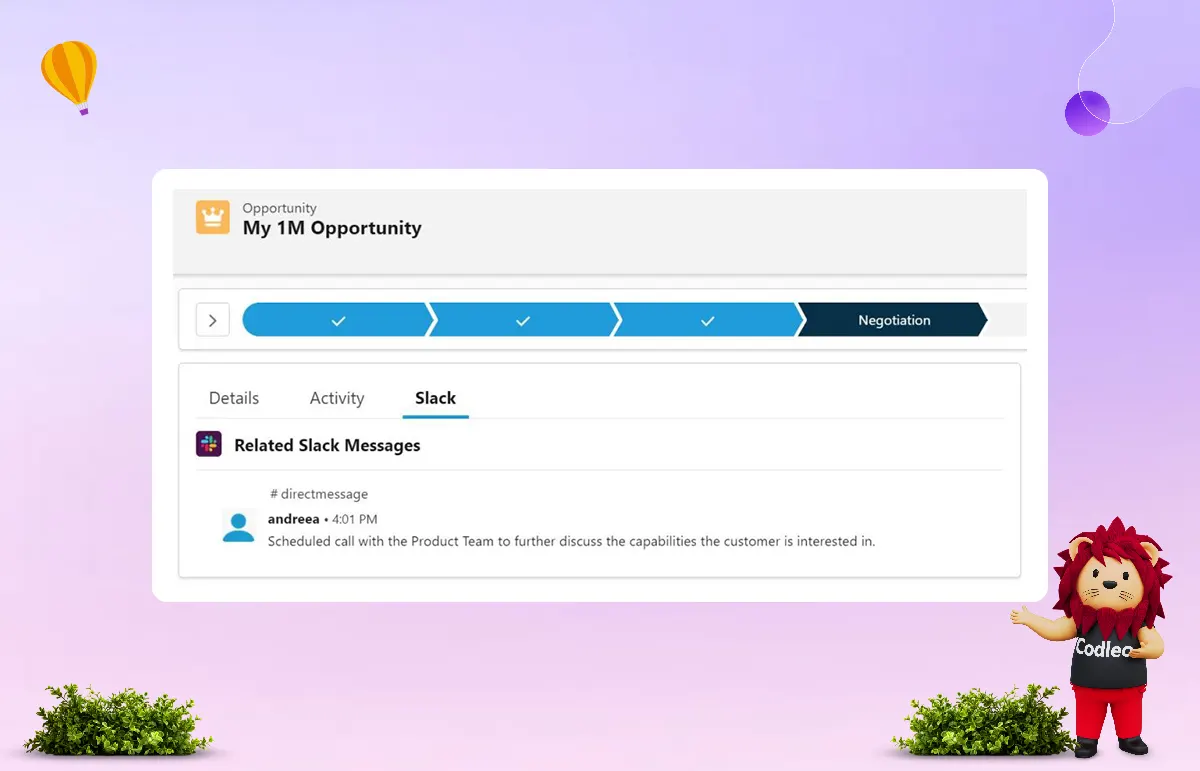
Next, verify the Salesforce opportunity record to ensure the message is in the correct location.
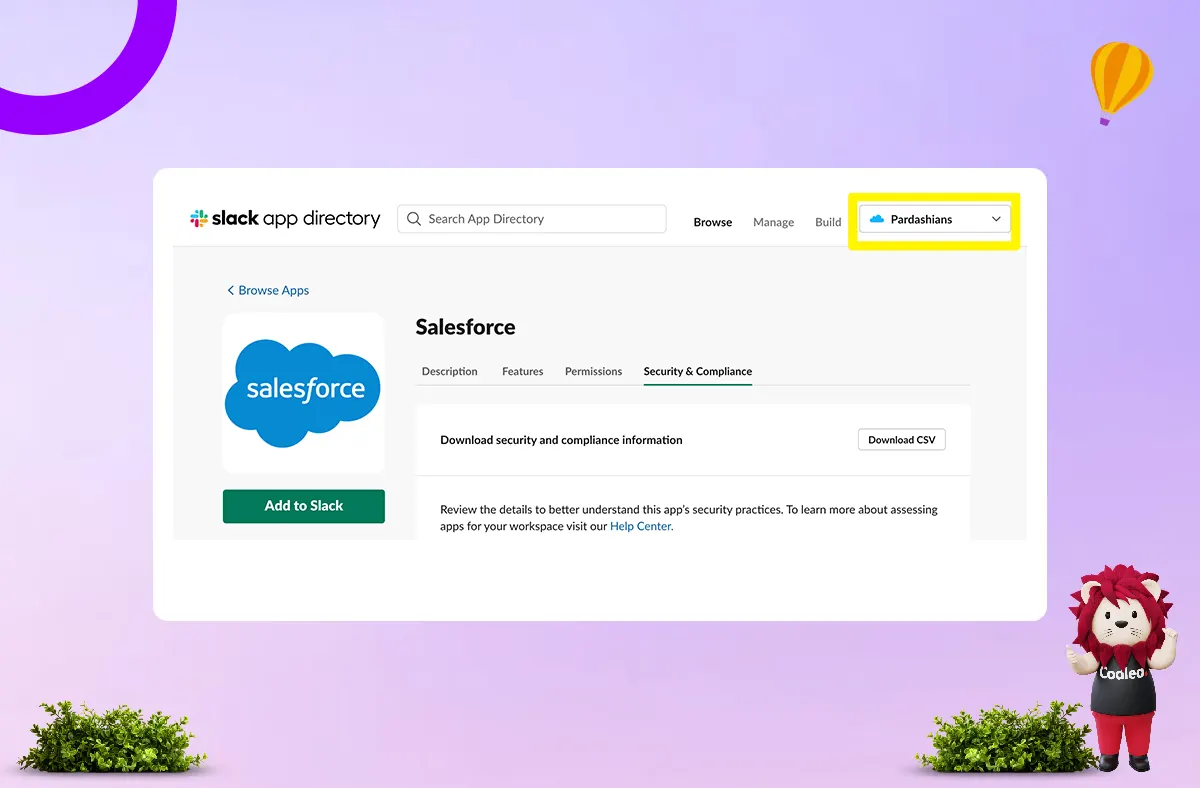
-
Read Also: SALESFORCE MAILCHIMP INTEGRATION GUIDE
How to Integrate Salesforce with Slack
Here is a summary of the steps required to connect Salesforce with Slack:
-
Install the Salesforce App for Slack from the Slack App Directory.
-
Install the “companion app” from the Salesforce AppExchange.
-
Configure Slack Setup.
Step 1: Install the Salesforce App for Slack
You can install the Salesforce App for Slack from the Slack App Directory.
Ensure you select the correct workspace using the dropdown at the top of the screen.
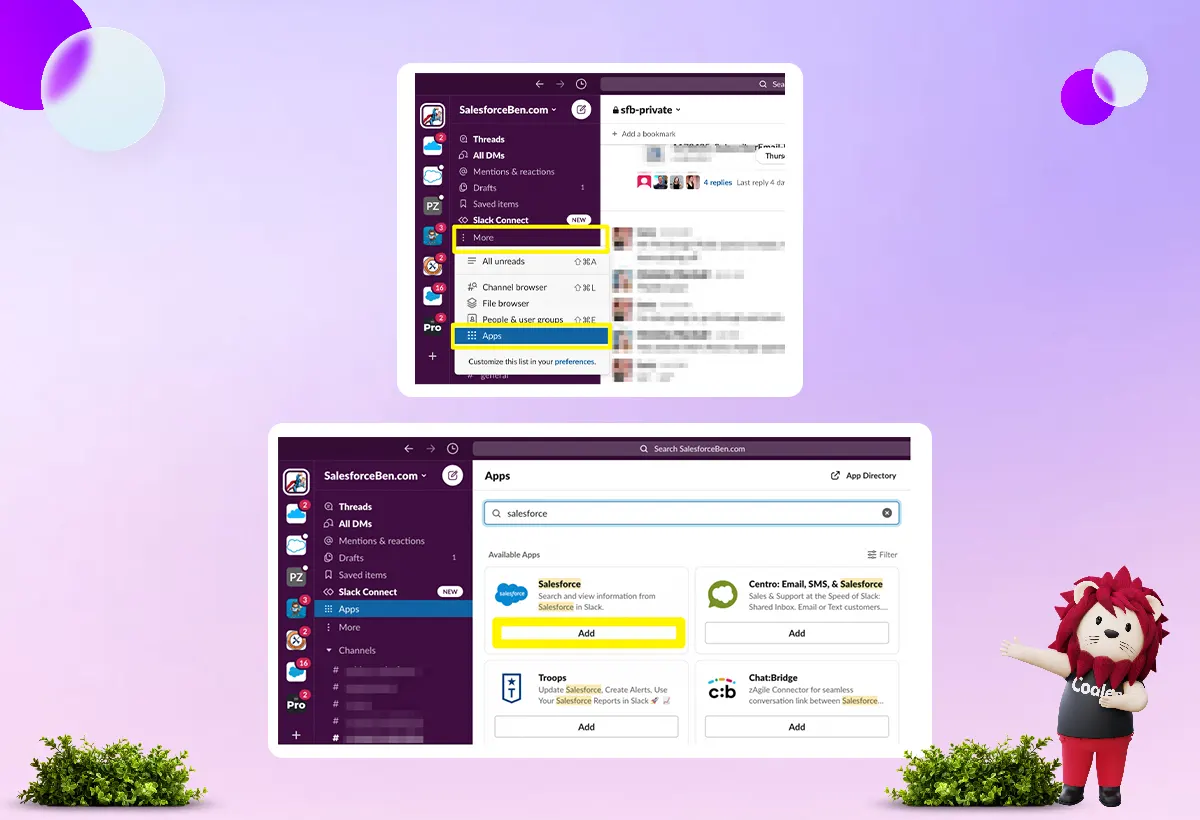
You can also click on “Apps” in the left sidebar. If you don’t see it, click “More” to access the Slack App Directory.
Remember, you will need to approve how Slack can access your Salesforce data.
Step 2: Install the “Companion App” to Salesforce
To use all the features of the connector, you need to install two parts.
You can get the “companion app” Salesforce for Slack from the Salesforce app management page or directly from the Salesforce AppExchange, which is the managed package.
Click the “Get it now” button and log in to your Salesforce org or Sandbox.
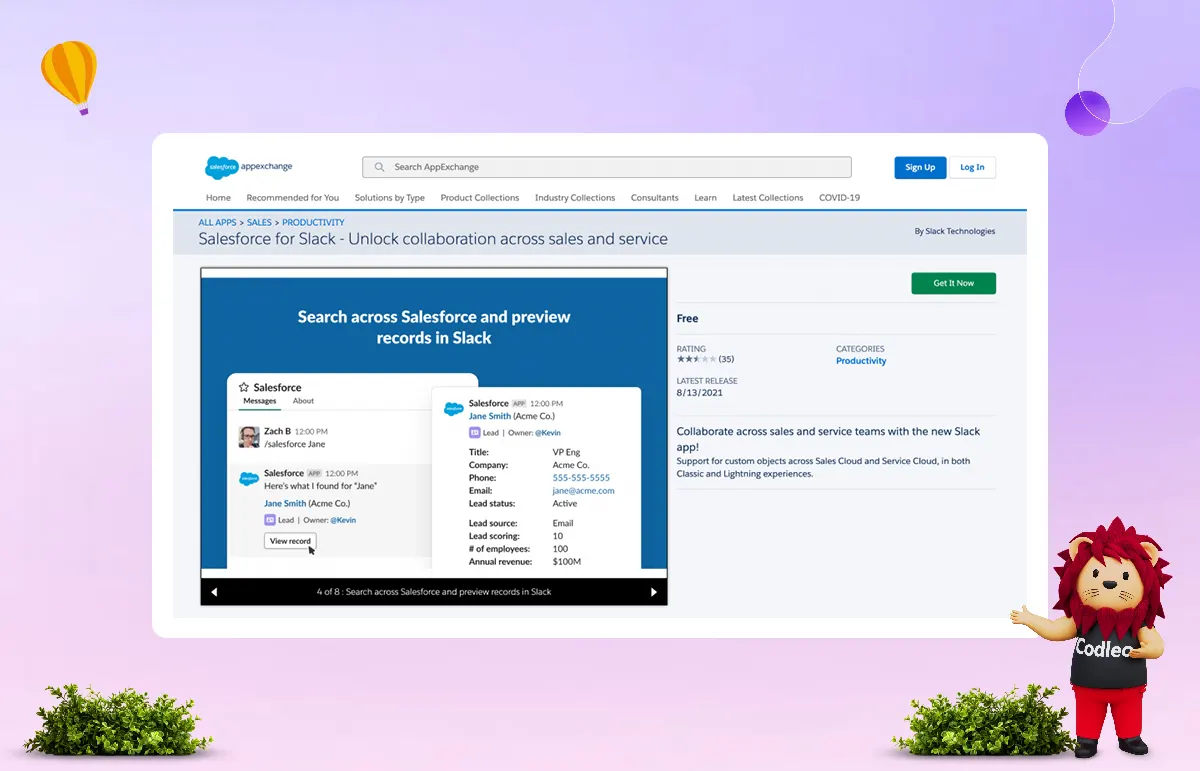
After you install it, you will get an email and be taken to the “Installed Packages” page in Salesforce Setup. However, you won’t configure Slack to work with Salesforce here.
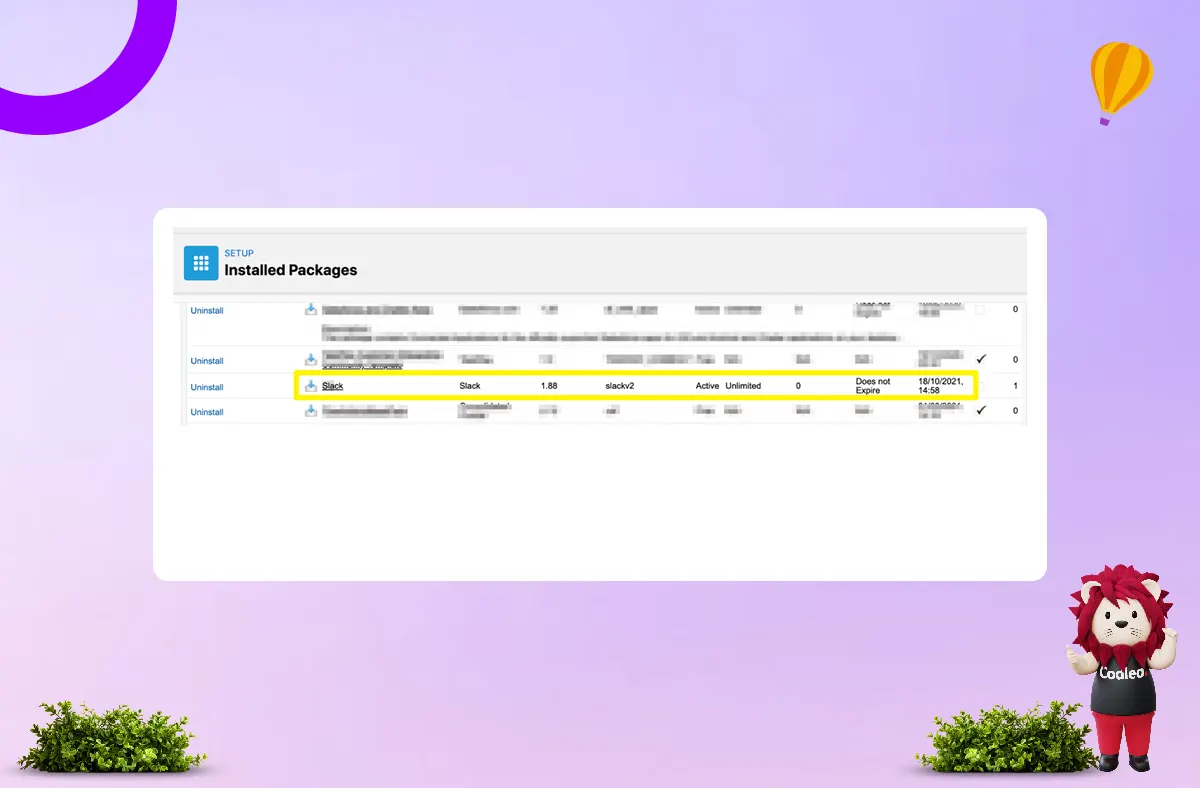
Step 3: Configure Slack Setup
From the Salesforce App Launcher (waffle icon), search for “Slack Setup”.
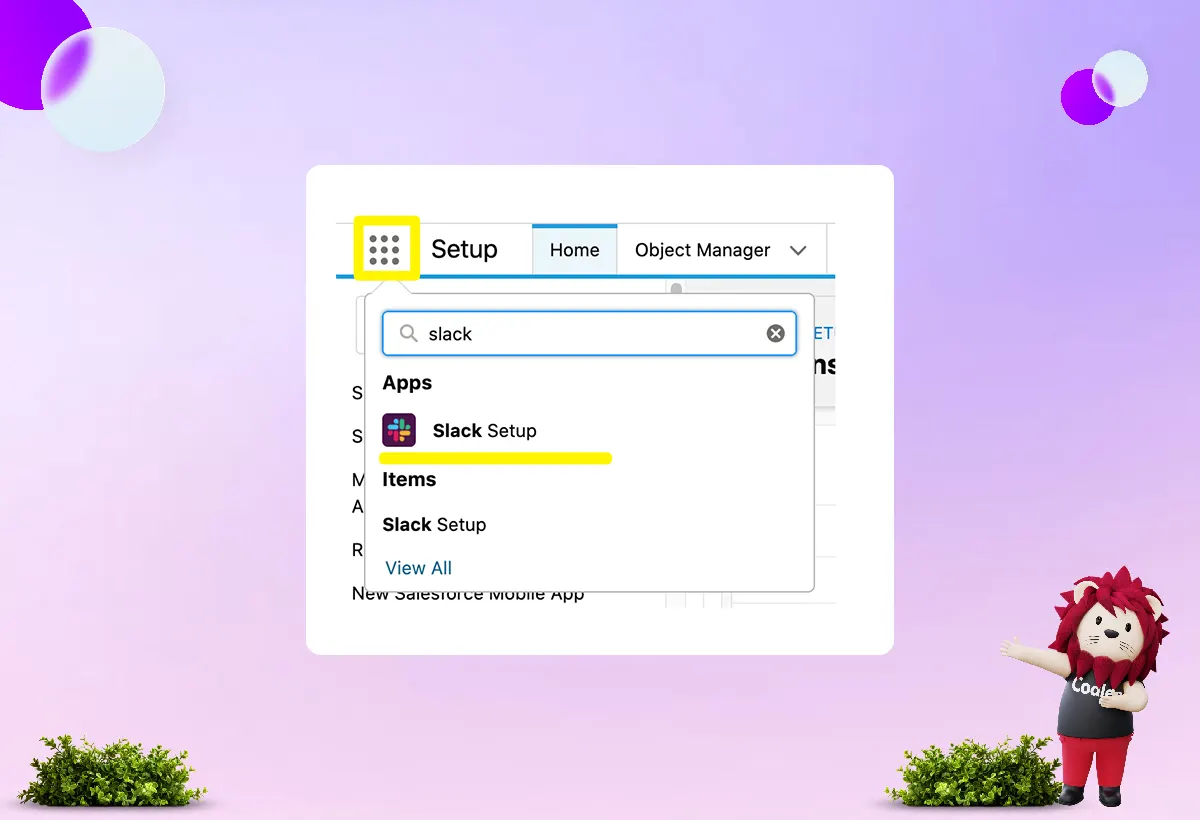
This guide helps you set up System Connections. You will learn how to enable Custom Objects and Custom Alerts to send notifications to Slack. It also covers how Slack is configured in your organization and how to set up Automation, including Message Destinations for the “Send to Slack” method used in Flow or Process Builder.
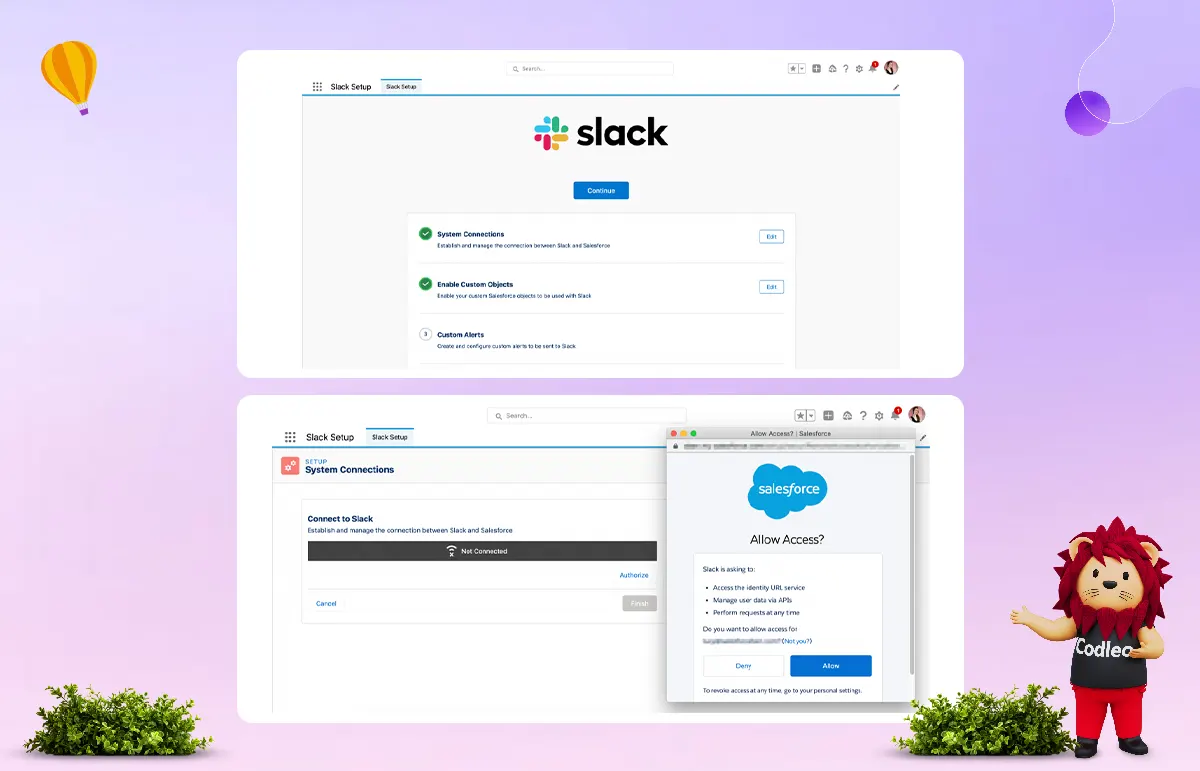
Use Salesforce Custom Objects with Slack
To interact with custom object records from Slack, it’s crucial not to skip this step. After you select your object, add Subscribed Fields. These fields show what users see when they click the “view record” button in Slack. You can add up to nine Subscribed Fields, which means this is more of a highlights view.
You can go directly to the Salesforce record by clicking on the linked record name.
At Codleo, we use a custom object called “Content.” This object helps us track the status of each piece of content in our workflow, identify key contacts, and more. You can use a similar custom object in your Salesforce organization.
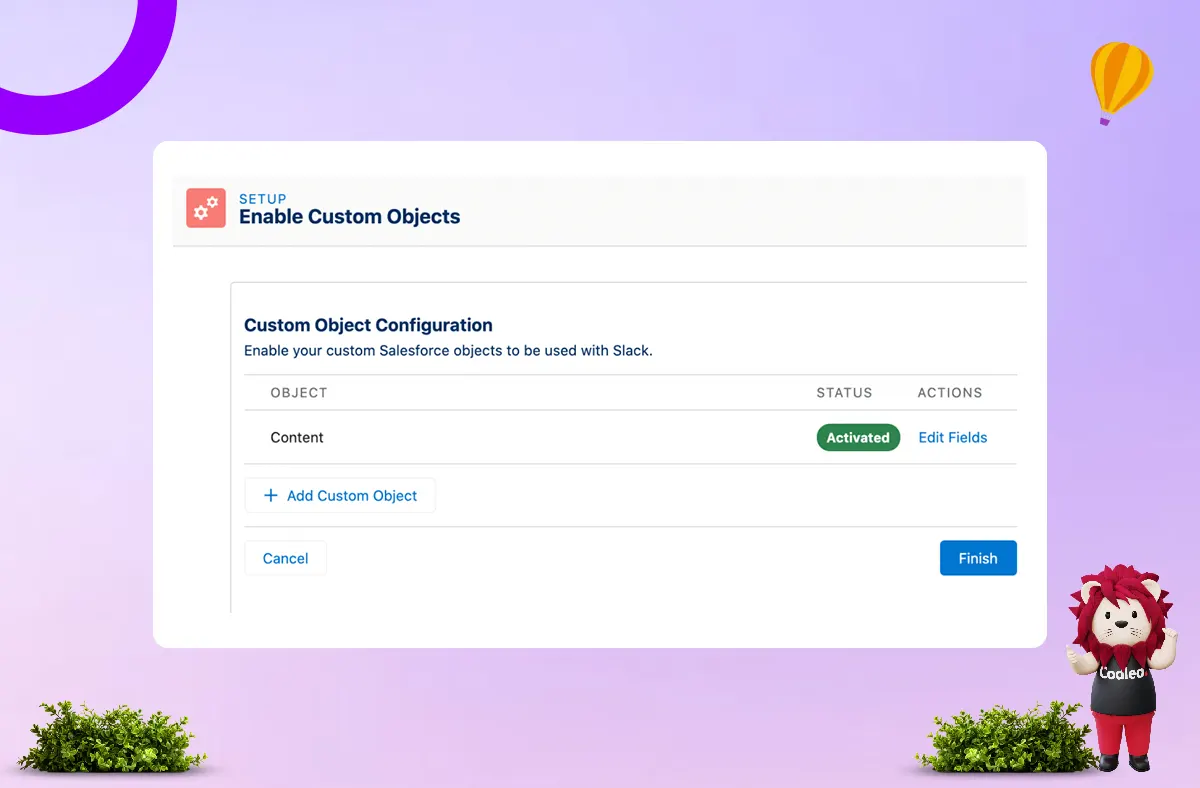
-
Codleo Consulting is a leading Salesforce integration partner in the USA, delivering trusted Salesforce integration services as a certified Salesforce partner.
Refer to the guidance in the Salesforce interface to determine whether you should activate manually or automatically. I chose automatic activation because our organization has low complexity.
Configure Custom Alerts
How will the admins handle this part? Will they ask for user feedback? Will they recreate features from Chatter, Workflow Rules, or other email alerts? Or will they add some alerts and see how people respond?
Admins can easily implement many standard use cases. Some of these are listed in the section called "use cases."
After you select the object, you need to decide if this alert will apply at the:
-
Object level: You will receive an alert when a record of the chosen object type matches the set criteria.
-
Record level: You will receive an alert when a single record of the selected object type meets the set criteria.
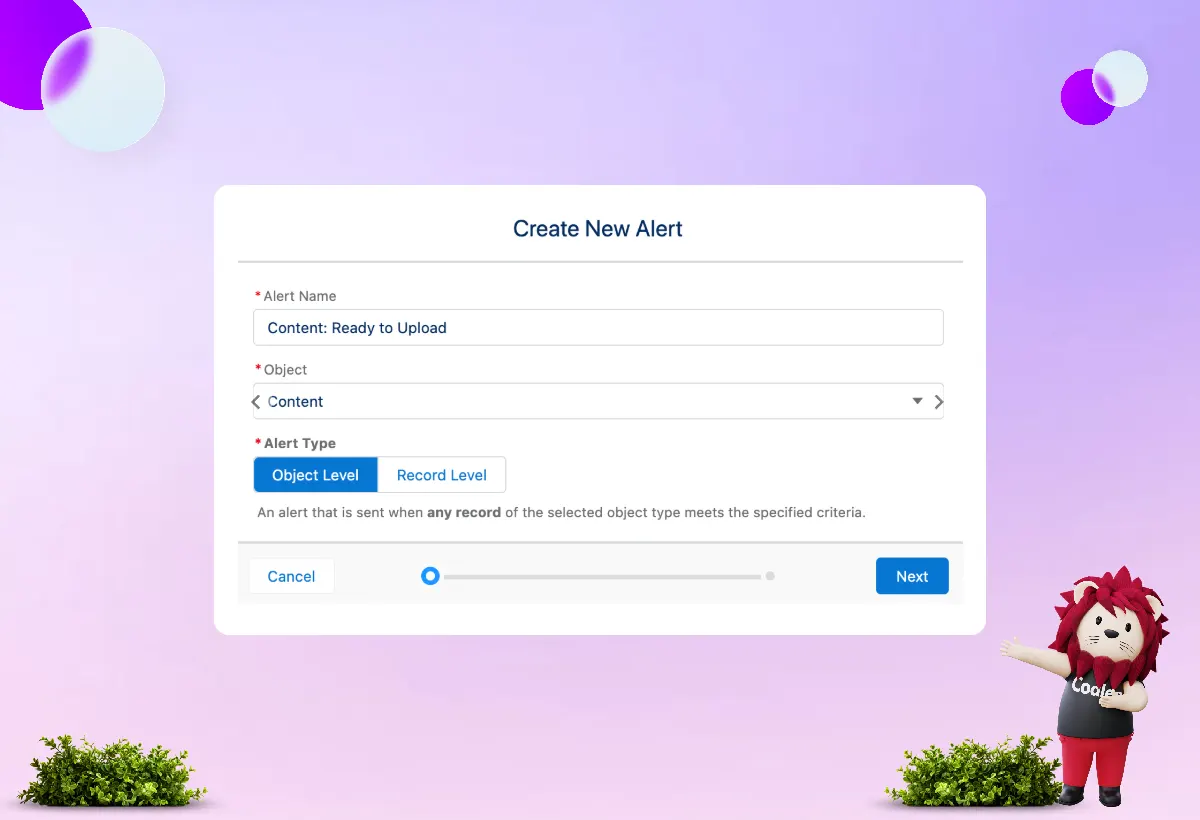
Org Configuration
Now, it’s time to decide how and where Slack fits into your organization.
-
Slack Actions: Add the Quick Actions “Send to Slack” and “Slack Alerts” to your page layouts. To do this, click the “Add Actions to Layouts” button, which will add both actions to the design. If you need to add or remove them later, use the Global Actions Manager in Salesforce Setup.
-
Slack Message Viewer Component: A Lightning component can be added to Lightning Pages. To do this, click the “Add Component to Pages” button.
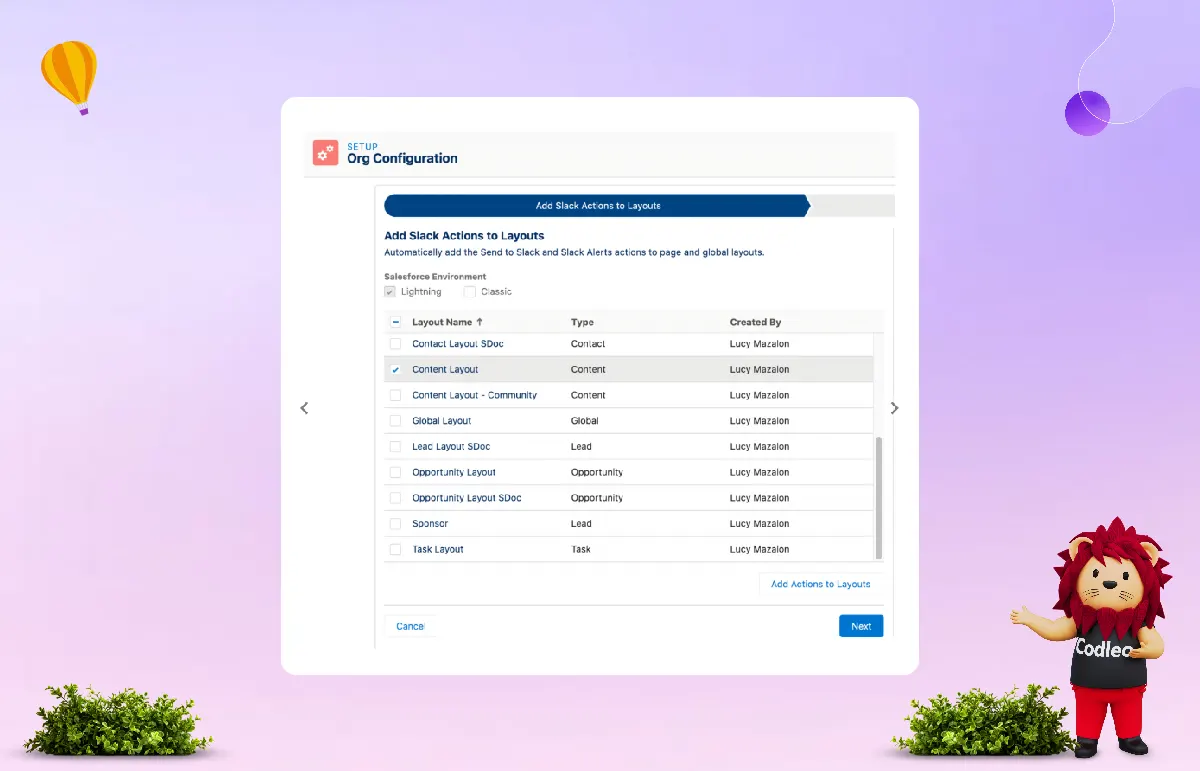
Automation Configuration
Message Destinations show Flow or Process Builder where to send messages in Slack when you use the “Send to Slack” method.
I made one for our “content-publish” channel in Slack. Each Message Destination has a unique ID that is created automatically. Click the copy icon to set up automation using Flow or Process Builder now.
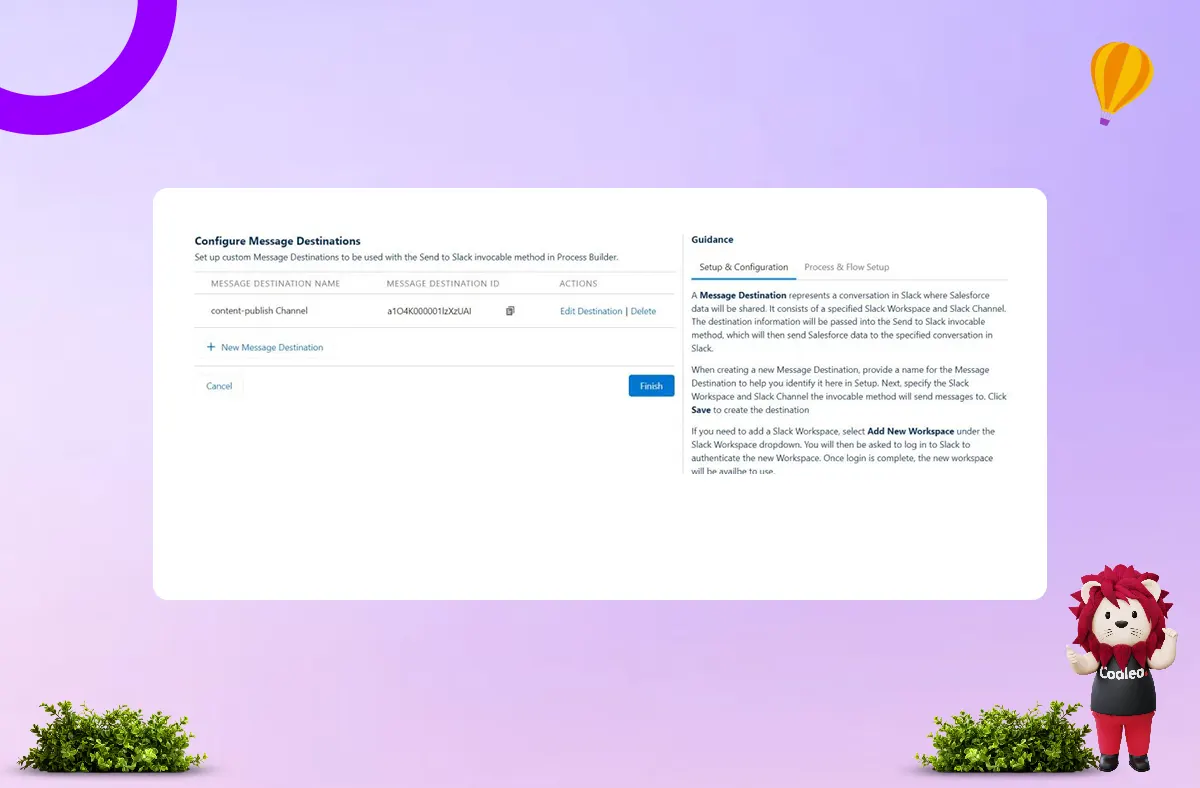
Send to Slack with Salesforce Flow
After creating Message Destinations, you can use them in Salesforce Flow to send messages to Slack at specific times or when certain conditions are met.
I will focus on using Slack with Salesforce Flow. Although Process Builder will be retired, Salesforce provides an example in the Integrate Salesforce with Slack Trailhead project. I will also briefly discuss using Slack with Process Builder at the end of this section.
Step 1: Decide the Criteria for Your Flow
In this example, the use case is that a notification should be sent to a Slack channel every time an Opportunity is Closed Won.
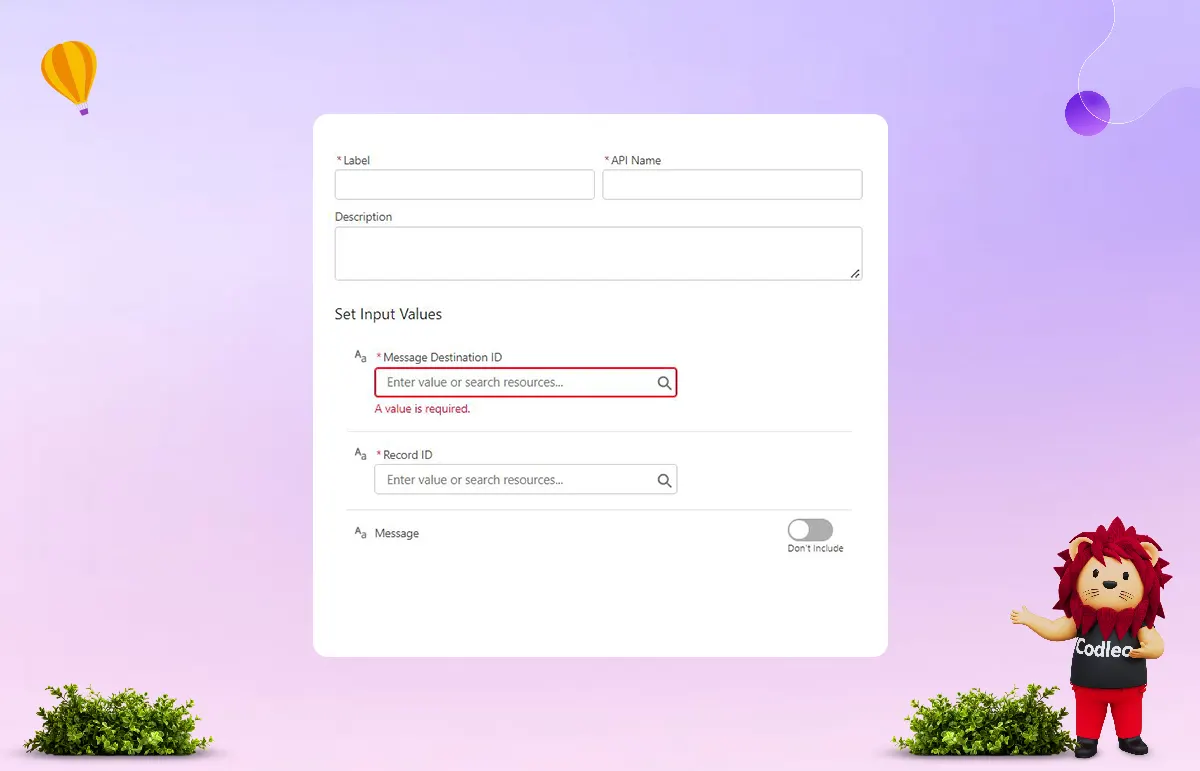
Step 2: Add a Slack: Post Message Flow Action
The Slack post action includes several key elements: the Message Destination ID, the Label, the API Name, and the Record ID.
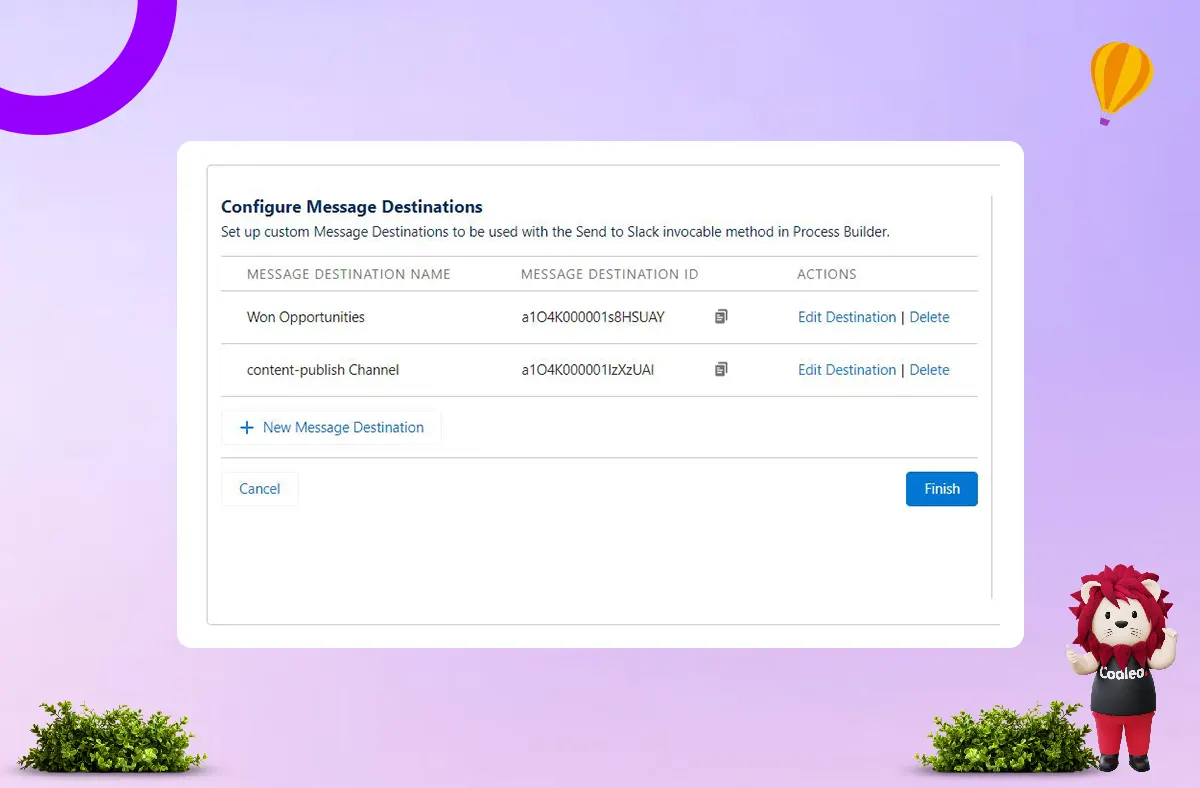
I set up a Slack channel in Salesforce just for this purpose. I linked it to the Slack channel where messages will be posted. You can copy the ID as soon as the destination is set up.
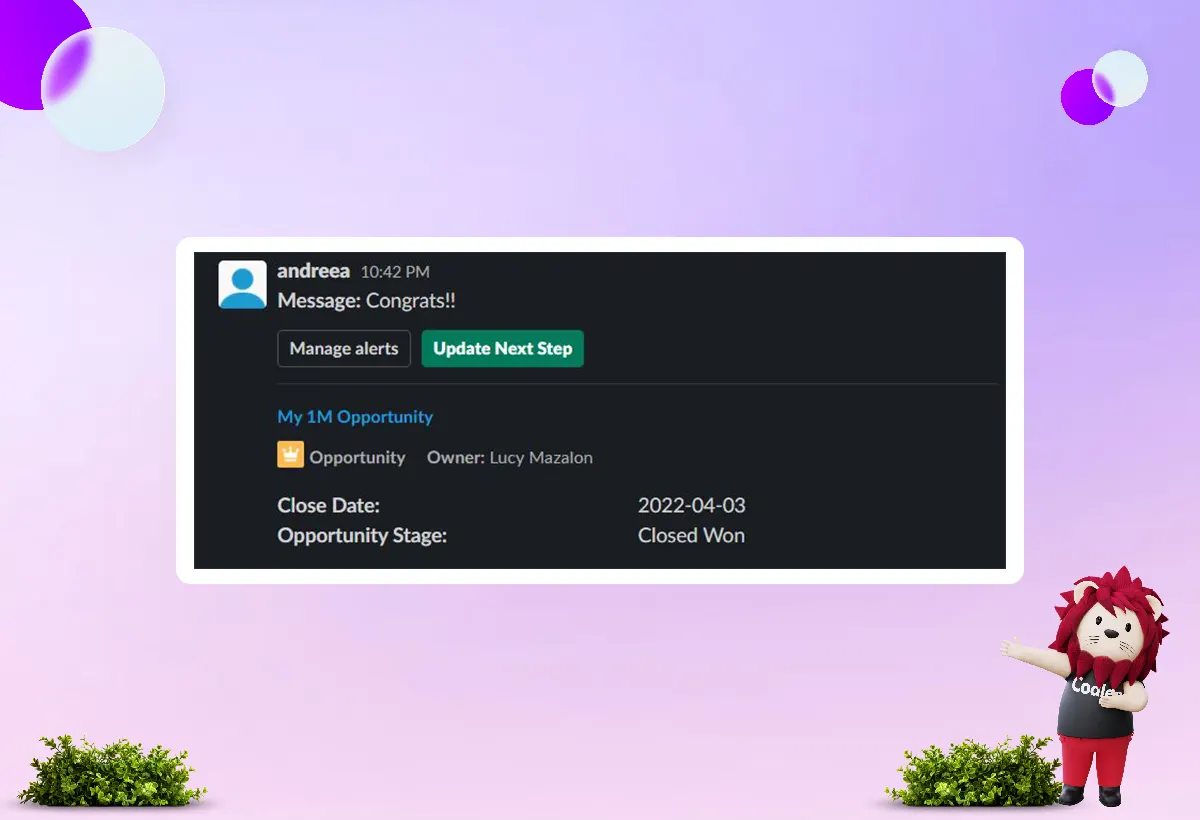
We have the Message Destination ID, so we can now set up the flow.
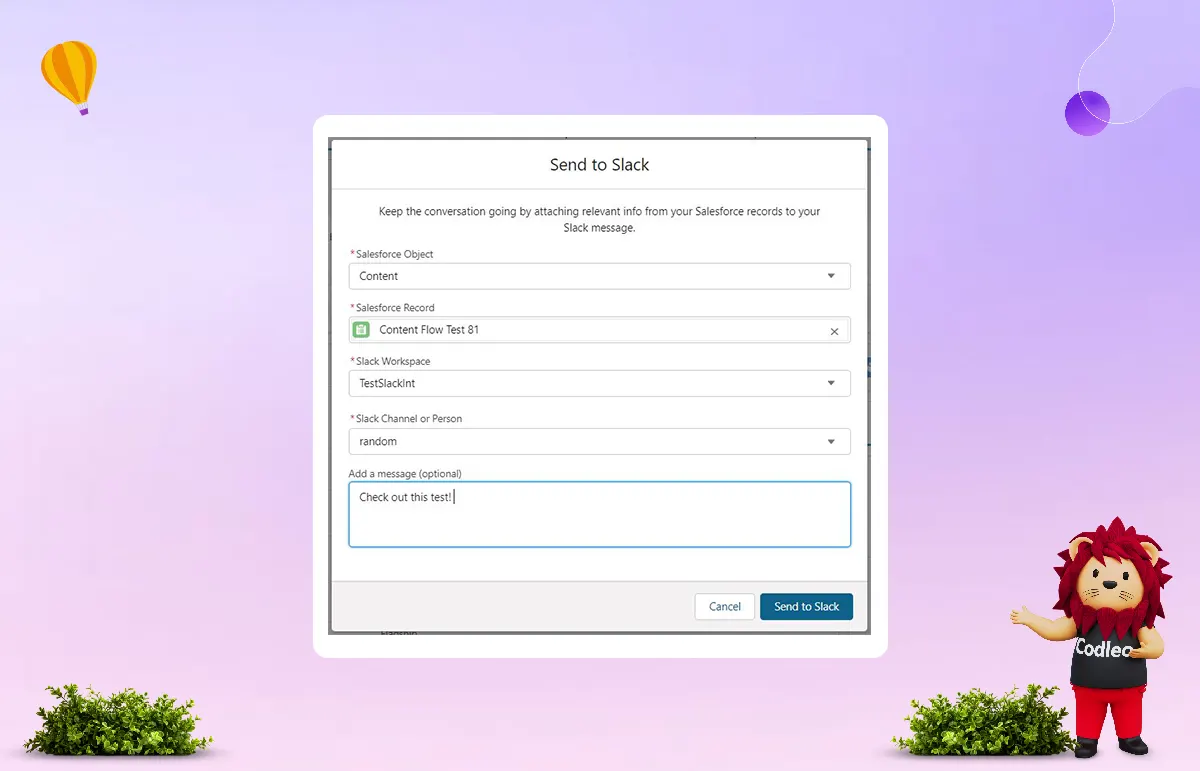
Step 3: Test Your Flow
Since the flow is already active, the last step is to move the opportunity into the Closed Won stage. You’ll then receive the Slack message on the #won-opps channel.
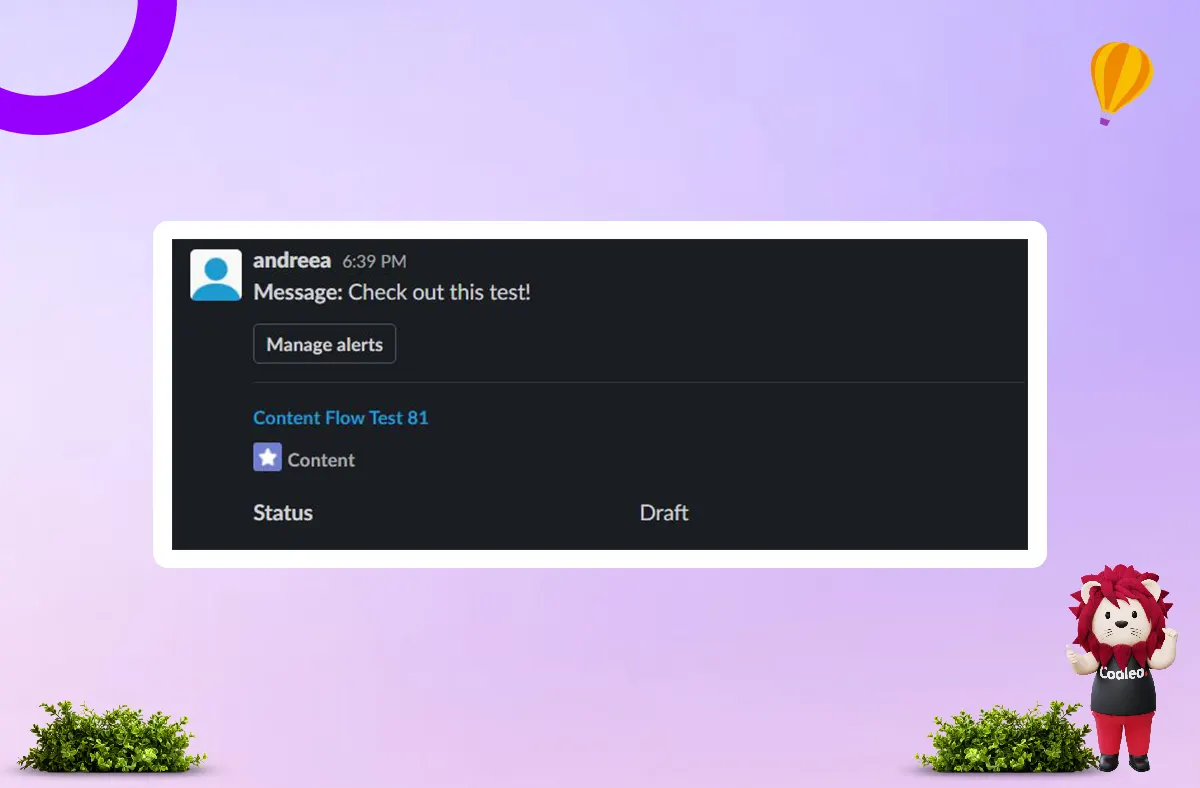
Keep Using the Send to Slack and Slack Alerts Lightning Actions
Even if you can automate some processes, the Lightning Actions in the Slack managed package are still helpful. You can use them for individual records, making it easy for users to collaborate when needed.
The Send to Salesforce action enables you to quickly share a record from Salesforce with a person or channel on Slack, similar to the sharing option in Slack.
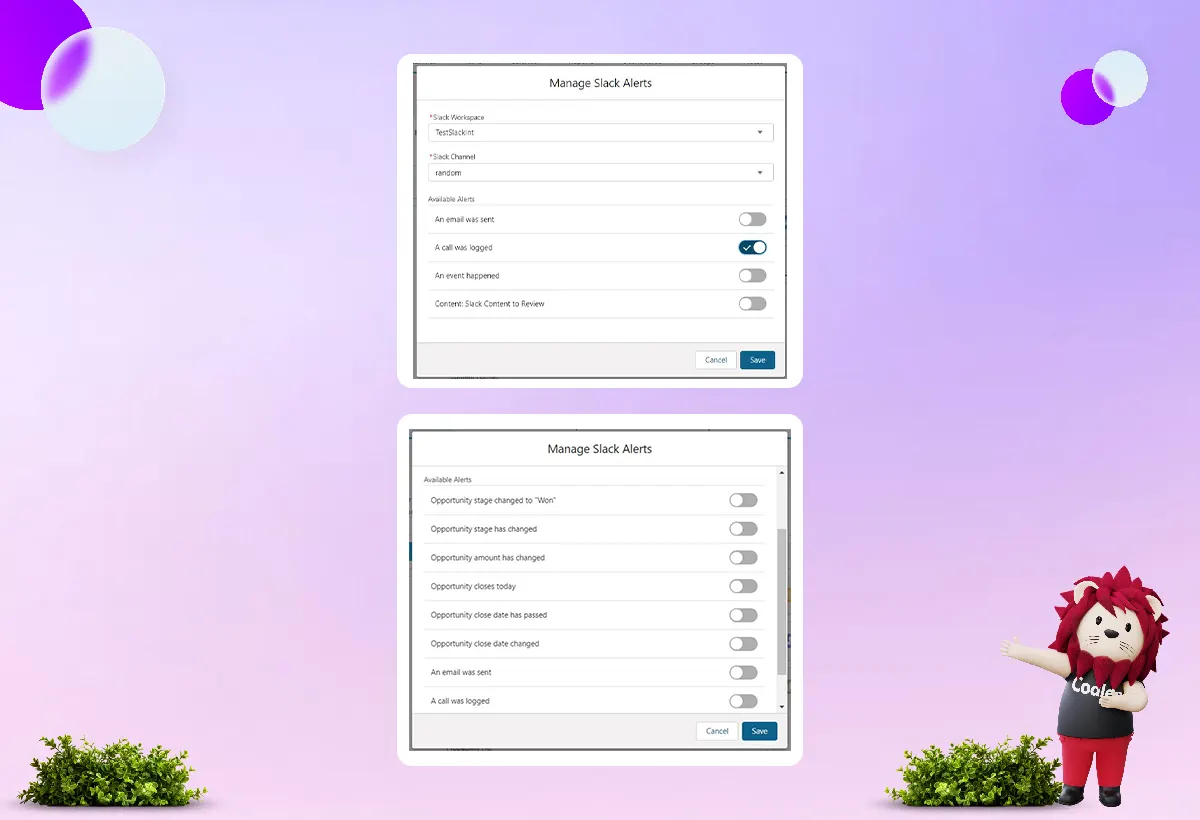
Here’s what it looks like in Slack:
You can set up Slack Alerts directly from Salesforce records, but there are some differences between standard and custom objects. For example, the alert page looks different for a Content Record (1) and an Opportunity Record (2).
You can use this to inform people in Slack about a change to the record. It’s a quick way to send notifications for specific records on the spot.
You can set up objects and create level alerts in different ways. For more information, check the Slack documentation.
Summary
Using the Slack integration, your users can quickly and easily access Salesforce information and add notes to records, all while working within Slack.
The upgrade now supports both Sales and Service users. Users can send messages between the two applications and set up alerts for notifications about records in Slack. This new functionality helps users save time and clicks, enabling them to complete their work more efficiently without switching between different locations.
Salesforce and Slack are well-known leaders in their fields. By combining them, you can significantly increase their benefits. To maximize their potential, you need to integrate, configure, and manage them effectively.
As a trusted partner for Salesforce consulting and AppExchange, we can help you overcome IT system integration challenges. If you're having trouble optimizing your Salesforce organization or need custom integration solutions, please don't hesitate to contact us.
Check out the Salesforce App for Slack module and earn another badge for your Trailblazer profile!
Looking to integrate Slack with Salesforce?
Codleo Consulting is a trusted Salesforce partner offering expert Salesforce integration services. As a leading Salesforce integration partner, we ensure smooth and secure integration tailored to your business needs.
ð© Get in touch with us today.
Read Also: JIRA SALESFORCE INTEGRATION: STEPS, BENEFITS AND CHALLENGES