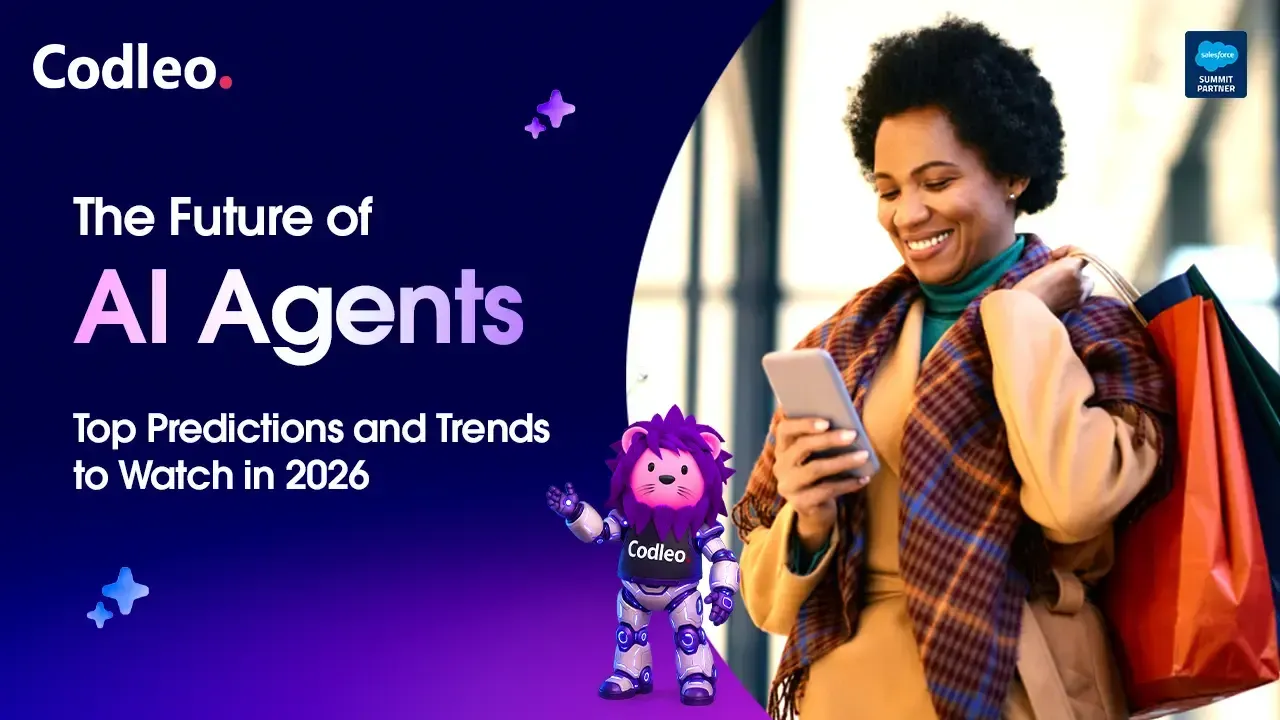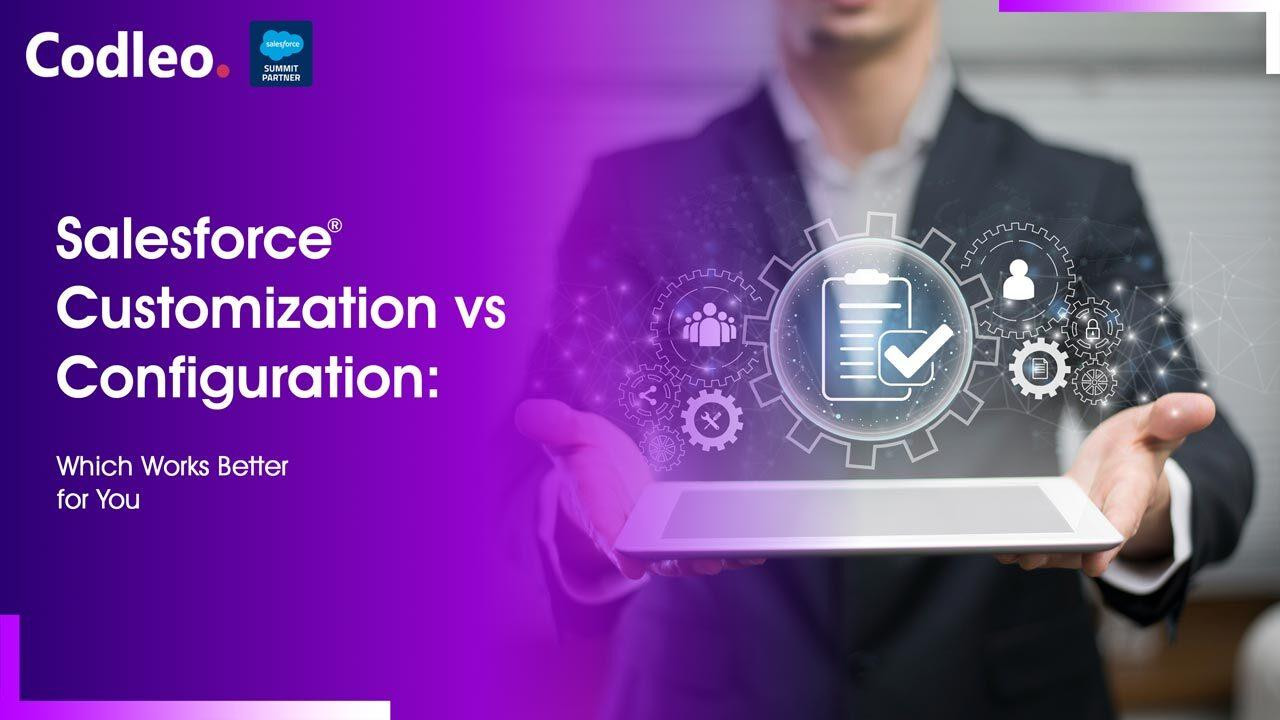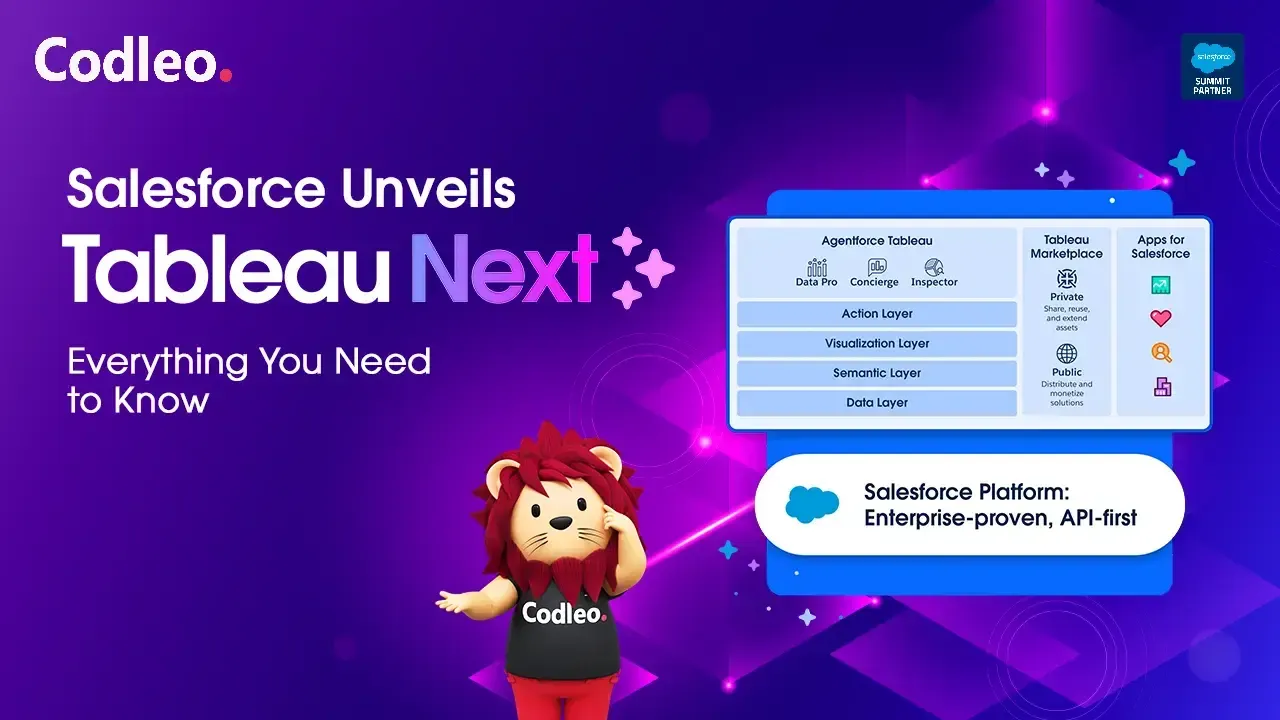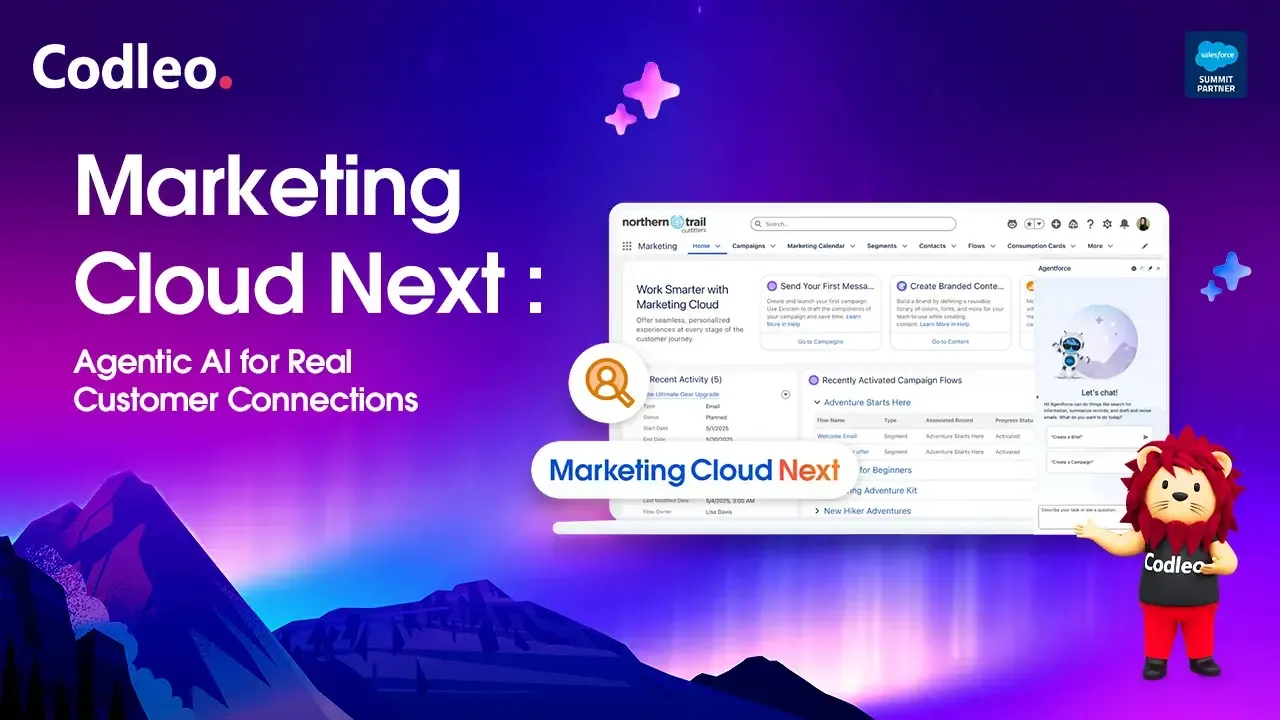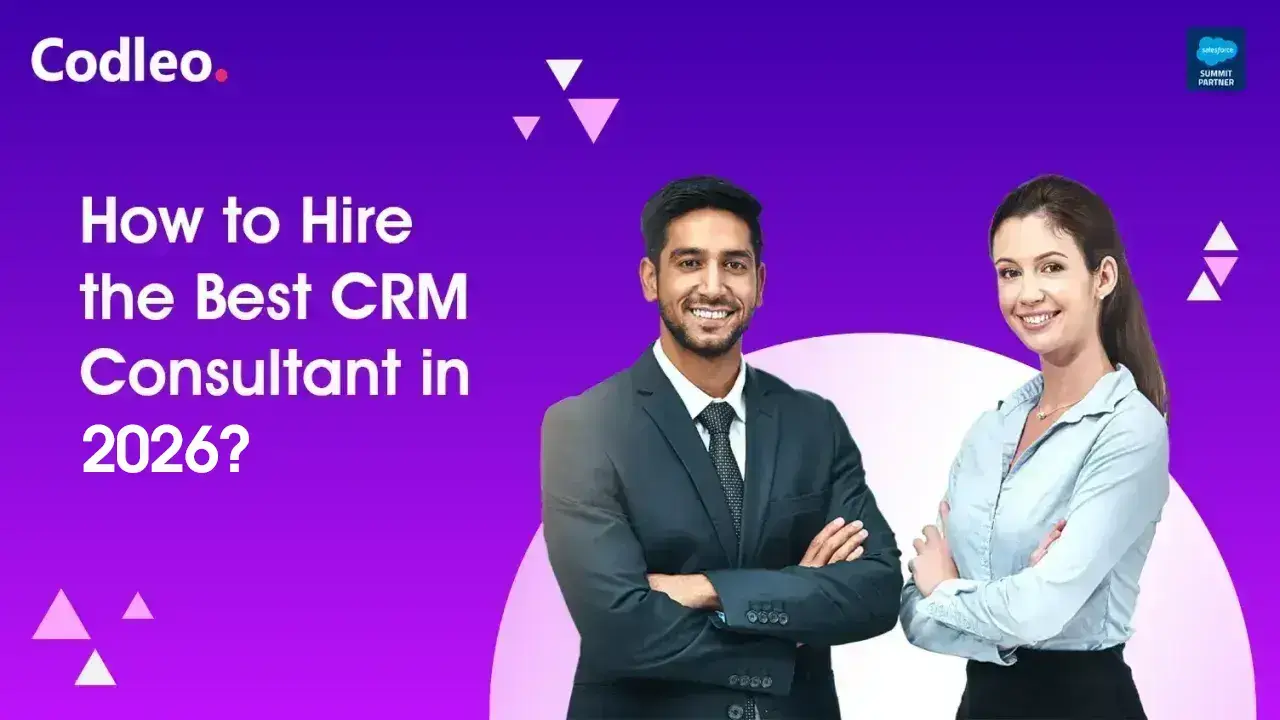Publish date:
Mailchimp is a popular email marketing tool used by over 15 million people, particularly those with small businesses and non-profit organizations, due to its affordability. However, connecting Mailchimp with Salesforce can have some challenges.
In this post, we will share our best practices for syncing these two platforms, suggest alternatives to Mailchimp for Salesforce, and provide additional insights.
Since its launch in 2001, Mailchimp has become one of the most popular email marketing solutions for creating, sending, and tracking email campaigns. By integrating Mailchimp with Salesforce, users can leverage Mailchimp’s features directly within Salesforce, enabling them to better connect with their customers.
This integration allows users to import Salesforce contacts into Mailchimp, create segmented contact lists, and automate customer communications. Let’s explore Mailchimp further, focusing on the benefits of syncing it with Salesforce.
-
Read Also: COMPLETE GUIDE TO SALESFORCE CTI INTEGRATION
What our blog post will cover:
-
What is Mailchimp
-
Mailchimp Salesforce Integration Benefits
-
What You Should Know Before You Start MailChimp Salesforce Integration Project
-
Mailchimp vs. Salesforce Marketing Cloud
-
How to Integrate Mailchimp with Salesforce and Salesforce-based CRMs
What is Mailchimp?
MailChimp is the largest marketing automation platform in the world. It helps millions of small businesses send email campaigns and find new leads. You can also create attractive email templates, digital ads, social media posts, and postcards. Additionally, you can set up drip campaigns, run A/B tests, and much more.
MailChimp can connect with over 250 platforms, like Salesforce, LinkedIn, Vimeo, Calendly, and OpenTable, to help coordinate your marketing activities.
Cortni Q likes MailChimp for its ability to connect with Salesforce and G-Suite, as well as its feature to send essential and seasonal updates to clients.
You can use MailChimp for free if you have less than 2,000 subscribers and send up to 12,000 emails per month.
Mailchimp Salesforce Integration Benefits
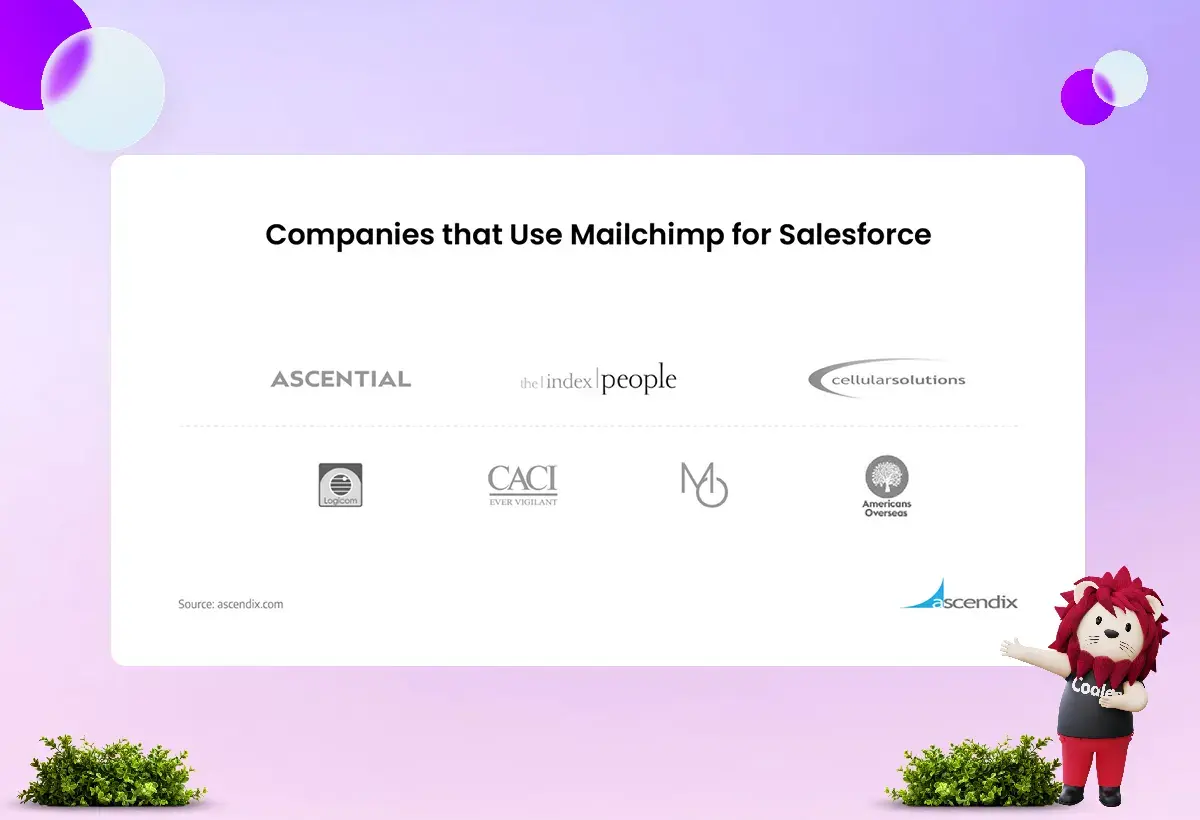
Mailchimp and Salesforce integration helps you:
-
Sync all your Mailchimp data, such as subscribers, with Salesforce CRM and connect them to existing contacts and leads within your organization.
-
Create new leads in Salesforce for email addresses that do not match existing ones, giving your sales team more potential customers to contact.
-
Regularly update Salesforce contacts and leads with Mailchimp campaign activity.
-
Improve visibility into your marketing engagement activities.
-
Target your audience with personalized content, including specialized digital ads.
-
View all subscriber activity and campaign success statistics to gain a deeper understanding of your customers.
Here is a list of companies that use Mailchimp for Salesforce:
One of Salesforce Mailchimp integration reviews mentions that the greatest advantages of this integration are free pricing and easiness to use:
How to Start Salesforce Integration Project
Before you connect Mailchimp with Salesforce, consider a few key points:
Salesforce Editions
Mailchimp for Salesforce is compatible with specific Salesforce editions, including Professional, Enterprise, Unlimited, Developer, and Performance. If you have the Professional Edition, you must request that your Salesforce Account Executive enable API access before installing the integration.
Integration Methods
You can link your CRM with Mailchimp in three main ways:
-
Using the Mailchimp for Salesforce app on AppExchange (also called the MC2SF/MC4SF app).
-
Using native integrations or APIs.
-
Using third-party tools like Zapier, Workato, Automate.io, or Segment.
Each method has advantages and disadvantages. For example, third-party tools can quickly utilize your inbound API call limits. Once you reach this limit, you cannot make any more API calls for a while, which could affect other products you use that also make API calls.
Additionally, unlike the MC4SF application, third-party tools may increase your storage limits faster if you add notes or attachments to your email campaigns. However, the Mailchimp application has its issues.
For instance, if you update data in Mailchimp, it won't automatically update in Salesforce. Salesforce must be the primary source of truth for this integration. It could cause problems if you want to comply with GDPR and avoid re-adding someone who has unsubscribed from your Mailchimp list.
Next, we will explain how to maximize the benefits of app integration using our solutions. We also recommend reading the Mailchimp for Salesforce user guides before you start the process.
Account Access and Permissions
To use the Mailchimp Salesforce integration, you must have a Trailblazer.me account. Additionally, your Mailchimp account must have Manager access or higher to set up this integration.
To edit users’ permissions to enable the integration, you need to follow these steps:
-
Select ‘Manage Users’ under ‘Administer’ in your Salesforce account.
-
Click the exact users that you want to edit.
-
Hover over to ‘Permission Set Assignment’ until the popup appears, and click ‘Edit Assignment.’
-
Use the ‘Add’ arrow button to add both Mailchimp User and Mailchimp Admin to ‘Enabled Permission Sets’ and click ‘Save’.
-
Repeat this step for each user who needs access to this integration.
Mailchimp and Salesforce integration lets you connect one Salesforce account to a single Mailchimp account. In Salesforce, you will only see Regular Email and RSS campaigns.
Testing Options
Before using MailChimp with Salesforce, verify the level of integration between the systems. Focus on testing the key features, such as your List View, Audience, Campaign, or any records you need for testing.
Remember that integrating MailChimp with Salesforce is more than just installing the app. It’s a detailed process that may require customization and setup using Process Builder or Flow Builder in Salesforce.
Mailchimp vs. Salesforce Marketing Cloud
Salesforce Marketing Cloud is a strong alternative to Mailchimp, especially for larger companies. While Mailchimp works well for startups and small businesses, Salesforce Marketing Cloud is better suited for organizations with complex sales and marketing strategies.
For instance, if you need custom-branded email templates or specific email automation rules for a large number of contacts, Salesforce Marketing Cloud is more capable than Mailchimp.
However, Mailchimp is much easier to use and manage, especially when set up correctly.
Here are the pros and cons of both email marketing solutions:
Mailchimp Pros
Here is a revised version of the text in Plain English:
-
A variety of ready-to-use templates for your marketing campaigns.
-
You can monitor and track your campaign progress in real time.
-
It easily connects with social media accounts, such as Facebook, Twitter, and LinkedIn.
-
It offers affordable pricing and a free plan.
-
You don’t need advanced technical skills to get started.
Mailchimp Cons
-
UI cannot be expressly clear
-
Difficult to customize
-
Limited as of marketing functionality for
-
Lacks good documentation
Salesforce Marketing Cloud Pros
-
Manage newsletter subscriptions and send them out on specific dates and times.
-
Automate the distribution of newsletters.
-
Share and store data securely.
-
Find and manage the right audience.
-
Keep all contact information, opportunities, and notes in one Salesforce account.
-
Customize easily.
-
Sync seamlessly with other Salesforce Clouds.
Salesforce Marketing Cloud Cons
-
No free plan
-
Too many default features for small businesses can confuse
-
Implementation can take much longer than that one in MailChimp
-
Requires additional time for training and optimizing
Another alternative to Mailchimp is Pardot, a Salesforce product. Like Salesforce Marketing Cloud, Pardot provides a comprehensive suite of marketing tools when used in conjunction with Salesforce. However, this integration has its advantages and disadvantages, which are discussed in detail in this Reddit thread.
Now, let’s move on to our user guide for connecting Mailchimp with Salesforce, using our Salesforce-based CRM for commercial real estate.
How to Integrate Mailchimp with Salesforce
As a native Salesforce application, Mailchimp will help your marketing team by providing tailored features that work directly within Salesforce. After you install the package and set permissions, you will find Mailchimp as a separate app in the App Launcher. This app will include all the tabs your team needs to set up the integration and continue tasks that were previously done manually and separately.
How to Send Contacts from Salesforce to MailChimp
#1 Create a mailing list in MailChimp to send and import contacts. You must first create a list in MailChimp. If you have it ready, skip this step.
#2 Using Member Queries to Create Lists in MailChimp
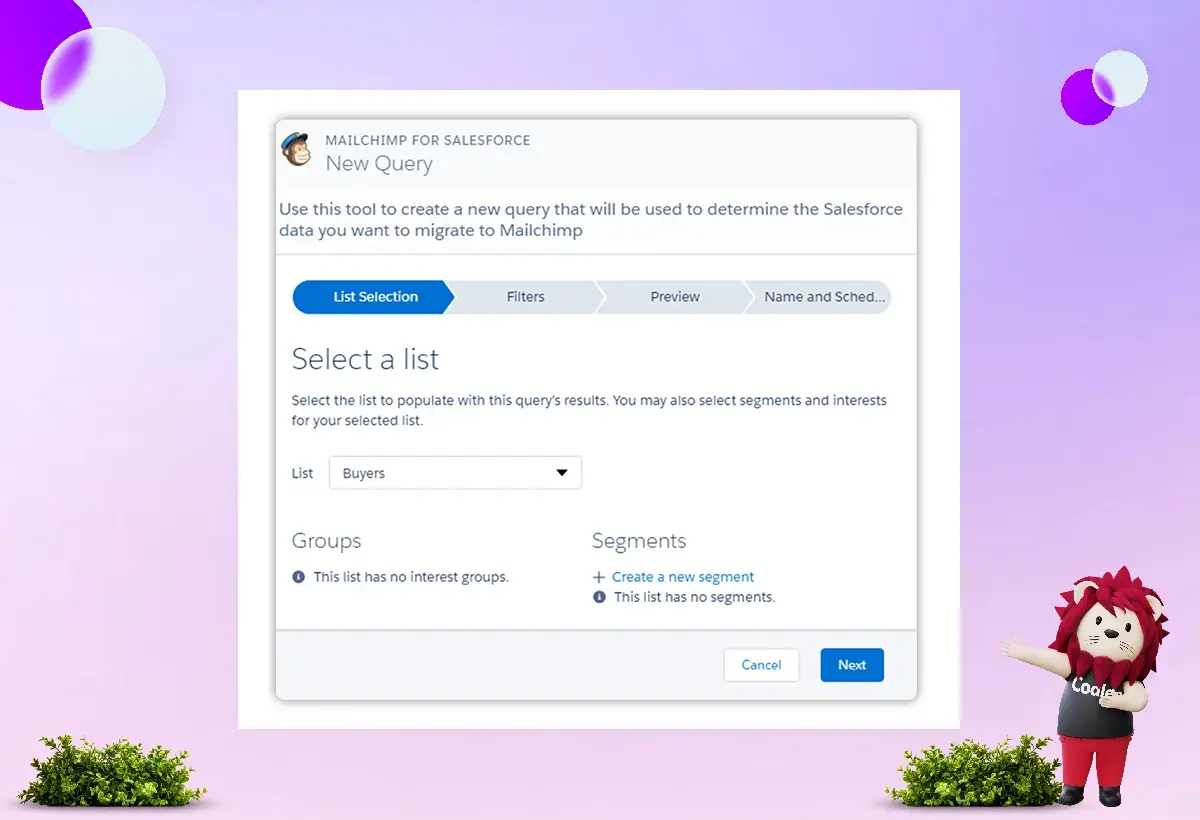
-
Go to Member Queries located in the MailChimp for Salesforce App in the MC Setup Tab and create a New Query.
-
Select an existing list you wish to start adding contacts to, then select Next./li>Under "Build Filters," select "Contact," then choose the fields you would like to filter by. (E.g., we are filtering by Relationship Type = Buyers).
-
*Select + Add Row to include additional filter criteria.
-
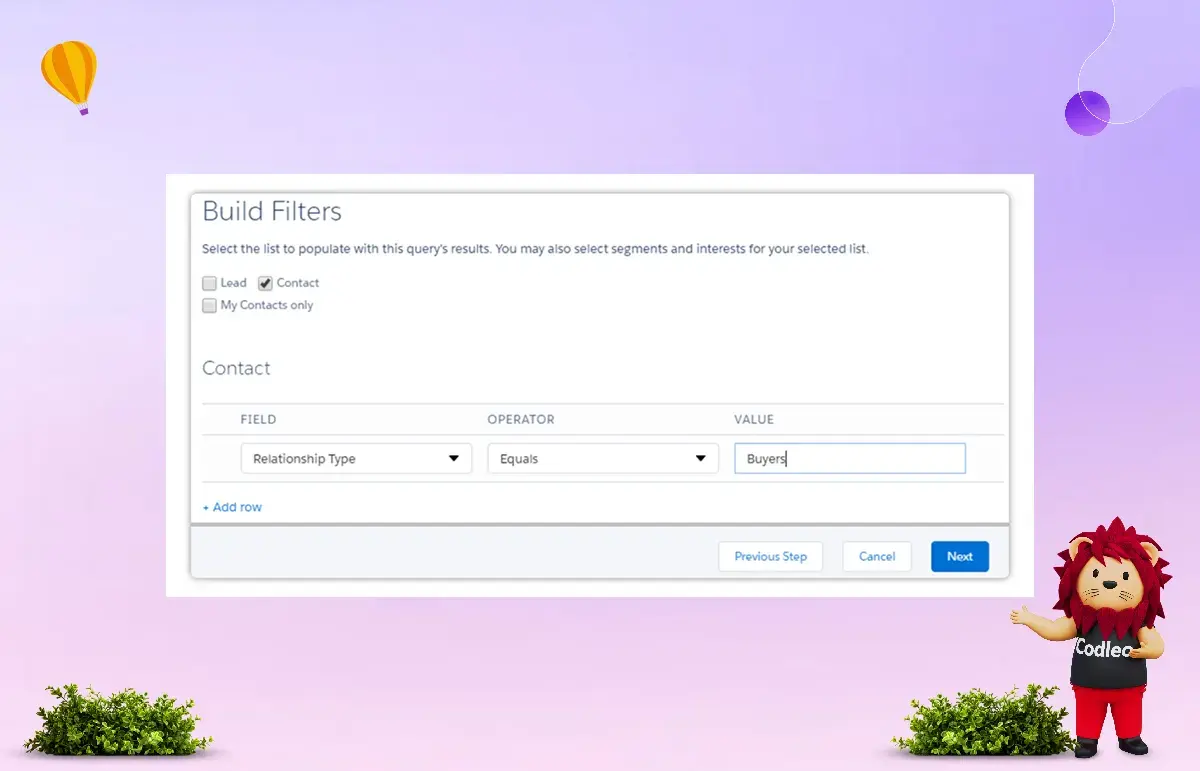
-
When you have finished setting up your filters, click Next to Preview and click Next again to set up your MC Query Name and set when this query should run.
-
Click Save and Run when done.
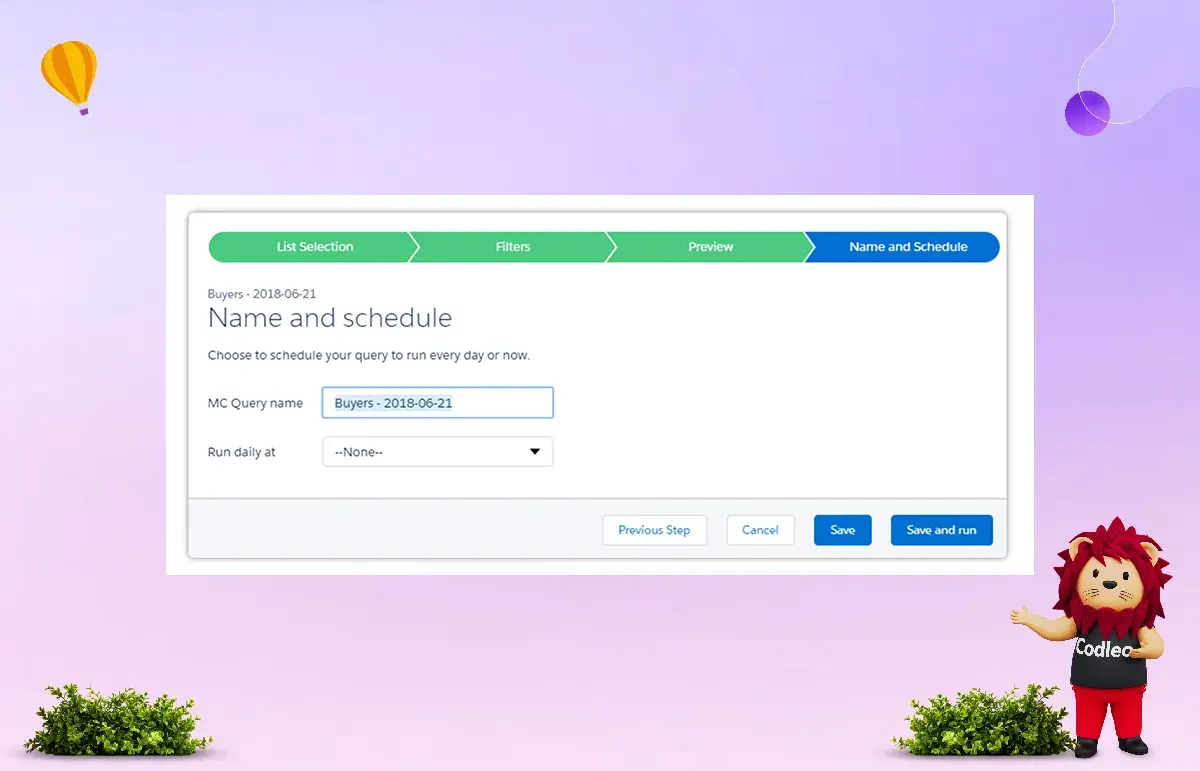
To add contacts to your list, set the Relationship to Buyer. Once you set up Member Queries, any contacts that meet your criteria will be synced to your MailChimp list daily.
That's it! Now, you can create MailChimp campaigns using lists from Salesforce.
How to Add New Field Values
You can add or change the values in your Relationship type field. It can help you organize your mailing lists and improve your email campaigns. MailChimp found that when users sorted email lists by customer type, job title, and location, open rates increased by approximately 14%, and click-through rates rose by almost 55% compared to unsorted sends.
How to Update Field Mappings
Although we used Member Queries to help us import contacts into MailChimp, don’t forget to update your Field Mappings!
-
Under MC Setup, select the Lists subtab and click on "Map Fields" for the list of your choice.
-
Now, match your Salesforce Fields to the correct MailChimp fields.
-
To add new Mailchimp fields, use the "Add a new list field" section.
-
Select the Mailchimp field type and enter the field type EXACTLY as it appears in Mailchimp.
Now, you can match it to a corresponding field within Salesforce.
No need to save! All changes are automatically saved!
More Salesforce Mailchimp Integration Best Practices
Linking Mailchimp Subscribers and Their Activities to Leads and Contacts
Craig Woodman shared how to sync Mailchimp subscribers with leads and contacts using a custom integration with a flow on the Trailblazers Community. To set this up, create a custom lookup form from the Mailchimp subscriber object and the Mailchimp Subscriber Activity object to lead and contact records. You’ll match these using email addresses with the help of Process Builder.
You also need to set up automation to update the relevant fields. This can be done by looking up the Mailchimp relationship on a lead or by finding a matching email address. The process works as follows: a mailer is sent out in Mailchimp, a record is generated through Mailchimp Subscriber Activity as a sent action, and the flow picks up these sent statuses. It creates a campaign with campaign members for those who received the email.
One potential issue is duplicates, but you can handle this with a junction object or through duplicate management. To track opens, clicks, sends, bounces, and unsubscribes directly on the record page and to update the campaign status, use Mass Action Scheduler. New scheduled flows can also manage this.
You will need to create an event for each activity, such as clicks or opens; however, you can also do this within the flow.
How to Update Mailchimp Data in Salesforce
Bob Leaper on the Trailblazer Thread suggested a way to manage email campaigns using MailChimp and Salesforce:
-
First, set up the Audience Fields in MailChimp to capture data, including the Salesforce Account ID and Contact ID.
-
Next, create a query to select the contacts and leads you want to add to the MailChimp Audience from Salesforce. You can also add tags to organize your MailChimp campaigns with different messages.
-
Then, run and schedule the Salesforce extract as needed and carry out your MailChimp campaigns.
To re-import activities back into Salesforce, use Dataloader.io. This will help you track who received the campaigns. Having the Contact ID and Account ID is valid in this context. Salesforce will identify both hard-bounced and soft-bounced emails. However, you will need to manually update the Do Not Email field in Salesforce when you receive unsubscribed contact notices from MailChimp.
You can also delete the email and paste it into the Contact Description field. This way, you can verify the information and avoid spam while keeping the email address.
How to Import Leads from MailChimp After the Initial MC4SF Setup
To address this issue, Ron Kiker offers the following option:
-
Go to the MailChimp Setup tab.
-
From there, click the “Edit” button and check the “Allow MailChimp to create Leads in Salesforce?” box.
-
Click “Save.”
To complete the syncing of your leads, you need to enable Hourly Sync. If you already have this feature enabled, your Salesforce account will be updated during the next Hourly Sync batch.
To turn on the Hourly Sync in Mailchimp you need to follow these steps:
-
Click App Launcher and choose Mailchimp for Salesforce;
-
Click the MC Setup Tab;
-
Navigate to the Settings Tab and toggle the Data Sync slider to a blue checkmark.
Your Mailchimp audience information will be updated in Salesforce every hour. Mailchimp campaign activity will refresh daily at midnight based on the time zone of your Salesforce account.
If you prefer not to use the hourly sync, you can click the “Sync Now” link in MailChimp Lists to import leads into Salesforce.
More Mailchimp for Salesforce best practices you may find on Trailblazer Community threads:
-
How to Synchronize Mailchimp Activity with the Salesforce Platform
-
How To Overcome Issues with Synching a List on Mailchimp for Salesforce
You can seek help with Mailchimp for Salesforce on the r/salesforce and r/MailChimp subreddits. Here are a few discussions worth mentioning:
-
How to See the Mailchimp Campaign History/Activity in Individual Accounts/Profiles
-
How to Manage Issues with Syncing Leads in Salesforce with Mailchimp
Another source of Mailchimp for Salesforce support is the Salesforce forum on Stackexchange.com and the Salesforce Developers’ forum.
For example, you can find helpful comments on issues such as when MailChimp Campaign Hourly Stats Consume Too Much Data in Storage Usage, as well as solutions to errors in connecting MailChimp with Salesforce.
But, if you haven’t found the right solution to your Mailchimp for the Salesforce integration challenge, our CRM consultants are always ready to assist you with it. We will offer the best practices for:
-
syncing and tracking MailChimp activities like Sends, Bounces, Unsubscribes in Salesforce,
-
automation of data synchronization between the systems,
-
association of Mailchimp subscribers with Contacts and Leads and many more.
Benefits of Connecting Mailchimp with Salesforce
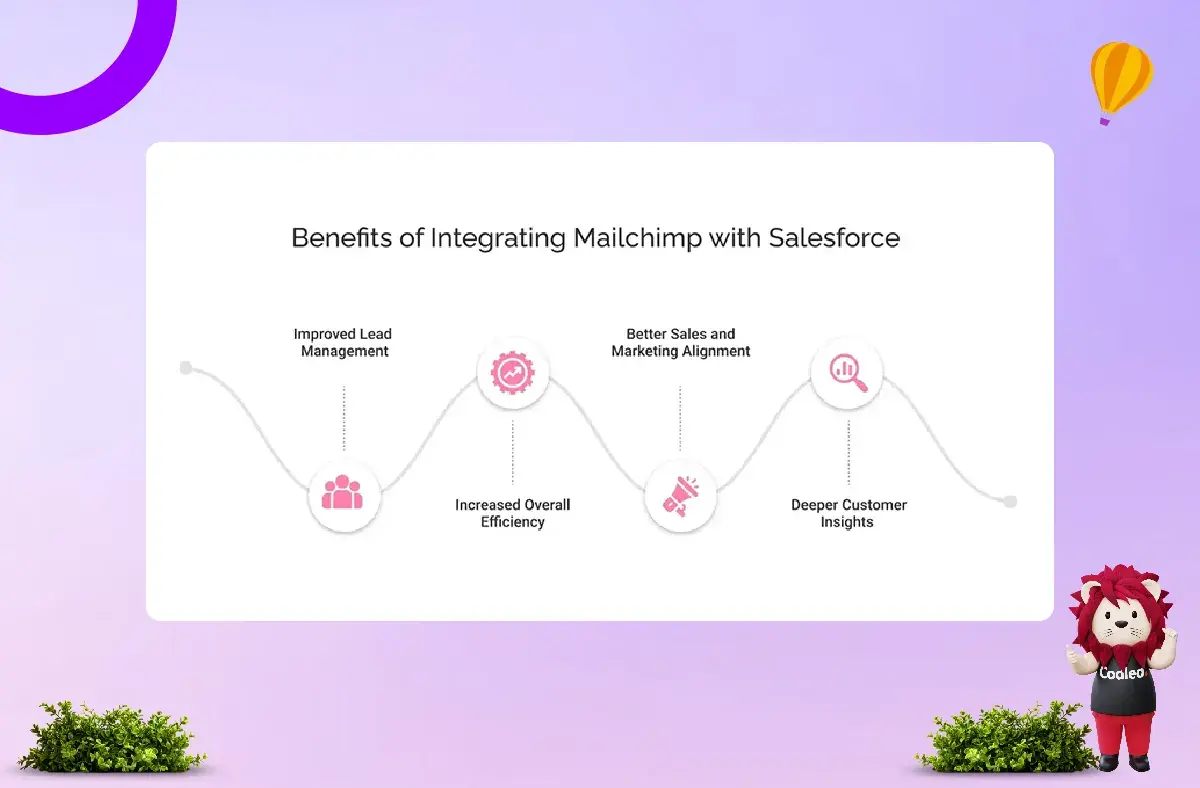
Better Lead Management:
This integration helps streamline the process of qualifying and assigning leads by automatically syncing data between Mailchimp and Salesforce. It makes it easier for sales reps to understand potential leads. It also improves how you segment customers, allowing you to send more personalized messages.
Increased Efficiency:
Connecting these two platforms improves your overall efficiency. You get real-time updates and easy access to customer interactions.
Stronger Sales and Marketing Teams:
This integration enhances teamwork between your sales and marketing departments. They can easily share insights and data, which improves how you score leads and pass them between teams.
Deeper Customer Insights:
You can merge Mailchimp’s email analytics with Salesforce’s customer data. It provides a clearer view of customer behavior, helping you stay up-to-date on the latest trends and opportunities.
Preparing for Integration: Choosing the Right Method
There are two ways to connect an email marketing platform with Salesforce.
1. MailChimp Integration through AppExchange:
You can integrate Salesforce with Mailchimp by using AppExchange. First, you need to install the Mailchimp plugin from the AppExchange. This method is popular because it helps users run effective email campaigns by syncing Salesforce leads and contacts.
2. Third-Party Integrations:
If you prefer not to use the native AppExchange integration, you can choose a third-party integration service. These services might offer more flexibility and customization options. However, it's essential to follow a Salesforce integration guide to ensure compliance with security and other requirements.
Some well-known third-party services that connect MailChimp with Salesforce include:
-
Zapier: A widely used automation tool that connects various online services and offers multiple MailChimp to Salesforce integrations.
-
Automate.io: Similar to Zapier, it provides several integrations between Salesforce and MailChimp.
-
Workato: Another service that links MailChimp with Salesforce.
-
Segment: A customer data platform that works with both MailChimp and Salesforce.
Steps for Mailchimp and Salesforce Integration
To connect Mailchimp with Salesforce, you need to have either the Professional, Enterprise, or Performance edition of Salesforce. It means you cannot use Mailchimp with any edition of Salesforce lower than the standard edition.
Step 1: Install the Mailchimp for Salesforce Integration

-
Go to the Salesforce AppExchange main page and search for the “Mailchimp for Salesforce” plugin.
-
Then click “Get it now” to install the integration
-
Then, follow the prompts to install the package easily.
Step 2: Connect Your Mailchimp Account
-
In your Salesforce account, go to the Mailchimp Salesforce setup page.
-
Click on the “Connect to Mailchimp” tab.
-
Enter your Mailchimp login details to sign in.
-
Allow the integration to access your Mailchimp account.
Step 3: Set Up Your Sync Settings
-
Choose the Mailchimp audience you want to sync with Salesforce.
-
Select the Salesforce objects you want to sync with Mailchimp (like Contacts, Leads, and Accounts).
-
Decide how you want the sync to work (one-way or two-way).
Step 4: Map Your Fields
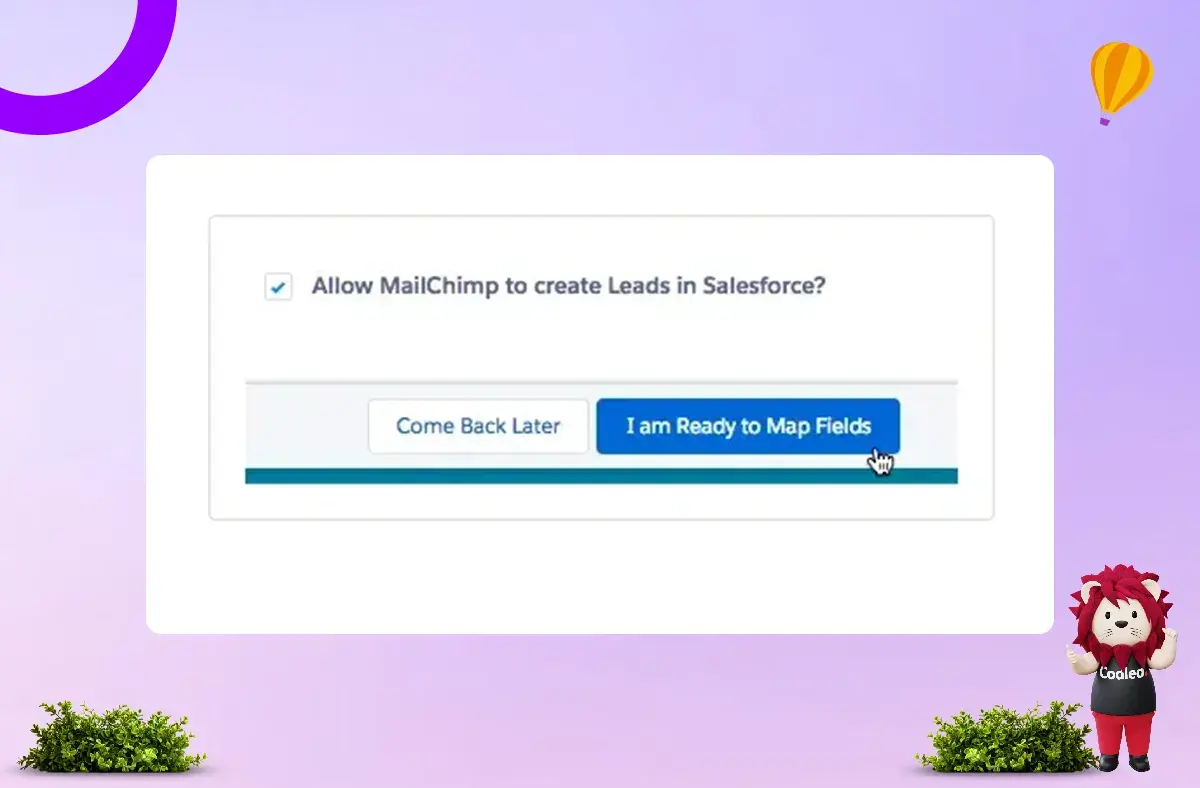
-
Map your Mailchimp fields to corresponding Salesforce fields
-
Select which fields you want to sync between the two platforms
Step 5: Enable Permission Sets
For users to ensure Mailchimp and Salesforce work together smoothly, they must set permissions and assignments promptly. These permissions help users track their Mailchimp data in Salesforce. Admins can also view this data and use the Query Builder feature to create queries.
-
Pro Tip: Ensure you obtain both User and Admin permissions.
To edit permissions and set assignments, follow these steps:
-
Log into your Salesforce account.
-
Click on ‘Manage Users’ under the Administer tab.
-
Select the user you want to edit.
-
Go to Permission Set Assignments. When you click this, a pop-up will appear. Click on ‘Edit Assignments.’
-
Use the “Add” arrow button to select “Mailchimp User” and “Mailchimp Admin” for the “Enabled Permission Sets,” then click “Save.”
Repeat these steps for any other users in your organization who need access to the integration features.
Step 6: Set Up Your Sync Schedule and Settings
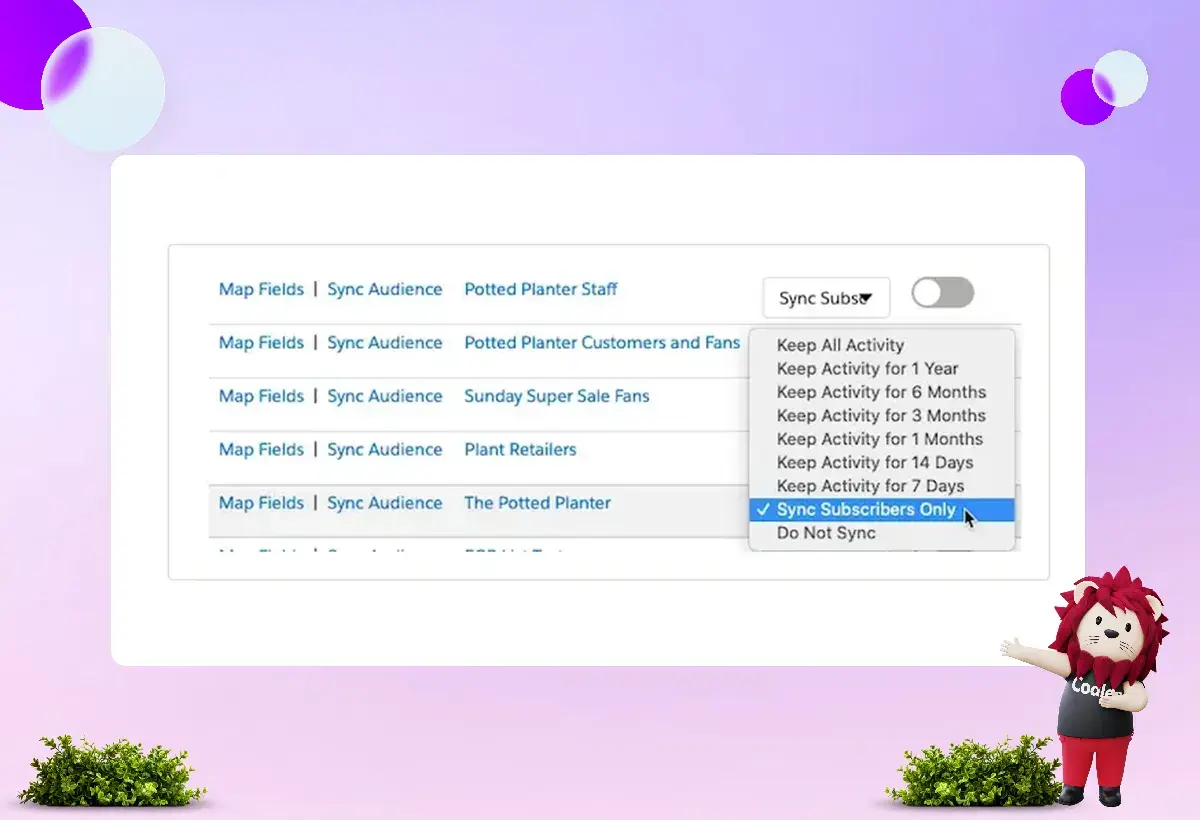
-
Select the frequency at which you’d like the integration to synchronize data between Mailchimp and Salesforce.
-
Select the time of day and frequency of the sync (e.g., daily, weekly)
Step 7: Start the Sync Process
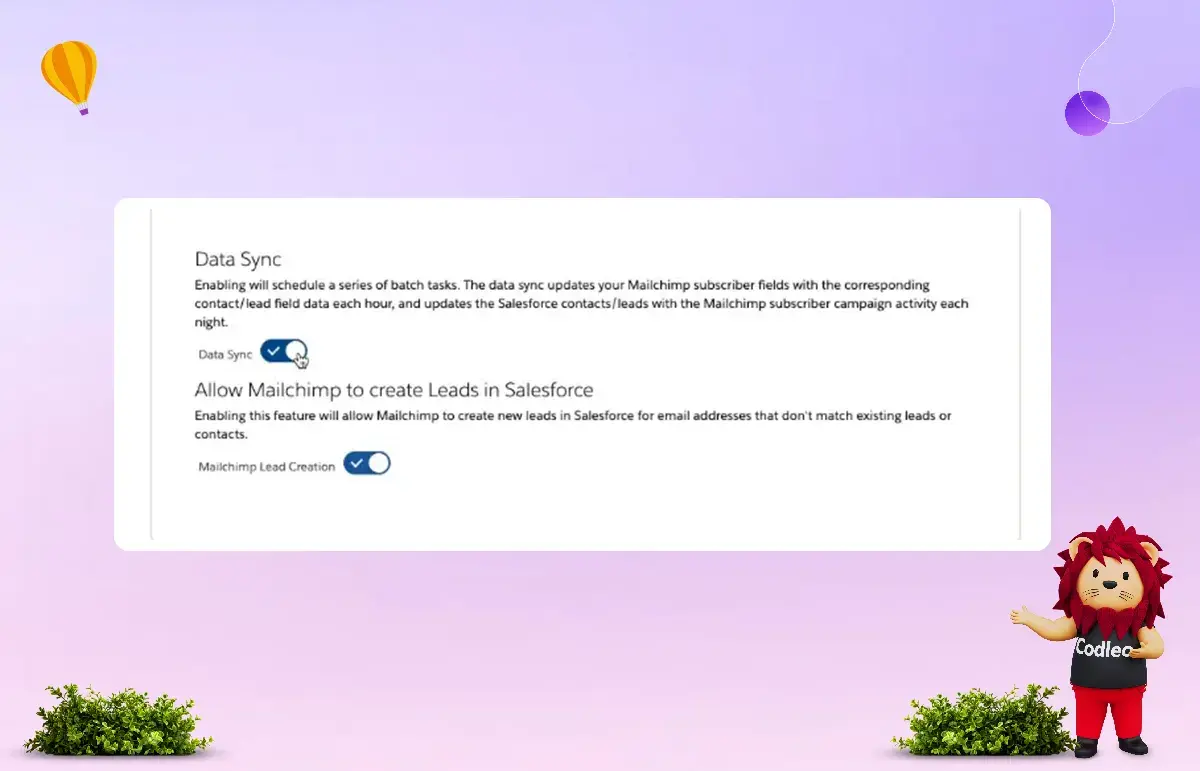
-
Click “Save” to save your configuration.
-
Click “Start Sync” to begin the initial data sync between Mailchimp and Salesforce.
Step 8: Keenly Monitor Your Sync
-
Visit the Mailchimp Salesforce dashboard to check the sync status.
-
Look for any errors or warnings that may appear during the sync process.
Once you finish these steps, your Mailchimp and Salesforce accounts will be connected, allowing you to benefit from syncing your data between the two platforms.
Best Practices for Optimal Integration
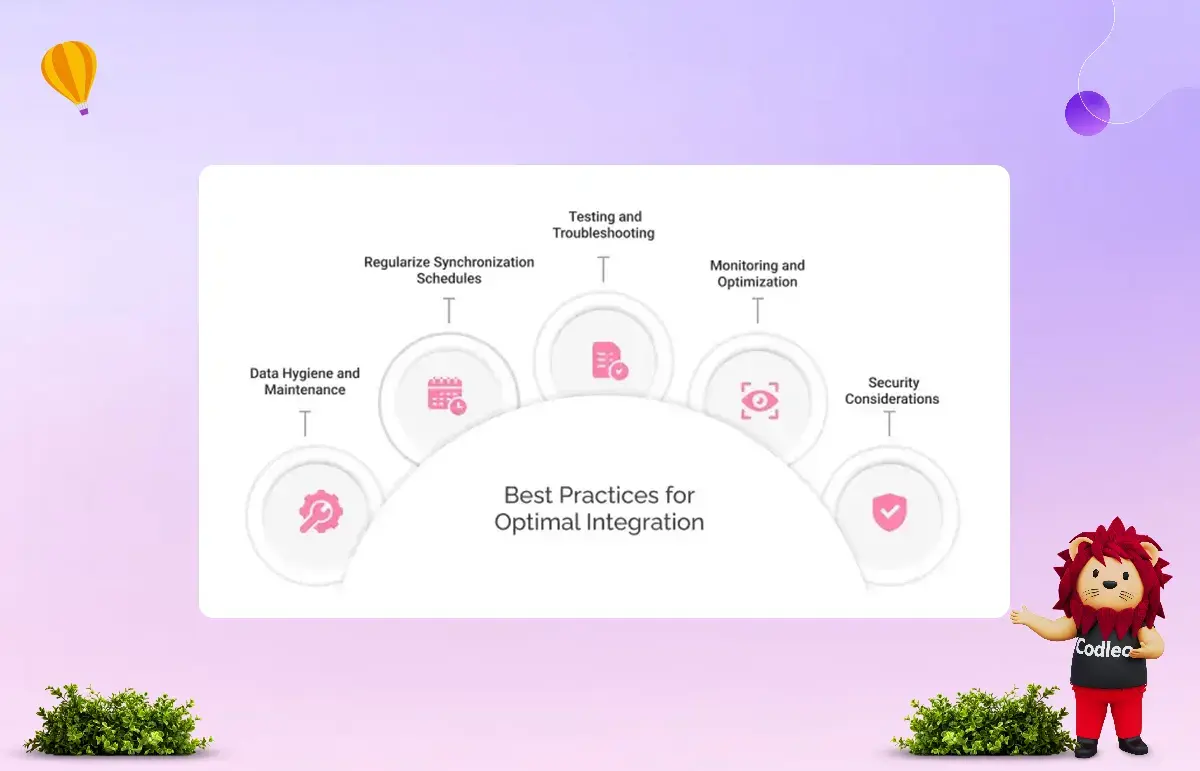
These are some of the best practices that can ensure optimal integration between the platforms.
Data Hygiene and Maintenance
When integrating Mailchimp and Salesforce, it's essential to ensure data accuracy and consistency. Regularly cleaning your contact list is key. It involves removing duplicate entries and ensuring that all information is formatted consistently. You can also utilize data validation rules and specialized tools to maintain high data quality.
Regularize Synchronization Schedules
To maintain data alignment between the two platforms, it’s essential to establish a regular synchronization schedule. The user can choose how often to do this based on the amount of data and business needs, such as every hour, daily, or weekly.
Testing and Troubleshooting
Next, it's essential to thoroughly test the integration. This step helps find and fix any issues before the final launch. To do this, integrators can create test data sets and test environments that replicate real-life situations. They should also document troubleshooting procedures for future reference.
Monitoring and Optimization
Monitoring the integration’s performance helps you identify areas for improvement and streamline processes. To effectively monitor and optimize, track key metrics such as data transfer speed, error rates, and data accuracy regularly. If needed, adjust any specifications or synchronization settings.
Security Considerations
Make security a top priority. Protect sensitive customer information by implementing robust security measures, such as encryption and access controls. Limit access to authorized personnel only. Regularly check and audit security to ensure everything is safe.
Salesforce vs. MailChimp
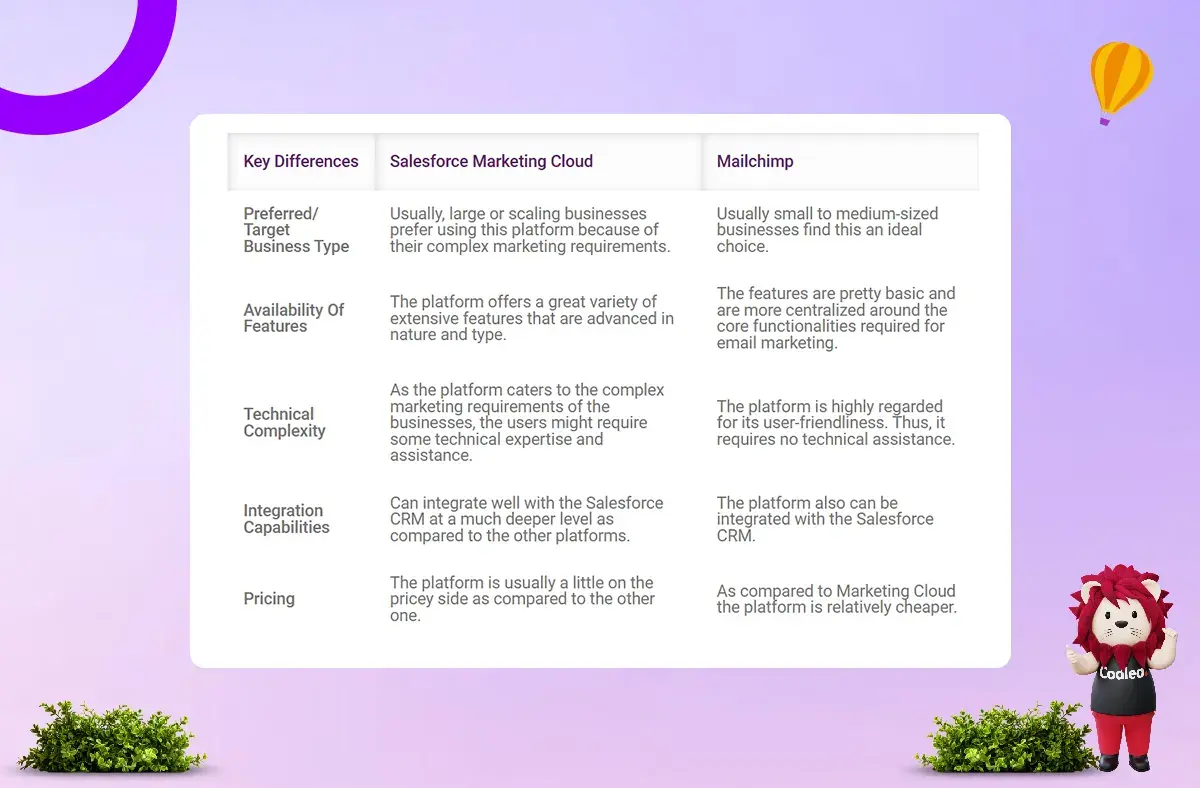
Salesforce Marketing Cloud offers email marketing tools, but many businesses prefer Mailchimp due to its user-friendly interface and affordable plans. Let’s compare the two platforms briefly.
Salesforce Marketing Cloud is a powerful marketing automation tool. It helps users better understand their customers' journeys. The platform features include predictive analytics, AI-driven personalization, and campaign management across multiple channels. Additionally, it is easy to implement and integrates smoothly with other systems.
In contrast, Mailchimp is a centralized email marketing platform. It is known for its simplicity, helping users create effective email campaigns with basic analytics and automation features.
Here are some of the key differences between the two platforms:
Support
After you install Salesforce, you can use the guided setup wizard to help you get started. You and your team can also access all admin and user guides on the Support page whenever needed. Most of these resources include interactive tutorials to simplify your onboarding experience. Additionally, helpful tips and resources are available throughout various Salesforce pages and pop-ups, ensuring that your marketing and operations teams can find answers while working.
If you have any further questions about your setup, please don't hesitate to contact the Codleo Consulting team using the Contact Us form on our website.
One helpful feature Codleo offers is a regularly updated list of common errors encountered while using Mailchimp for Salesforce, along with their solutions. It makes troubleshooting quick and easy. Please note that if you’ve created custom validations, they may not appear on this list, as they are specific to your organization.
Pricing
Mailchimp for Salesforce starts at $25 per company per month for up to 10,000 active audience members. This service is suitable for all types of Salesforce customers, regardless of the organization's size. With this affordable pricing, you can boost your marketing efforts while getting a good return on your investment.
There are no hidden fees, and any Salesforce user with the necessary permissions can utilize this product. To learn more about purchasing, visit the Billing tab in Mailchimp Settings and access the billing portal.
Pardot: An Alternative to Mailchimp
Pardot is a Salesforce product that offers advanced marketing features similar to those found in Salesforce Marketing Cloud. It has its advantages and disadvantages, which people have discussed in places like Reddit.
Your choice between Mailchimp and Salesforce Marketing Cloud will depend on the size of your business, the complexity of your marketing needs, and your budget. Salesforce consulting services can help you determine which platform is best for your goals and assist with the integration process. For smaller businesses, combining Salesforce CRM solutions with Mailchimp can be a beneficial approach. Larger organizations may find that Salesforce cloud consulting or marketing automation solutions, such as Salesforce Marketing Cloud, better suit their needs.
End Note
Beaufort 12’s Mailchimp for Salesforce is a valuable tool for email marketing. It offers easy-to-use features, seamless integration, and automation, along with valuable insights and analytics, all right within your Salesforce org. It makes it an excellent choice for any team, whether you are part of a large company or a small business starting with Salesforce or Mailchimp.
You can try Mailchimp for Salesforce for free for 30 days. This trial enables you to test the app in your own sandbox or developer edition using your preferred data and processes. Take this opportunity to explore everything the product has to offer!
Integrating Mailchimp and Salesforce can greatly enhance growth and efficiency for businesses. Marketers can better target their audience, automate campaigns, and measure return on investment more accurately. Sales teams can access qualified leads and build strong relationships more easily. Small businesses can streamline their operations and enhance their marketing efforts, while IT teams can maintain data integrity and optimize system performance.
By following best practices for data management, synchronization, testing, monitoring, and security, organizations can fully leverage the benefits of this powerful integration.
Remember, a well-integrated Mailchimp and Salesforce setup is an investment in smoother operations, better customer relationships, and overall business success. For assistance, you can hire Salesforce integration services.
Hire a Salesforce Integration Consultant to Simplify Your Email Marketing
Integrating Mailchimp with Salesforce makes your email marketing easier. This connection enables you to manage your campaigns from a single platform. With this integration, you can view and manage data from both Mailchimp and Salesforce, allowing you to target your audience more effectively and achieve better campaign results.
Your campaign data updates automatically, giving you real-time insights into click rates, open rates, and subscriber activity. This integration also helps you manage social media campaigns, consolidating all your marketing efforts within Salesforce for improved organization and visibility.
To maximize the benefits of this integration, it's essential to collaborate with a skilled Salesforce integration consultant. An experienced consultant can assist you with the technical details of integrating Mailchimp with Salesforce, ensuring seamless data synchronization and maximizing the benefits of both tools.
Contact us today to connect with trusted Salesforce integration experts. They can guide you through the process and help you enhance your marketing strategy. With the right Salesforce integration services, you can improve your email marketing campaigns and engage your customers more effectively.
Looking to simplify your processes? Let Codleo help with expert Salesforce integration in the USA.