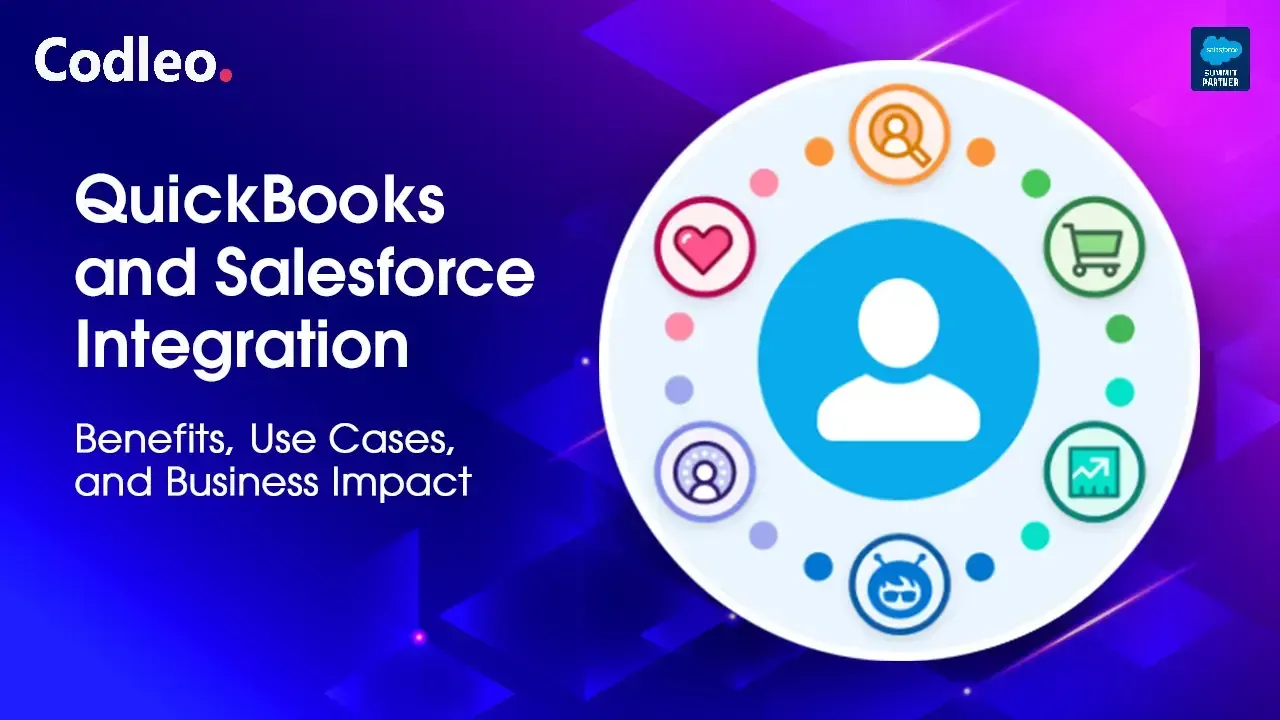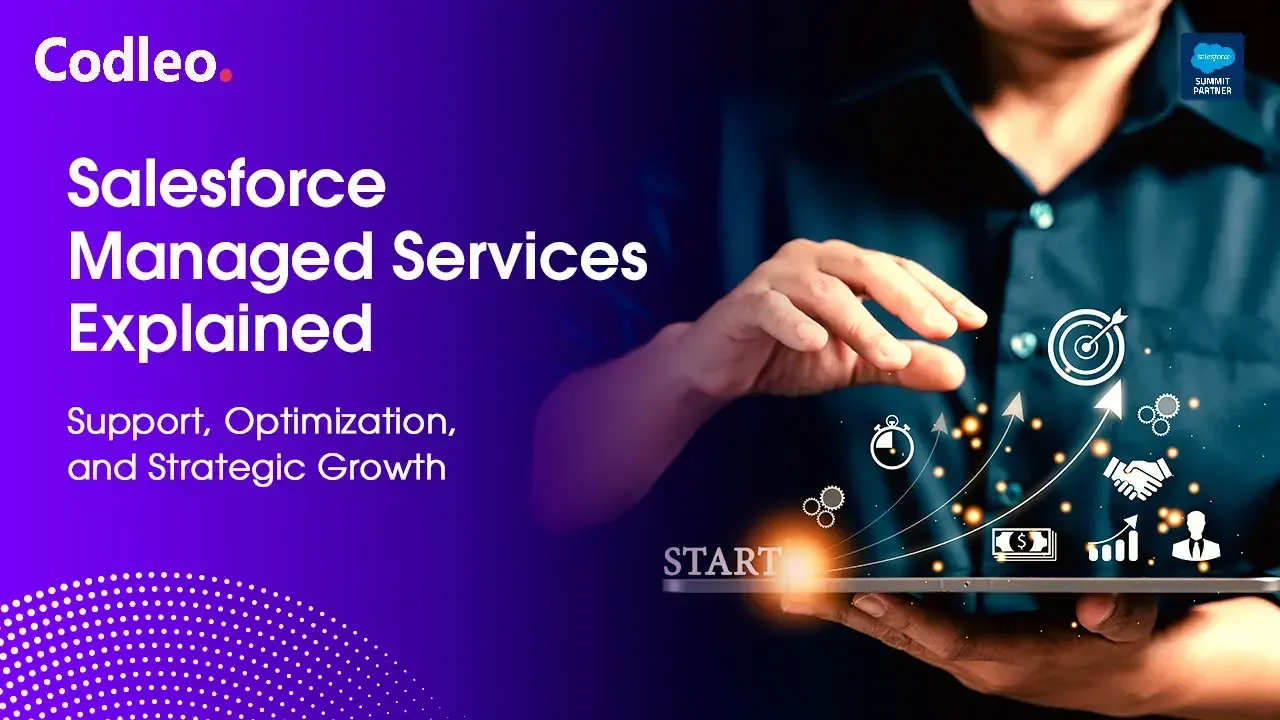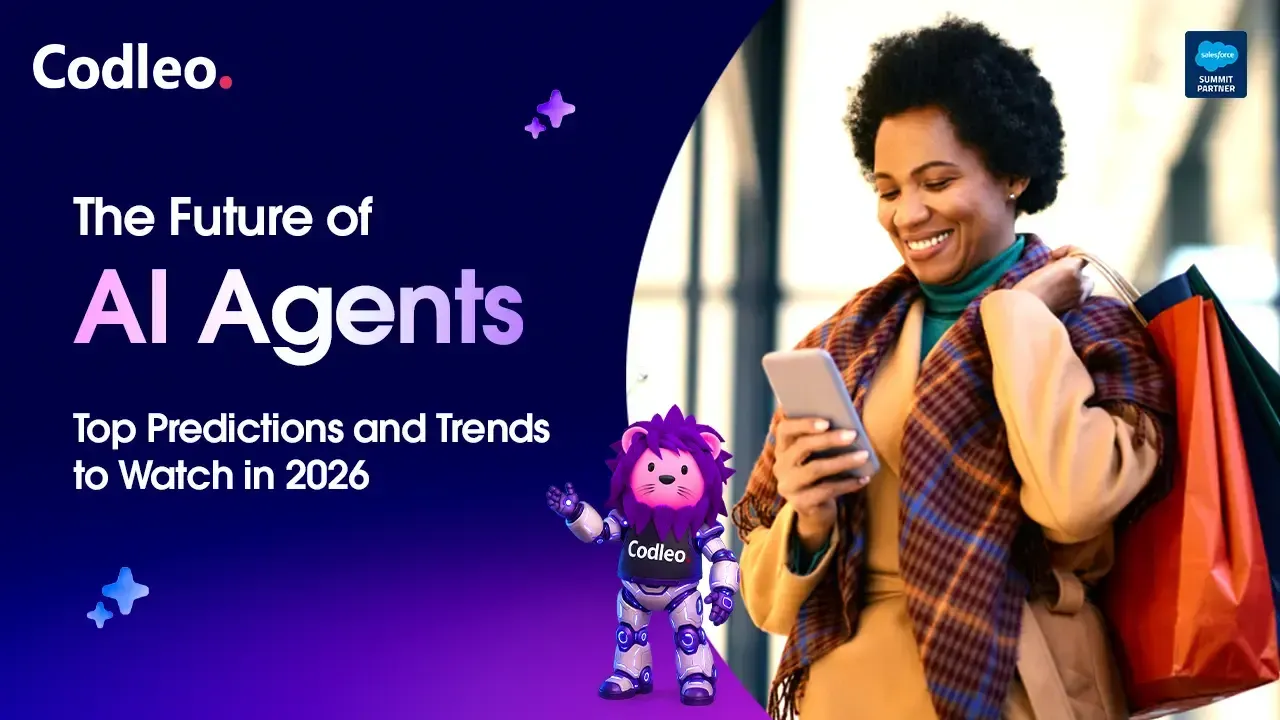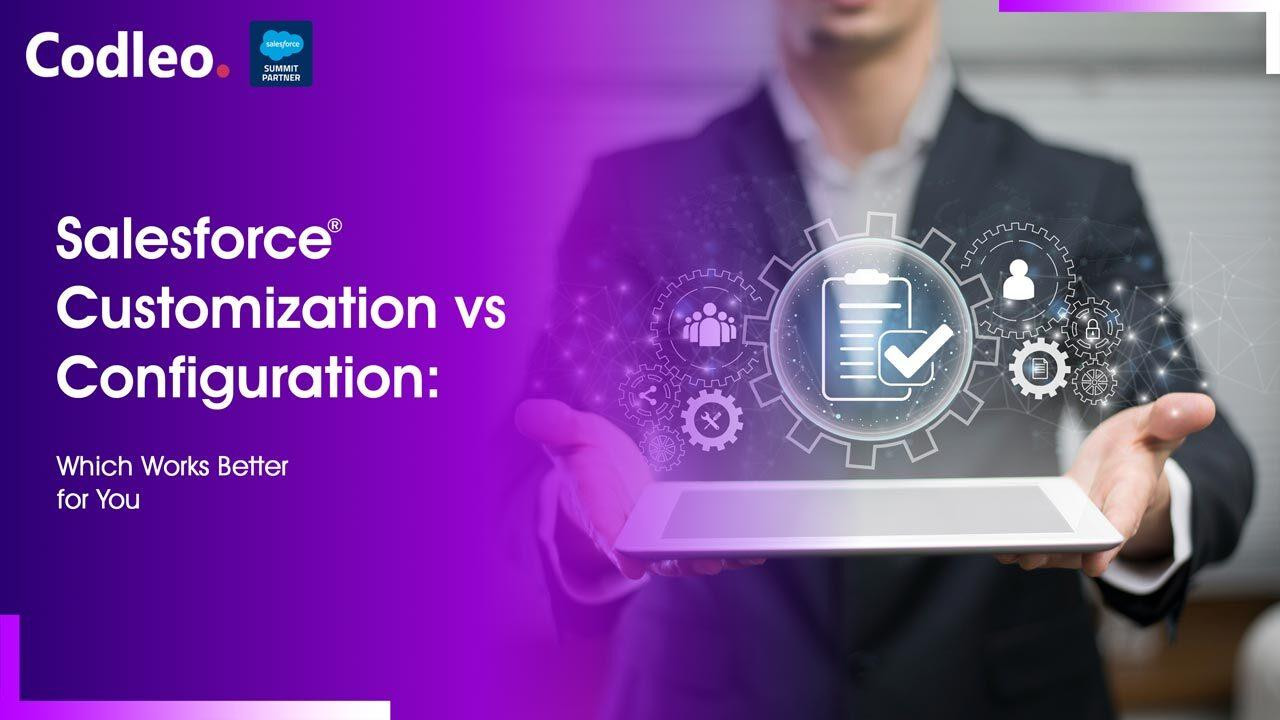Publish date:
What is a Salesforce Health Check?
Salesforce Health Check is a thorough review of a Salesforce setup. It gives insights into how to improve and offers recommendations for best practices. The Health Check examines various aspects, including data quality, security, performance, and automation. By performing a Health Check, users can identify potential issues and optimize their system to ensure it runs efficiently.
At Codleo, we understand that a Salesforce Health Check—sometimes called an "org health check"—means different things to different teams.
For Salesforce Admins, it often means routine maintenance tasks like removing unused fields in custom objects to keep things running smoothly. Meanwhile, governance or compliance teams focus primarily on security concerns, such as enforcing IP restrictions for users. For executives, the key interest lies in overall costs and whether licenses are optimally used within the organization.
This article takes a holistic approach, combining these perspectives to give you a clear snapshot of your organization’s current use, health, and security posture. By answering these questions, you can identify which areas need attention to improve the overall health of your Salesforce environment.
Let’s get started.
Why Is a Salesforce Health Check Important?
As a Salesforce Admin, developer, or consultant with years of experience, you know how challenging it can be to keep the system running smoothly. Every day, you handle essential tasks, user requests, and new projects. You might also be managing a team, attending meetings, and updating your manager.
But when was the last time you paused to ask yourself, “How is our Salesforce org doing overall?”
It’s a simple yet essential question that often gets overlooked. From my experience, taking a moment to ask this can reveal hidden issues that might affect your system’s performance or growth. For example, it might be as minor as deleting an unused custom object or as significant as not having multi-factor authentication (MFA) enabled yet.
No matter your role—whether you’ve managed the org for years, you’re a project manager getting familiar with the system, or a consultant visiting a new company for the first time—performing a Salesforce Health Check at least once a year is crucial.
This check helps you spot problems early, keep your data safe, improve system performance, and ensure Salesforce aligns with your current business goals.
How to Effectively Document Your Salesforce Health Check
Before we begin our Health Check, I would like to discuss documentation. Good documentation can help explain why your organization was built a certain way and how it is used, including who requested it. It may not sound very easy, but it's pretty simple. Documentation is crucial for maintaining a clean and healthy organization. Unfortunately, many Salesforce organizations lack proper documentation.
Many Salesforce organizations lack proper documentation, which often leads to confusion down the line. If you don’t already have documentation for your org, start one today. A simple Google Doc or Word document works just fine.
Store your Health Check findings in a place where your team can easily access and share them. While doing the Health Check, take notes on your observations and results. It will help with maintenance and future improvements.
How to Conduct a Salesforce Health Check: A Step-by-Step Guide
Conducting a Salesforce Health Check doesn’t have to be complicated. I’ve broken it down into four simple steps to help you get started.
Step 1: Review Your Salesforce Contract and Product Usage
If you are a consultant joining a new organization or a team member with experience, start by examining the Salesforce contract.
-
When does the contract renew?
-
What products have you purchased?
-
Are all these products actively in use?
For users of Lightning Experience, click the gear icon (top right) > “Your Account” > “View Your Contracts” to see the list of purchased products. For Classic users, click the “App Name” dropdown > “Checkout” > “Purchased Products.”
Document the renewal date and make a list of all purchased products, including their quantities and costs. If your renewal date is approaching soon, take the initiative by discussing license renewals and product usage with your management and Salesforce representatives. Consider organizing user sessions to observe how Salesforce is used in a day-to-day setting, which can help avoid last-minute questions about whether all licenses are necessary.
It’s common to discover surprises such as unused add-ons, leftover licenses from old projects, or unnecessary API calls. Take notes, ask around internally, and understand who uses each product and how often.
Next, check basic license usage by going to Setup > Company Information. Here you’ll find the number of assigned and available licenses for primary and feature licenses (such as Knowledge or Live Agent). Look for any irregularities—for example, many assigned licenses but few active users.
If you suspect underused licenses, generate a Users report from the Reports tab, filtering for active users and their last login dates. It helps identify licenses that may be reassigned or revoked, thereby optimizing cost efficiency.
Finally, check critical usage metrics on the same page:
-
API Requests (last 24 hours): High usage may indicate integration issues, potentially leading to failures if limits are exceeded.
-
Data and File Storage: Monitor how much space your organization is using for records and files. Storage limits vary by license count; running out of space can stop new records from being created.
Step 2: Conduct a Security Check
Salesforce’s built-in Health Check tool is essential for evaluating security. In Setup, search for Health Check to see your org’s security baseline score and risks categorized as High, Medium, or Low.
Aim to align your settings with Salesforce’s recommended standards, adjusting policies one at a time. Key features to enable include:
-
Multi-Factor Authentication (MFA): Adds an extra layer of security to the login process.
-
My Domain: Creates a unique login URL, increasing security and enabling new Salesforce features.
Consult your development team to determine if any custom interfaces may be affected by the security changes.
Step 3: Check Access Controls
Review users with System Administrator profiles—these have the highest level of access and should be carefully limited. Too many admins increase the risk of unauthorized changes.
Use Permission Sets to grant the necessary access to other users without granting full admin rights—also, audit who has sensitive permissions and restrict access to only those who genuinely need it.
Step 4: Analyze the Org Build
Use Salesforce’s Optimizer tool (found in Setup) to identify unused fields, roles, or other settings that can be cleaned up. Regularly cleaning your org keeps it scalable and easier to manage.
At Codleo, we help businesses understand and optimize their Salesforce setup, ensuring your organization is secure, efficient, and well-documented. Need professional help? Reach out and let’s get started!
Go Beyond the Basics: Deeper Insights Into Your Salesforce Org
Here’s how Codleo helps organizations take their Salesforce management to the next level:
User Activity Tracking That Matters
Move past simple "last login" checks. We help you track login trends over time and understand exactly how users are interacting with different parts of Salesforce. It enables better license management and higher adoption.
Full Permissions Visibility – Right Inside Salesforce
No more wasting time clicking through endless menus. With enhanced permissions reporting capabilities, you can instantly view who has access to what, right from the Salesforce reporting engine.
Visualize Your Org’s Architecture
Codleo provides a detailed "map" of your Salesforce setup, offering clear insights into objects, fields, automation, and how everything connects. Whether you’re preparing for a cleanup, migration, or compliance audit—this clarity is essential.
Centralized Documentation Within Salesforce
Say goodbye to scattered notes and external tools. With native documentation processes, you can manage Health Checks, share major updates with your Salesforce team via Chatter, and even run internal project approvals—all without leaving your org.
At Codleo, we combine our deep Salesforce expertise with these advanced practices to ensure your org is not just functional, but optimized, secure, and future-ready.
Need help auditing or documenting your Salesforce environment? Reach out to Codleo’s Salesforce consulting team today for a free org analysis or request a ready-to-use org documentation template.
Advantages of Salesforce Health Check
A Salesforce Health Check helps you identify areas where your Salesforce implementation can improve, based on Salesforce’s best practices. It plays a crucial role in reducing technical debt and ensuring the smooth operation of your system over time. Here are the main benefits of performing a Salesforce Health Check:
Improved Performance
Identify problems and bottlenecks early to optimize your Salesforce organization's performance and efficiency. It will help your team stay productive.
Enhanced Security
The Health Check examines your organization’s security settings and provides recommendations to enhance protection. It helps keep your data safe from unauthorized access.
Better Data Quality
This tool checks the quality of your data and helps you identify and correct duplicate or outdated records. By doing this, you can create more accurate reports and make better business decisions.
Increased Automation
By analyzing your automation rules and processes, the Health Check helps you streamline workflows, reducing manual tasks and saving time.
Greater Return on Investment (ROI)
Optimizing your Salesforce environment enables you to derive more value from your investment, enhancing user adoption and overall business outcomes.
Symptoms of an Unhealthy Salesforce Org
Recognizing the warning signs of an unhealthy Salesforce organization is crucial for maintaining an efficient and reliable system. Here are some common symptoms to watch out for:
Storage Limits Exceeded
When your organization’s data or file storage is running out, it can prevent new information from being saved and slow down the entire system.
Frequent Issues and Errors
If you experience regular system errors, slow page loads, or unexpected crashes, it may indicate that your organization is overloaded or misconfigured.
Record Locking and Contention
It occurs when multiple users or processes attempt to update the same record simultaneously, resulting in delays and transaction failures.
Unnecessarily Installed Packages
Too many unused or outdated AppExchange packages can clutter your org and cause conflicts or performance problems.
Concurrent and Long-Running Batch Jobs
Batch processes running simultaneously or taking too long can slow down operations and lead to resource contention.
Spotting these symptoms early allows you to take action with a Salesforce Health Check, helping prevent technical debt and keeping your org running smoothly.
Summary
This guide helps you conduct a Salesforce Health Check and improve the health of your Salesforce system. Your Salesforce system is a significant investment, so keeping it in good shape is one of the best ways to protect it.
Ready to ensure your Salesforce org is running at peak performance? As a trusted Salesforce Partner, Codleo Consulting specializes in comprehensive Salesforce Health Checks that uncover hidden issues, improve efficiency, and align your CRM with your business goals. Whether you're facing performance bottlenecks, security concerns, or underutilized features, our expert Salesforce consulting team is here to help.
Contact Codleo today and let us optimize your Salesforce environment for long-term success.