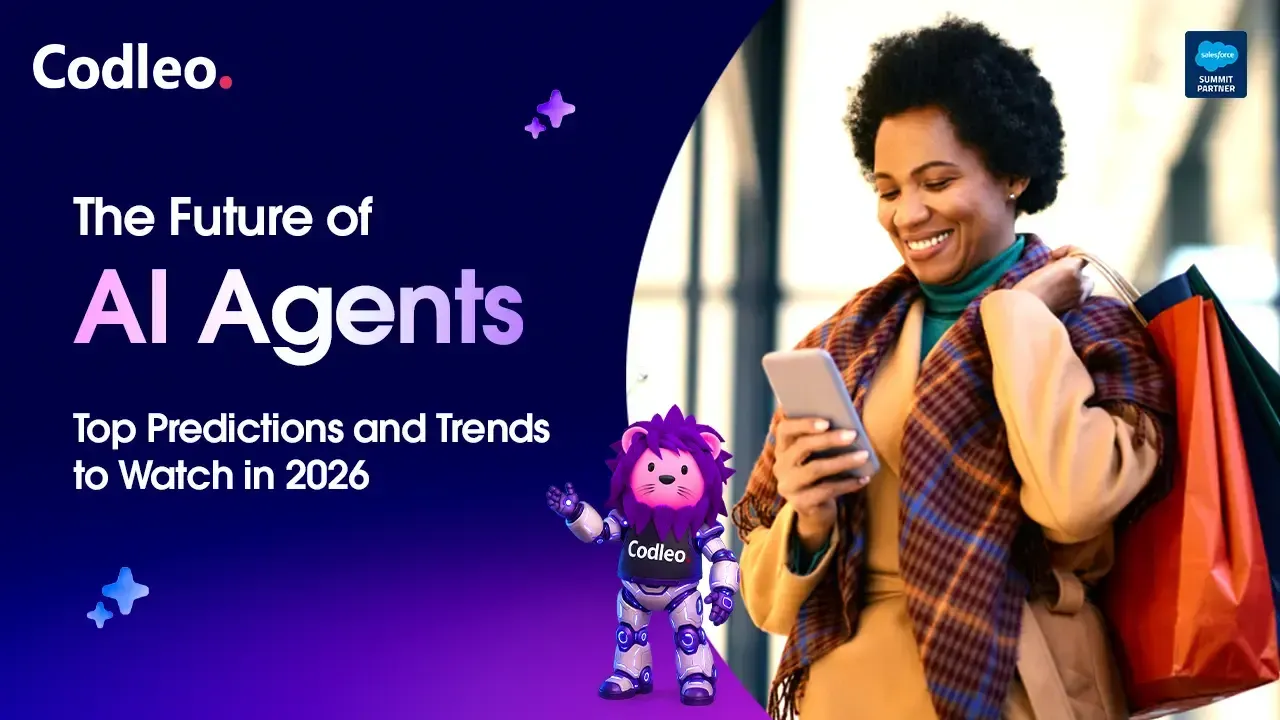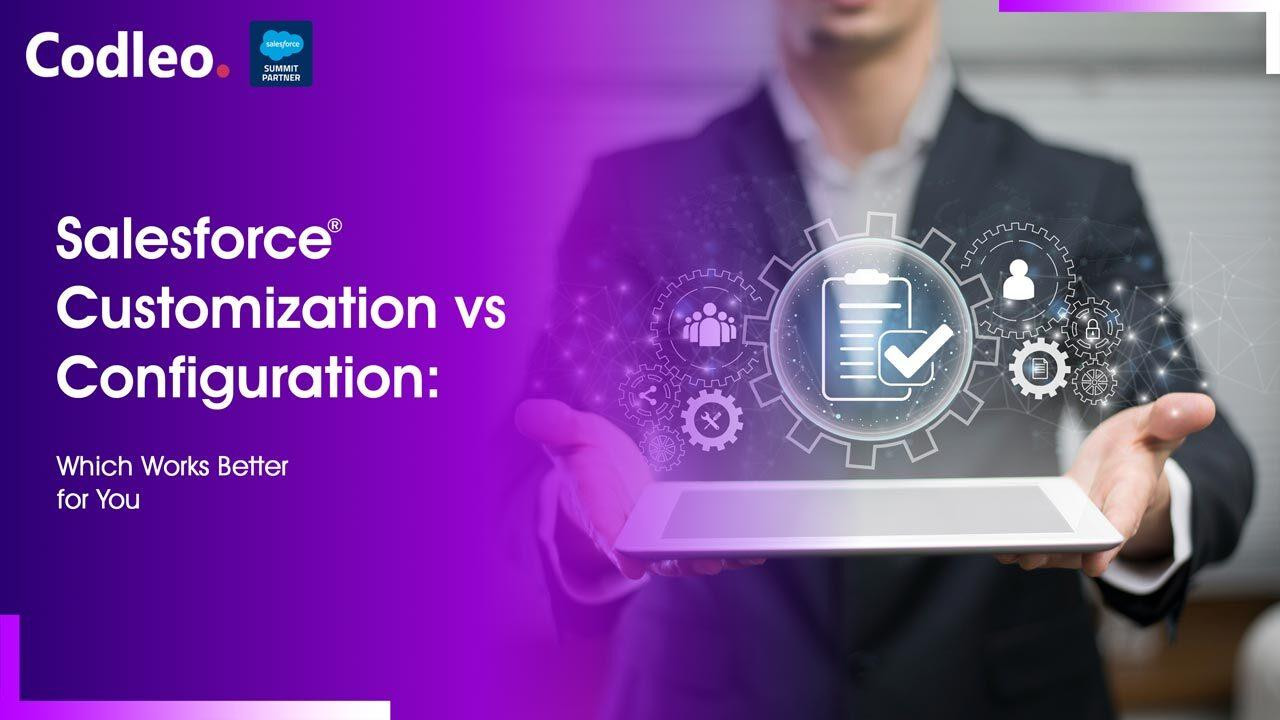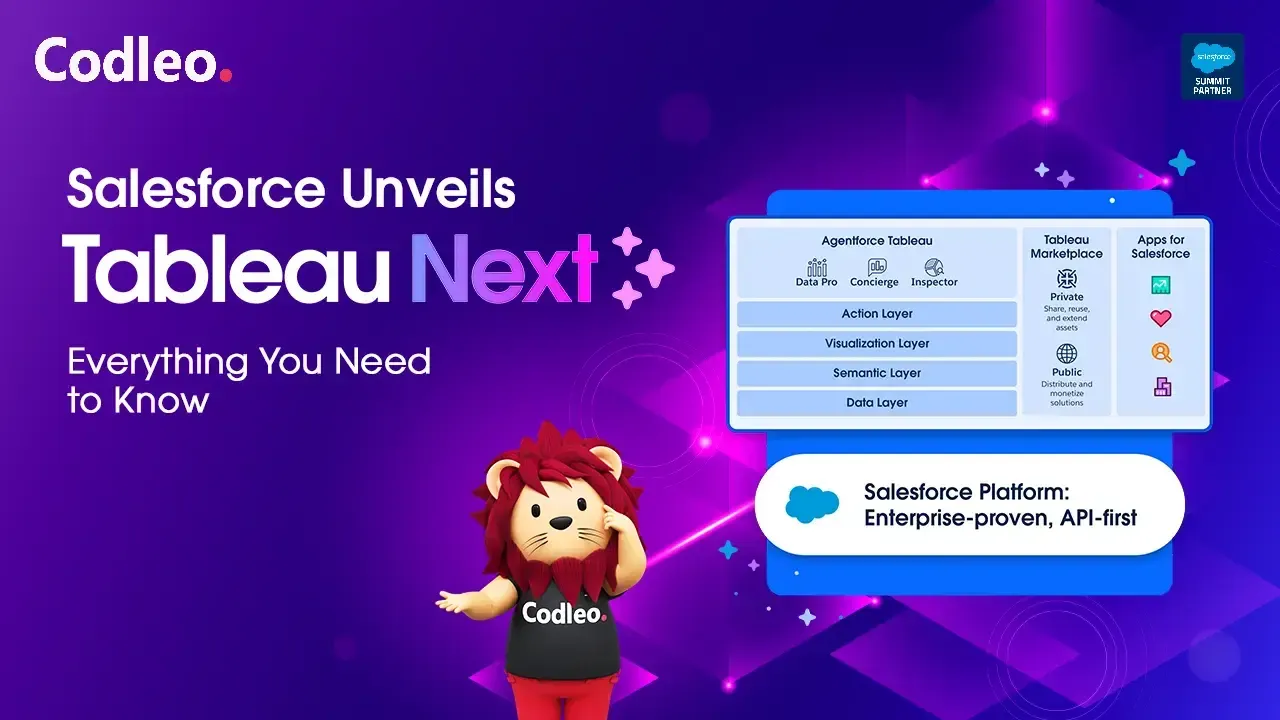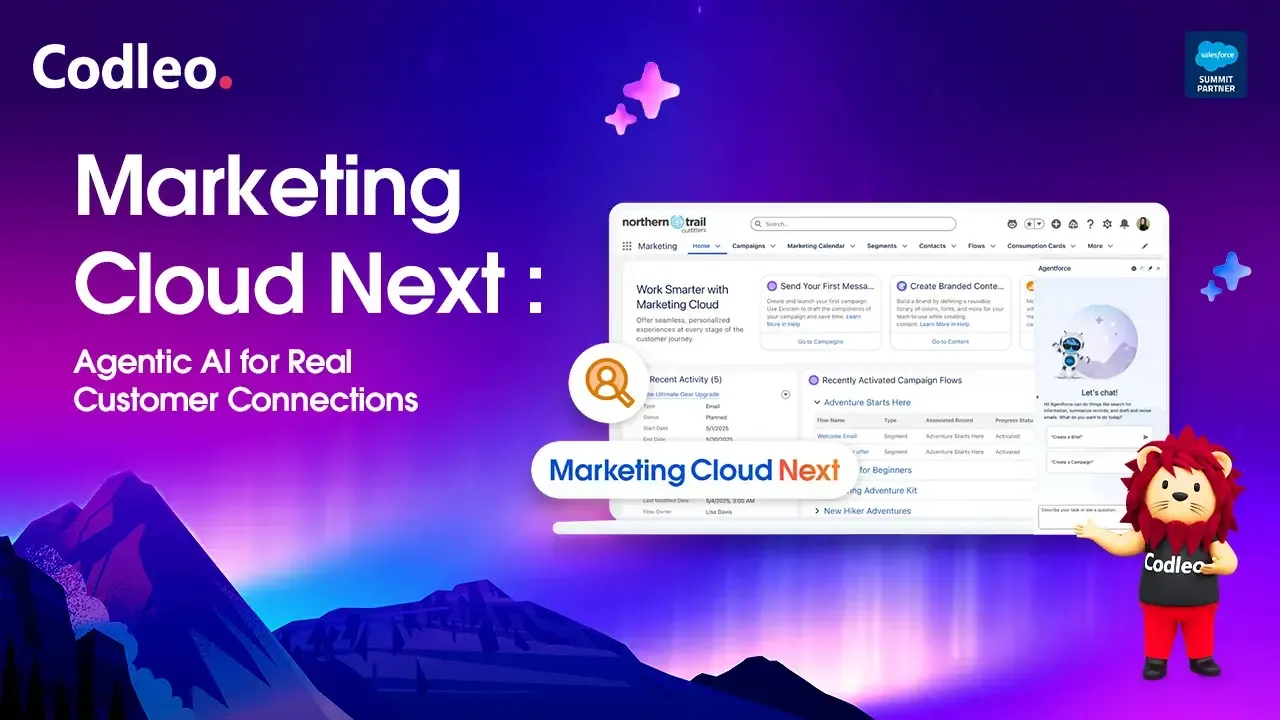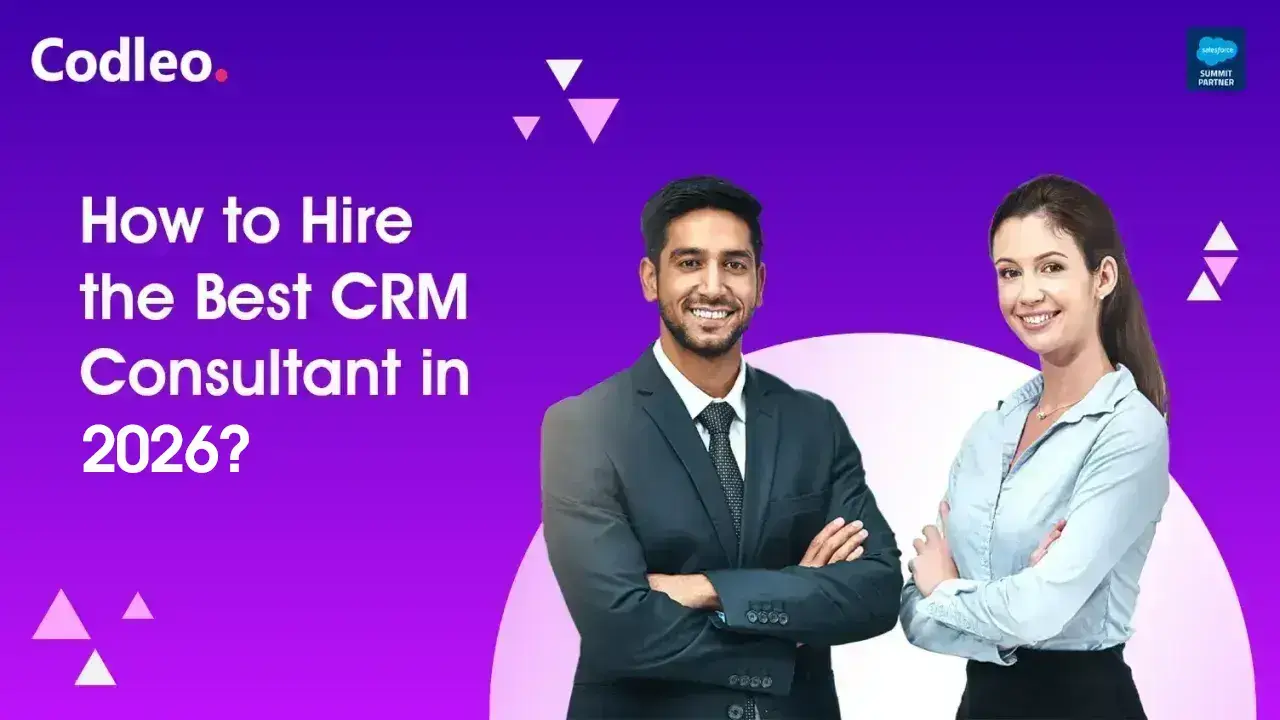Publish date:
In today’s fast-paced business world, every minute counts. When your Salesforce platform faces an issue, even a small delay can impact productivity, customer satisfaction, and overall business performance. That’s why knowing how to leverage Salesforce Support effectively is crucial. From logging cases properly to using the right support channels, businesses can save time and resolve issues faster.
This blog will guide you through proven strategies to get the most out of Salesforce Support, streamline case resolution, and ensure your team can stay focused on what matters most — serving your customers.
If your CRM isn’t working the way it should, it can immediately impact your business performance. In such cases, getting timely support from Salesforce becomes critical. A study by Khoros.com reveals that 83% of customers feel more loyal to brands that respond and resolve their concerns quickly. On the flip side, research from Microsoft shows that 58% of customers stop working with a company due to poor customer service.
Despite Salesforce being one of the most advanced CRMs, many users often struggle to find the right support channel or get quick responses. To make things easier, we’ve put together a practical guide on how to reach Salesforce support quickly and securely for urgent assistance when needed.
How to Access Salesforce Support Quickly
Salesforce Help Portal Overview
The Salesforce Help portal is the primary resource for getting assistance with your CRM. It provides fast access to support, educational resources, and tools designed to help you resolve issues efficiently.
Users can log in through their Trailblazer.me account to manage all Salesforce Orgs in one place. This central hub allows you to navigate resources like the Trailblazer Community and Trailhead, track your organizations, and request support when needed.
Access to the portal depends on the type of Salesforce license. Note that users of services like Social Studio or Pardot may need separate credentials, as their standard login may not grant access to the Help portal.
👉 “For detailed services, visit our Salesforce Pardot Support page to learn how we help you get the most out of Pardot.”
How to Submit and Track Support Cases
Before creating a support case, the Help portal offers multiple self-service resources:
-
Documentation: Detailed guides and instructions to troubleshoot common issues.
-
Trailblazer Community: Connect with Salesforce experts, admins, and other users to ask questions, share experiences, and find solutions.
-
Trailhead: Explore articles, videos, interactive modules, quizzes, and challenges to enhance your skills.
-
Events: Browse upcoming webinars, live workshops, and on-demand sessions sorted by product, type, date, and language.
Additionally, the Help portal links to specialized support sections for:
-
Tableau, Heroku, Mulesoft, and Slack
The Salesforce Support Desk also provides:
-
YouTube tutorials for product features and troubleshooting tips.
-
Expert coaching videos for hands-on guidance.
-
Webinar videos for a deeper understanding of Salesforce applications.
Creating a Salesforce Support Case
If you are a Standard, Premier, or Signature customer and cannot find a solution using self-service resources, you can log a support case by following these steps:
-
Log in to your Salesforce Org and click the question mark (❓) in the top-right corner.
-
Select Get Support → Contact Support → Create a Case.
-
Choose the type of support:
-
Product/Technical Support for Salesforce features, developer support, or activation issues.
-
Billing Case for invoices, payments, or account-related questions.
-
-
Select the relevant product and topic. Your OrgID will auto-populate; links are available if you cannot locate it.
-
Write a clear case subject and provide details in the description box.
-
Select your time zone and indicate the business impact. Severity levels are suggested automatically, but can be adjusted:
-
Level 1 – Critical: Key business operations stop with no workaround, financial loss possible
-
Level 2 – Urgent: Key operations impacted, no workaround available
-
Level 3 – High: Operations impacted, workaround exists OR non-critical operations affected
-
Level 4 – Medium: Non-critical operations impacted, workaround available
-
-
Attach relevant files or screenshots (up to 10 files, max 4.2 MB each).
-
Add up to 20 collaborators to keep team members in the loop.
-
Click Create Case to submit.
By following these steps, you can ensure your case is logged correctly and prioritized for fast resolution.
Salesforce Support Over the Phone: How to Get Help Fast
Salesforce offers phone support for customers on Standard (for critical issues), Premier, and Signature plans. In the United States, there is a special Accessibility Support line for clients with hearing or speech impairments to ensure everyone can access help easily.
To use the accessibility line, you can connect through the Telecommunications Relay Service (TRS) by dialing 711 anywhere in the U.S., or check the TRS directory for state-specific numbers. The Accessibility Support phone number is 1-866-284-6021 (toll-free, U.S. only).
Support hours are as follows:
-
Premier Support (English): Monday to Friday, 8 AM – 8 PM EST
-
Standard Support (English, Severity 1 issues): Monday to Friday, 8 AM – 8 PM EST
This phone support covers multiple Salesforce products, including Sales Cloud, Service Cloud, Marketing Cloud, Pardot, Salesforce CPQ, Salesforce Billing, B2B Commerce, and DMP.
When calling, Salesforce support agents typically request the following information to assist you efficiently:
-
Full Name
-
Email Address or Username
-
Account Name
-
Org ID
-
Phone Number
-
Salesforce Cloud/Product you are using
-
Case Number (if applicable)
Please make sure your phone number is correct in the Salesforce Help portal before you call. It helps us help you faster.
Contacting Salesforce Support by Phone Worldwide
Salesforce offers phone support worldwide in different regions, languages, and for various products. This guide helps you contact support easily based on your location and plan.
Salesforce Support by Region & Language
AMER (North America)
-
English: 24/7
-
French (Canada): Monday–Friday, 3:00 AM – 11:30 AM EST
How to call: Use the local Salesforce support number for your region. Accessibility support is available via TRS (dial 711 in the U.S.).
LACA (Latin & Central America)
-
English: 24/7
-
Spanish & Portuguese: Monday–Friday, 8:00 AM – 8:00 PM EST
How to call: Dial your country’s regional Salesforce support number.
EMEA (Europe, Middle East, Africa)
-
English: 24/7
-
French, German, Italian, Dutch, Spanish, Portuguese: Monday–Friday, 8:00 AM – 4:30 PM GMT
How to call: Use the country-specific support number listed on the Salesforce Help portal.
APAC (Asia-Pacific)
-
English: 24/7
-
Mandarin & Korean: Monday–Friday, 10:00 AM – 7:00 PM AEST
How to call: Refer to your country’s APAC support line via Salesforce Help.
Japan
-
Japanese Support: Available only in Japanese
-
English Support: Call APAC number +65 6302 5700
-
Premier Passcodes: Required when calling for Japanese Support
Service Cloud, Sales Cloud, Sales Analytics, Service Analytics:
-
Premier Support: Mon–Fri, 9 AM – 6 PM JST (24/7 Emergency)
-
Standard Support: Mon–Fri, 9 AM – 5 PM JST (Severity 1 only)
Marketing Cloud:
-
Premier Support: Mon–Fri, 9 AM – 6 PM JST (24/7 Severity 1 & 2)
-
Standard Support: Mon–Fri, 9 AM – 5 PM JST
Pardot & B2B Commerce Cloud:
-
Premier Support: Mon–Fri, 9 AM – 6 PM JST (24/7 Emergency)
-
Standard Support: Mon–Fri, 9 AM – 5 PM JST (Severity 1)
How to call: Ensure your Premier Passcode is ready if required; dial the regional number for your product.
Salesforce Online Live Chat Support
Live Chat is available only for Premier and Signature Success Plan customers. To initiate a chat session:
-
Log in to Salesforce Help
-
Click Contact Support
-
Select Live Chat
It offers real-time help with Salesforce products so that you can fix issues faster than with regular support channels.
Salesforce Support Case Prioritization
Salesforce prioritizes support tickets based on the severity of the issue. Business hours generally run Monday–Friday, 8:30 AM – 5:30 PM, depending on your region and excluding regional holidays.
How to Get Support for Additional Salesforce Products
Salesforce offers specialized support for various products, including Tableau, Heroku, Mulesoft, and Slack. Here’s how to access help for each:
Tableau Support
-
Products Covered: Tableau Desktop, Tableau Prep Builder, Tableau Server, Tableau Online, Tableau Public, Tableau Mobile, Tableau Reader, Hyper API.
Support Options:
-
Explore FAQs, Knowledge Base, Help Documentation, and Community
Forums
-
Follow @TableauSupport on Twitter
-
Email: customerservice@tableau.com
-
Premium Support is also available
When submitting a case, provide:
-
Product name & problem description
-
Severity level & business impact
-
Contact info & company name
-
Preferred language, region, and timezone
-
Up to 3 files (max 5MB each; more via special upload link)
Heroku Support
-
Products Covered: Platform features, account management, domains/routing, billing/payment, security, Heroku Postgres, Connect, Redis, Kafka, CLI, Pipelines & Review Apps, platform error codes.
Support Options:
-
Check documentation or Stack Overflow for help
-
Submit a case via your Heroku account or email support@heroku.com
Plans: Standard (12/5) and Premium (24/7)
Status Updates: Monitor known issues on the Heroku Status website
Mulesoft Support
Support Channels:
-
Community forums & discussion groups
-
Training forum for classes
-
Technical resources & guides
-
Networking via Meetups and Ambassadors
-
Mulesoft Support Portal for case submission (Enterprise support account required)
Before submitting a case:
-
Review support process and terms
-
Learn how Mulesoft provides feedback
-
Explore troubleshooting tools
Slack Support
Help Center: Access knowledge articles on:
-
Using Slack features
-
Managing workspace, profiles & preferences
-
Connecting & automating tools
How to Contact Slack:
-
Submit a case via the Contact Us form or Slack login
-
Include email, topic, and issue description
-
No phone or live chat support available
-
Slack Support email: feedback@slack.com (via AppExchange Salesforce for Slack app)
What to Do If You Can’t Reach Salesforce Support
Even with multiple support channels, many users experience delays. Premium 24/7 support improves response times, but some cases may still take longer than expected.
For faster, reliable assistance, working with a Salesforce consulting partner like Codleo can be a game-changer.
Why Choose Codleo for Salesforce Support
Codleo offers direct support for Salesforce and manages CRM tasks to keep operations running smoothly. We help you avoid the hassles of traditional support options. Our services include:
-
24/7 system monitoring
-
Salesforce system & data administration
-
Platform health checks
-
CRM concierge services
Products Supported: Sales Cloud, Service Cloud, Marketing Cloud,
Pardot, Experience Cloud, Financial Services Cloud, App Cloud, Health Cloud, Einstein Analytics
Flexible Engagement: Choose full collaboration with our Delaware team or cost-efficient outsourcing to our European offices.
With Codleo, you can focus on your business while experts handle Salesforce maintenance and issue resolution efficiently.
FAQ
alesforce offers various support options, including self-service resources and managed services. You can use the Salesforce help portal, call for phone support, or chat online. If you need urgent help with Salesforce, consider contacting a Salesforce consulting partner for assistance.
To raise a case with the Salesforce support team, you need to follow the steps below ⬇ or contact a Salesforce consultant directly
-
Select “Get Support” in the Help portal menu,
-
Click “Create a Case. “
-
Choose “Product” or “Technical Support“.
-
Select the product where you are having an issue
-
Add issue details
-
Click “Create Case. “
Yes, the Salesforce live chat option is available to Premier and Signature customers with a Success Plan. To start a new Live Chat session, follow these steps:
-
Log in to Salesforce Help
-
Click Contact Support
-
Click Live Chat.