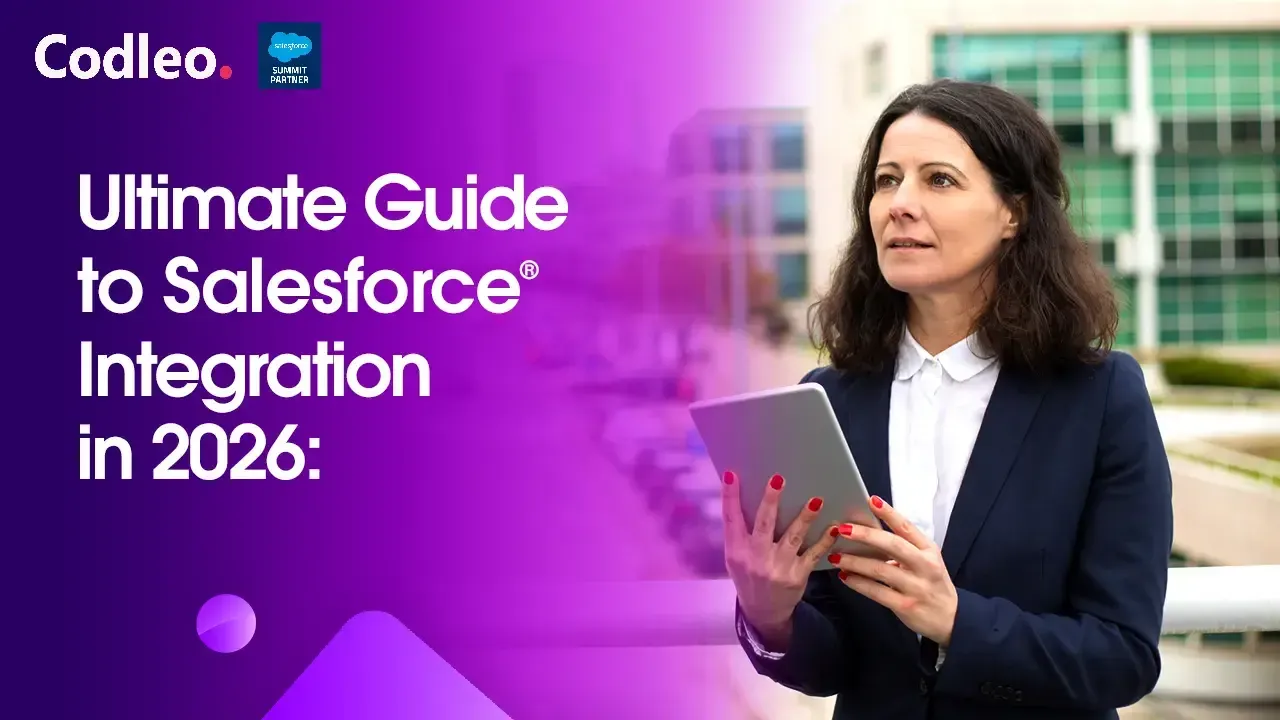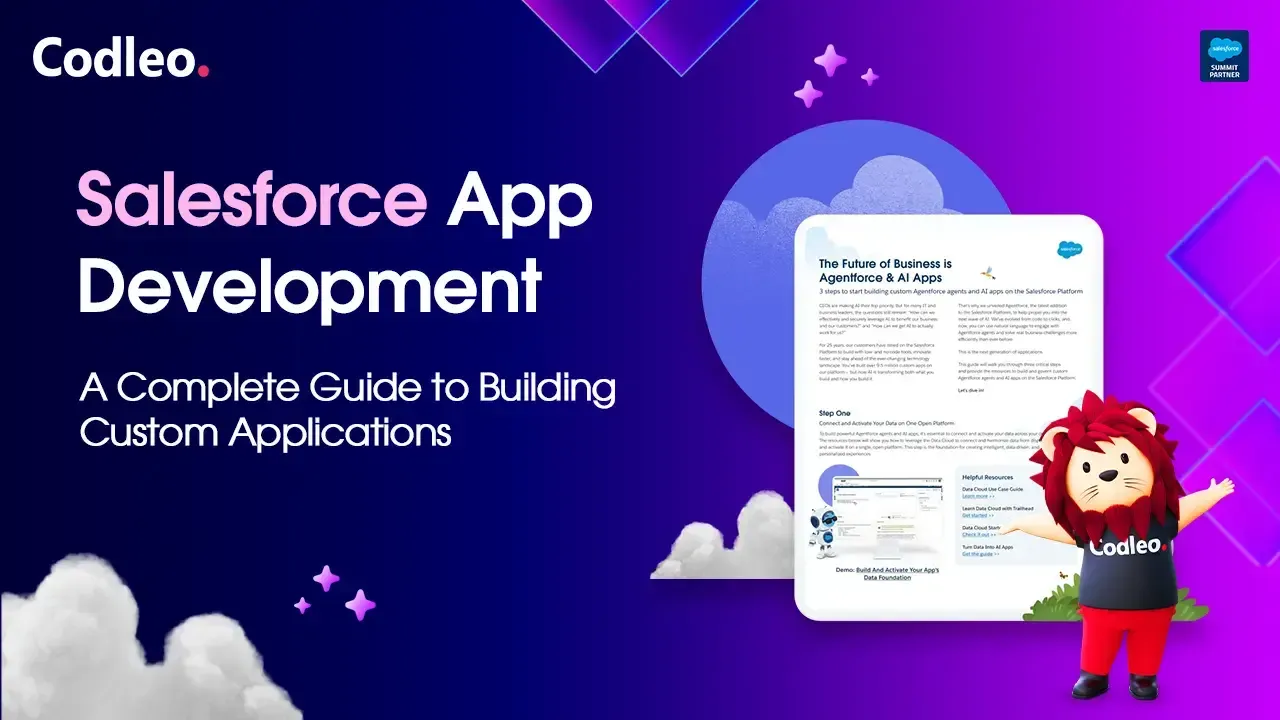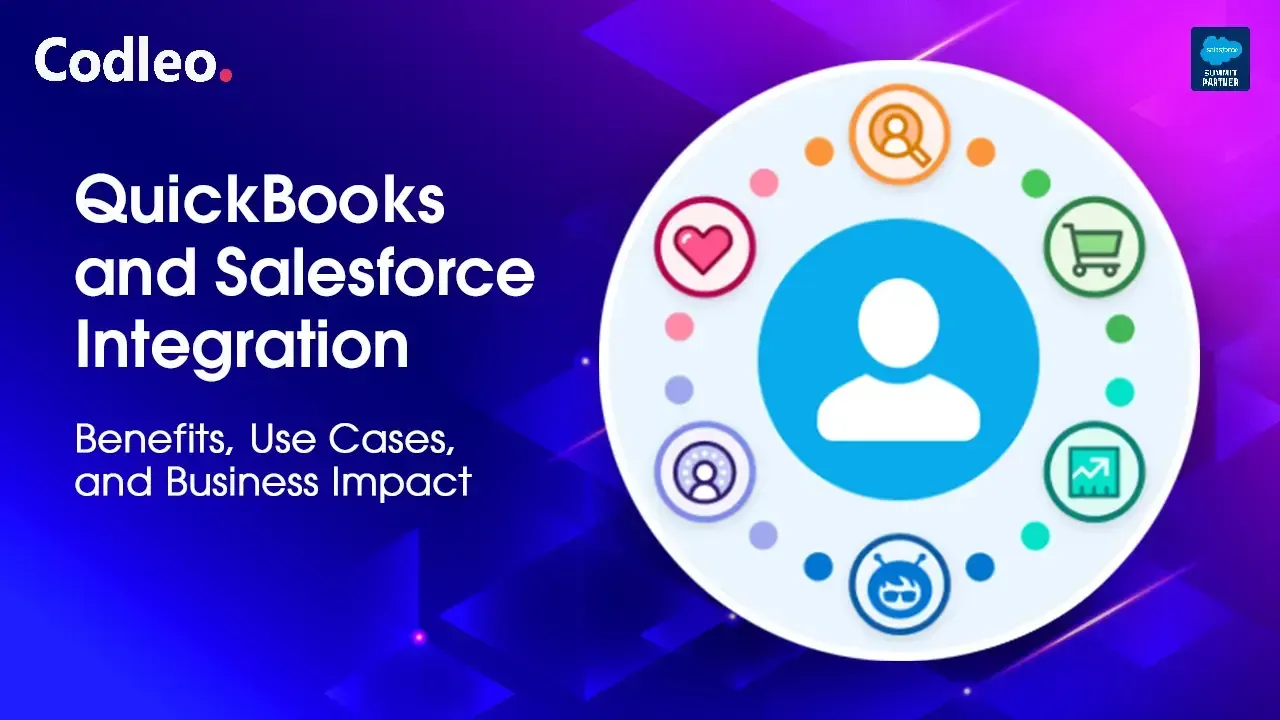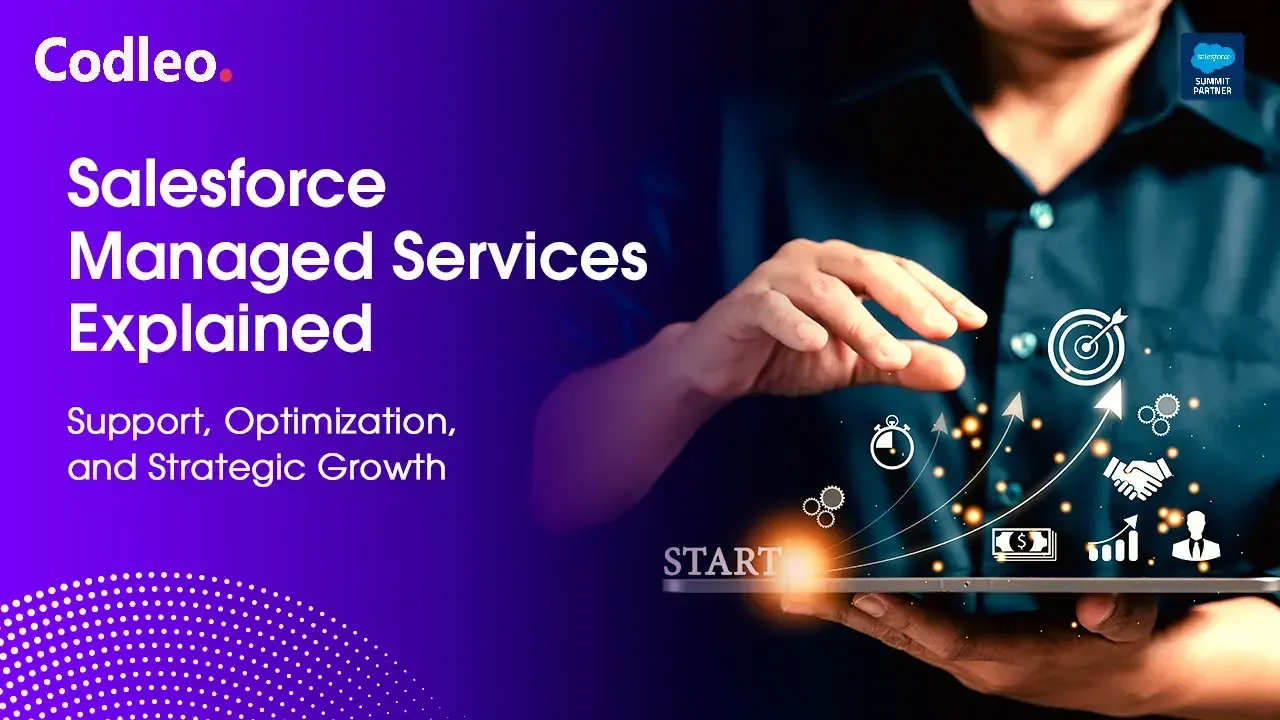Publish date:
Google Analytics 4 (GA4) is improving the integration between Salesforce and Google Analytics. This new version of Google Analytics will introduce numerous new features that will transform how businesses utilize Salesforce and online marketing.
By automating CRM tasks and monitoring user behavior across various devices, GA4 enables businesses to gain a deeper understanding of customer journeys. Salesforce and Google Analytics have been collaborating since 2017 to help enterprises better understand their customers, enhance marketing campaigns, increase conversions, and automate repetitive tasks to streamline operations.
Google Analytics and Salesforce serve different purposes, but Google Analytics is becoming more compatible with Salesforce. It will now provide more accurate and detailed data. Here’s what you need to know…
What is Happening With Google Analytics?
Starting March 2023, if you don’t have a Google Analytics 4 (GA4) property, Google will automatically create one for you unless you choose to opt out. This new property will use the settings from your old Universal Analytics (UA) property, which is now outdated. Any settings not marked as complete will be automatically transferred. This process saves you time and effort, but you can still opt out if you prefer.
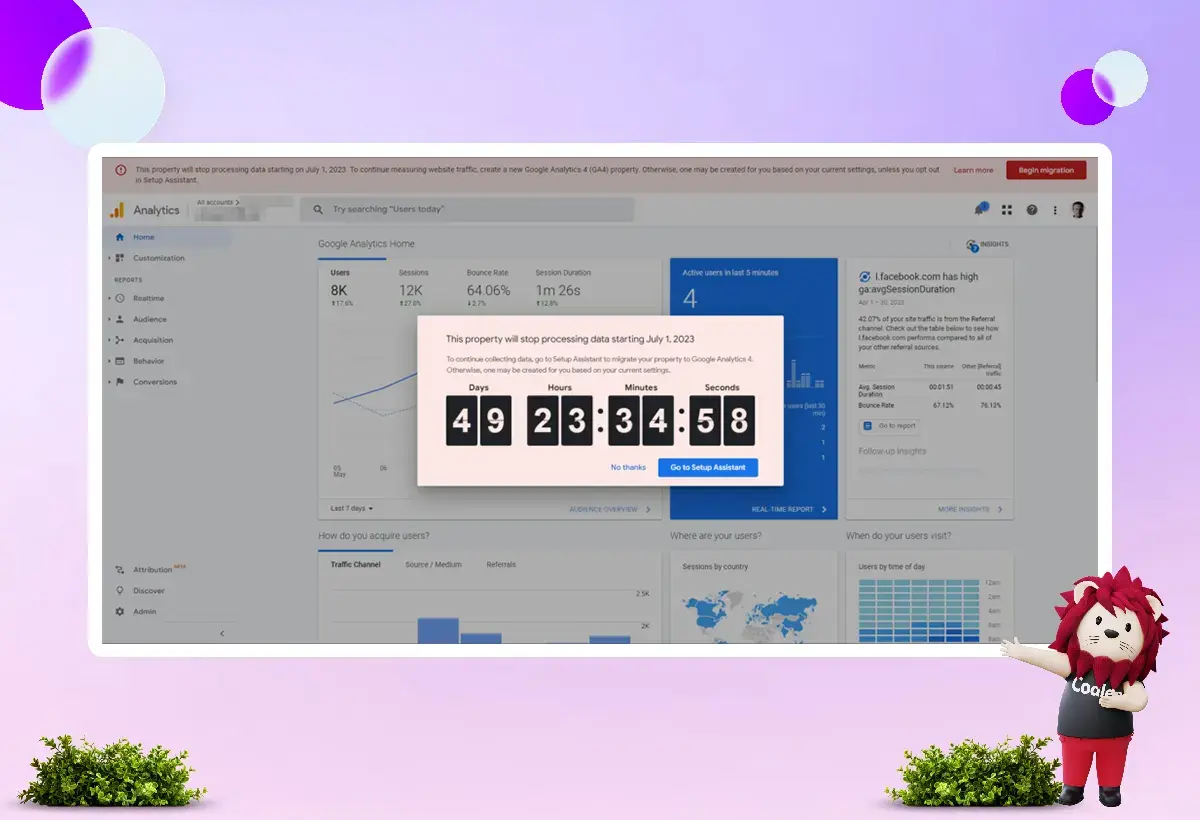
You can keep using and collecting new data in your Universal Analytics properties until July 1, 2023. Some properties may still process data for a short period after this date, as Universal Analytics is being phased out.
Switching to Google Analytics 4 will take time because it uses different ways to collect data. During this transition, you can update your existing properties and migrate any data you want to keep.
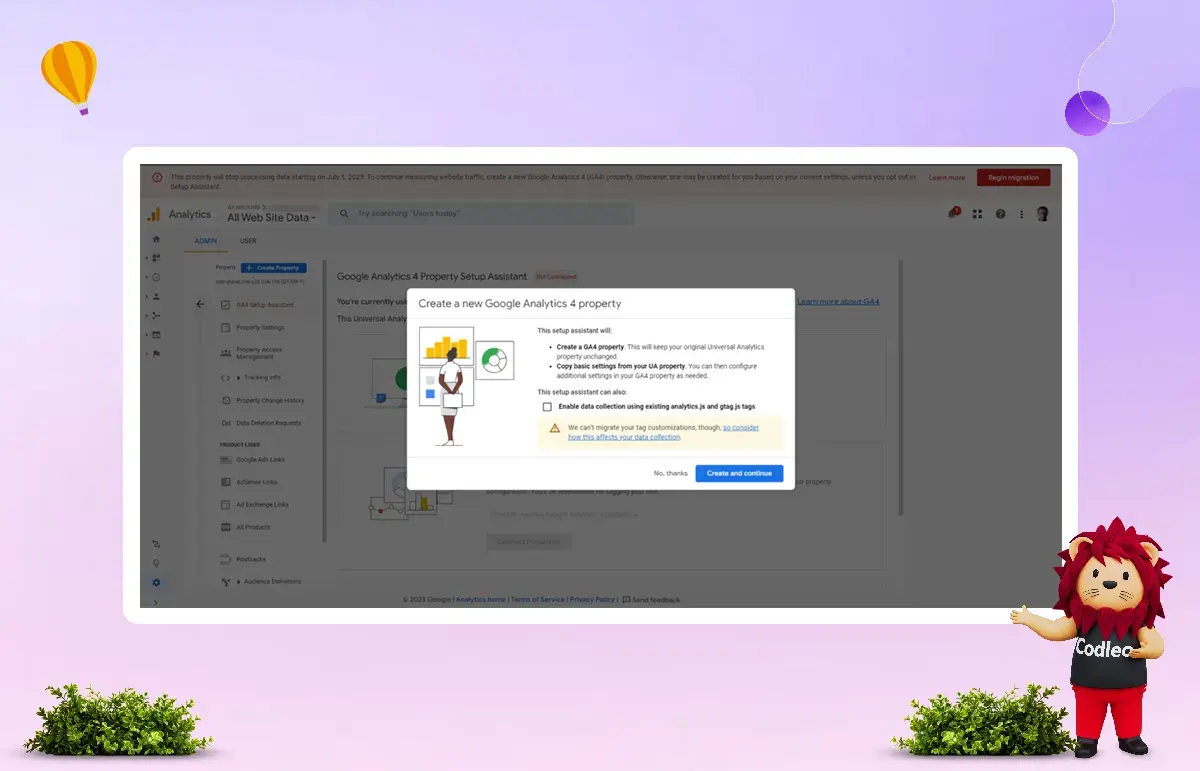
You will be able to access your previous data in your Universal Analytics property for at least six months after July 1, 2023. Make sure to export your historical reports during this time, as you will lose access to that data once the six-month period ends.
Google will announce when you can no longer access your Universal Analytics properties in the coming months. After that, you won’t be able to access your UA data through the API or see UA reports in the Analytics interface. It’s essential to switch to the new version as soon as possible.
Understanding Google Analytics 4 and Its Benefits
Google Analytics 4 (GA4) is the new version of analytics, replacing the older Google Universal Analytics (UA). It is a significant upgrade. In summary, GA4:
-
We look at both website and app data to understand how customers behave.
-
It uses data based on specific events instead of data based on user sessions.
-
It includes tools for understanding user behavior and tracking conversions, as well as measuring without cookies, all while maintaining privacy controls.
-
It can predict outcomes and give guidance without needing complex models.
-
You can bring people to your website or app by connecting directly with media platforms.
Businesses can make informed decisions based on data with these features, making GA4 a more powerful and effective tool.
How Does Google Help Salesforce Marketing Cloud Users?
Google Analytics helps us understand how users behave online and plan our marketing campaigns. The data from Google can significantly improve our work with Marketing Cloud.
Salesforce Marketing Cloud users can collect and analyze a significant amount of data by integrating with Google. By combining offline sales data with online data, businesses can gain a comprehensive view of the entire conversion process.
This integration enables businesses to understand the effectiveness of their marketing spending and refine their digital marketing strategies based on offline sales. It allows businesses to connect with customers at the right time and in the most effective way.
It also benefits Sales Cloud. For example, you can use this new data to create dashboards in Tableau CRM. You can create an interactive dashboard using data from BigQuery (Google’s data warehouse) that shows activities from an advertising campaign, including engagement by channel and total ad spending by region.
Rich Data Available in Your Marketing Cloud
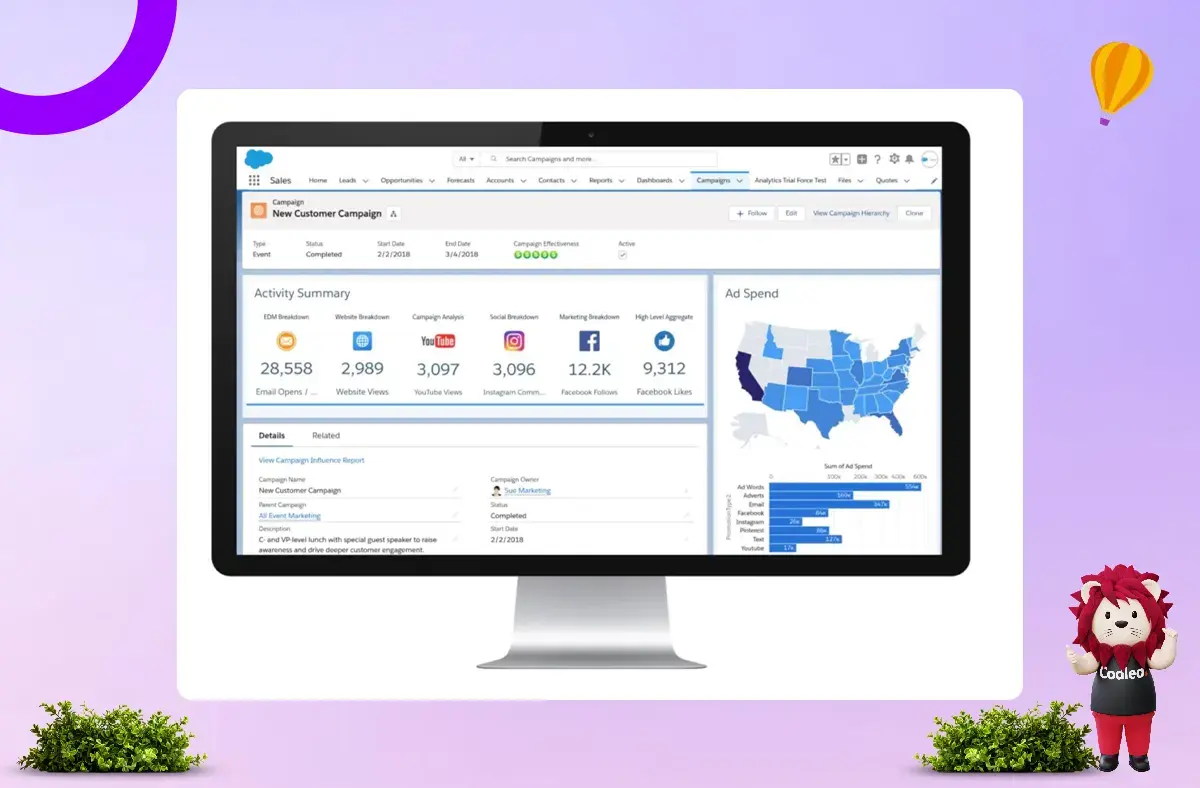
This integration helps marketers streamline their work and foster stronger relationships with customers. It enhances productivity, facilitates data analysis in one place, and enables informed marketing decisions and personalized messaging. Key features include easy setup, cross-channel analytics, content performance tracking, website optimization, and marketing attribution.
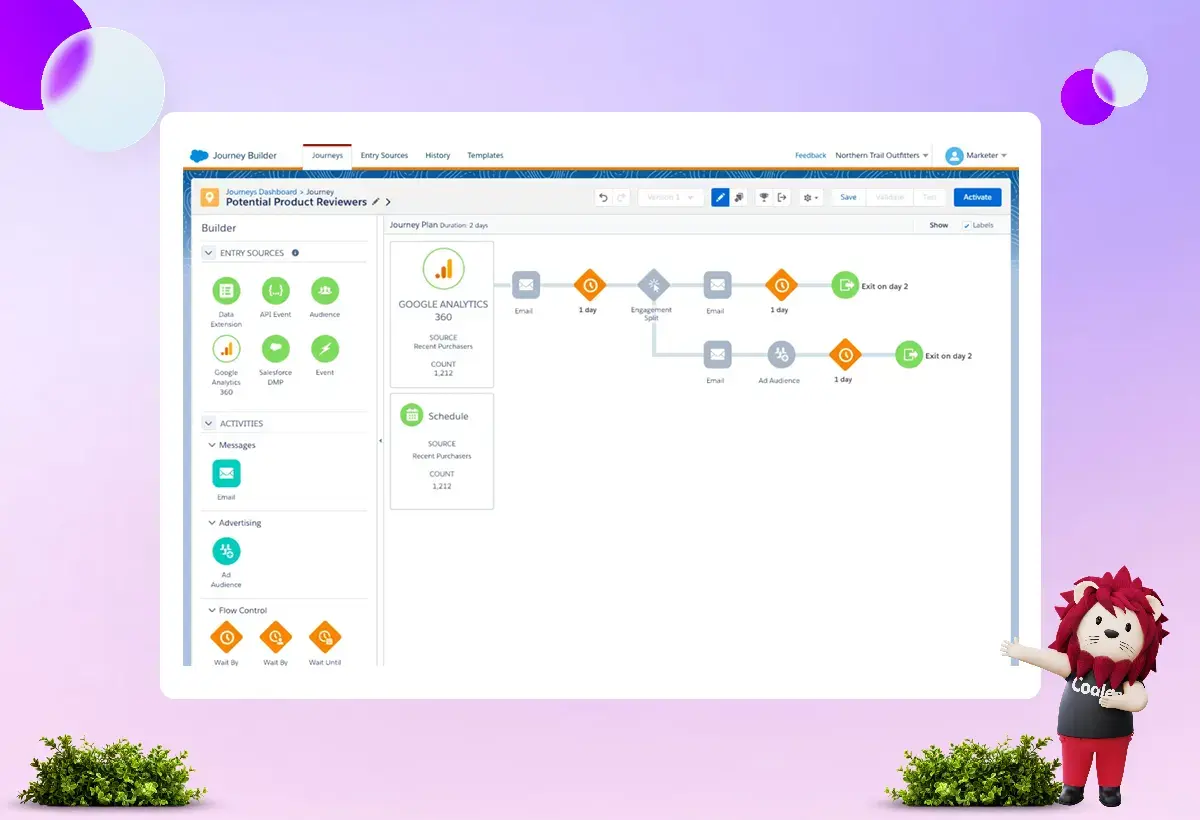
The screenshot above illustrates the simplicity of a Journey Builder plan. It uses data from Google to find product reviewers.
With this feature, marketers can share and activate audiences directly through Marketing Cloud channels, like email, SMS, or push notifications. By leveraging insights from customer interactions across various channels, marketers can more effectively coordinate the customer journey.
This new feature helps marketers offer seamless experiences to their customers by ensuring consistency across all channels. They can also create more targeted and personalized campaigns using richer data, which will boost engagement and conversions.
Next Steps
Starting July 1, 2023, Universal Analytics will no longer process data for existing UA properties. You can access your Universal Analytics data for at least six months after this date. If you run a website or an app, ensure that you plan and complete your transition by June 30.
Is It Possible to Connect Salesforce with Google Analytics?
-
Why Connecting Salesforce and Google Analytics is Essential
-
How to Connect Salesforce and Google Analytics the Right Way
With Salesforce integration services, you get a more complete picture of your customers, allowing you to make data-driven decisions that improve both your marketing and lead nurturing. Connecting Salesforce to Google Analytics opens the door to more actionable insights, helping you understand what drives your leads and where you can make meaningful improvements.
Can You Link Salesforce with Google Analytics? Here’s How to Make It Happen
Absolutely! You can connect Salesforce and Google Analytics; this integration offers a powerful way to align your sales and marketing data. By linking these platforms, you’ll gain insights into how customers engage with your marketing efforts and how that translates to sales.
There are two main ways to make this integration work:
Using Salesforce Cloud Data
This method lets you connect your sales pipeline with Google Analytics, creating a seamless data flow. By importing offline sales data into your online analytics, you can better understand customer behavior in response to your marketing. It’s a fantastic option for companies that want a fuller picture of their customer journey.
Leveraging a Marketing Attribute Tool
Another approach is using a marketing attribution tool, like Ruler Analytics, to bridge Salesforce with Google Analytics. This type of tool doesn’t just connect your CRM and analytics—it also integrates all your critical data points. You can link anonymous website visitors and data from Facebook, Bing, Google Ads, and other marketing platforms, creating a comprehensive view of your customer journey.
Before discussing each method, let’s examine why this integration matters and what you stand to gain from connecting your Salesforce CRM solutions with Google Analytics.
Why You Should Link Salesforce and Google Analytics?
Connecting Salesforce and Google Analytics can be a game-changer for understanding your leads and website traffic more completely. Here’s why this integration is essential:
Salesforce is your CRM—it’s where all your leads live and the tool you rely on to manage, nurture, and close those leads. Google Analytics, specifically GA4, is your go-to for understanding how people interact with your website content. However, on their own, each platform has some limitations that can leave essential data gaps. Here are a few examples:
Individual Behavior Tracking Limitations
GA4 reports on your website traffic, providing a broad view of engagement. However, it can’t track the behavior of individual users, meaning you’re missing insights into specific user actions. Without being able to see individual journeys, it’s challenging to pinpoint which actions drive conversions. Salesforce integration services provide essential support by filling in gaps in your data and helping you uncover valuable patterns. These services enhance your ability to analyze information and improve decision-making processes.
Lead Source Tracking Gaps
While Google Analytics can track actions like form submissions through goals, it doesn’t always connect those actions to their original lead source. For example, if a visitor engages with your site multiple times before converting, Google Analytics can’t tell you which channel ultimately brought them in as a lead. On the other hand, Salesforce can capture the lead’s source, although it may not always be precise. Connecting these systems can help ensure your Salesforce CRM solutions provide a fuller story of where leads come from.
Linking Leads to Anonymous Visits
Visitors who convert to your website are often sent straight to Salesforce as a new lead. But here’s the problem: you don’t have a record of their earlier anonymous visits, which means you’re missing insights into how that person engaged with your site before converting. This integration helps close that gap, allowing you to connect the dots between a new lead’s previous visits and interactions on your site.
Revenue Attribution Challenges
In Salesforce, your sales team records data on closed deals, which is crucial for understanding your revenue. However, that data doesn’t make it back to Google Analytics, meaning you can’t easily track ROI or other revenue metrics in Google Analytics. Without this link, measuring how effectively your marketing contributes to revenue and making data-driven decisions is harder.
Connecting Salesforce and Google Analytics bridges these gaps, helping you better understand your marketing impact and target your efforts. Ready to gain deeper insights and optimize your lead generation? Let’s dive into the setup!
What’s New in Google Analytics 4? A Game-Changing Upgrade
Google Analytics 4 (GA4) has officially replaced Universal Analytics (UA) as the next generation of analytics, and it’s a big leap forward. GA4 brings a host of new features that can significantly improve how businesses track and understand their customer behavior. Let’s break down what makes GA4 such a powerful tool:
Website and App Data in One Place
GA4 seamlessly analyzes both website and app data, giving you a comprehensive view of customer interactions across different platforms. This means you can track and understand user behavior more holistically, whether they’re browsing your website or using your app.
Event-Based Tracking
Unlike Universal Analytics, which relies on session-based data, GA4 uses an event-based model. This shift allows for more granular tracking of user interactions, making it easier to understand specific actions users take on your website or app.
Behavioral and Conversion Modeling with Privacy Controls
With GA4, you get advanced behavioral and conversion modeling capabilities. Additionally, the platform includes cookieless measurement and privacy controls, making it more in line with modern privacy standards and ensuring compliance with regulations.
Predictive Insights
One of the standout features of GA4 is its predictive capability. Instead of needing complex models to forecast customer behavior, GA4 provides built-in predictive insights that help guide your marketing and sales strategies. It’s like having a roadmap for your business without all the heavy lifting.
Direct Integration with Media Platforms
GA4 allows you to drive traffic to your site or app by integrating directly with media platforms. You can run more targeted campaigns and track their performance more effectively.
With these new features, businesses now have the tools to make more informed, data-driven decisions. GA4’s advanced tracking and privacy features, combined with its predictive insights, make it a more effective and powerful tool for driving success.
How to Integrate Salesforce and Google Analytics for Better Insights?
Now that we understand the importance of integrating Google Analytics with Salesforce, let’s explore how to make this connection work. There are two main methods for linking these platforms: integrating via Cloud Data or using a tool like Ruler. Let’s dive into each option.
Integrate Salesforce with Google Analytics via Cloud Data
Connecting Salesforce to Google Analytics through Cloud Data enables marketers to create intuitive dashboards that show how various online and offline channels contribute to conversions. This integration, available for Google Analytics 360, can provide a holistic view of customer journeys and campaign performance.
To set up this integration with GA4:
-
In Salesforce Marketing Cloud, go to Data Management and select Parameter Management.
-
Click GA4 Property Tracking.
-
Enable the tracking parameters under the Web tab.
-
Click Save to complete the setup.
This setup can be complex, requiring time and effort to configure, but it offers valuable insights into how your marketing channels work together.
Connect Salesforce to Google Analytics with Ruler
If you want to track and connect anonymous website visitors to your leads and customers in Salesforce, a marketing attribution tool like Ruler can help. Ruler allows you to link Salesforce with Google Analytics in a way that enables you to:
-
Track full customer journeys
-
Send lead data to Salesforce
-
Send revenue data from Salesforce to Google Analytics
With Ruler, every customer touchpoint—such as calls, form submissions, and live chat interactions—is tracked and passed to Salesforce. This integration gives your team access to detailed attribution data per lead directly within Salesforce.
Once your sales team closes a lead in Salesforce, the revenue data can be routed back through Ruler and sent to Google Analytics. This setup helps bridge the data gap, giving you a clearer picture of your marketing ROI and customer engagement patterns across platforms.
Close the Data Disconnect with Google Analytics and Salesforce Integration
Do you want to eliminate the gap in your data?
Integrating Google Analytics with Salesforce doesn't have to be complicated or require technical expertise. With tools like Ruler, a simple code addition and a bit of setup can bring all your favorite apps together. This integration allows you to track data and attribute actions across your marketing platforms seamlessly.
Say goodbye to guesswork in your marketing efforts.
No more focusing on vanity metrics—it's time to report on what matters to your business: revenue.
How Does Google Enhance Salesforce Marketing Cloud Capabilities?
For Salesforce Marketing Cloud users, the integration with Google Analytics is a powerful way to understand online customer behavior and enhance marketing efforts. Google Analytics offers valuable insights that can shape campaign strategies and improve targeting precision, turning data into a competitive edge.
By integrating Google’s digital analytics with Salesforce Marketing Cloud, businesses gain a comprehensive view of the entire customer journey—from initial engagement to conversion. With this integration, Salesforce Marketing Cloud users can combine offline sales data with digital analytics, which provides a clearer picture of campaign effectiveness and helps optimize marketing strategies. This capability allows businesses to refine their outreach efforts, ensuring that they reach customers at the right moment and with the right messaging.
This integration also benefits Sales Cloud users by enabling access to enriched datasets. For example, businesses can use BigQuery (Google’s data warehouse) to feed data into Tableau CRM, creating interactive dashboards that visualize campaign performance across different channels. This allows teams to track metrics like engagement by channel and ad spend by region in one centralized view, making it easier to assess campaign outcomes and adjust strategies.
By merging Salesforce CRM solutions with Google’s robust analytics, businesses can gain deeper insights and create data-driven strategies that drive better results.
By integrating Salesforce with Google Analytics, you gain true visibility into your website visitors and their full customer journey. You'll be able to track everything from initial site visits to conversions, helping you make more informed, data-driven decisions that drive real business growth.
Book a demo and get started tracking every touchpoint and lead with Codleo.
Want to make your business run smoother and smarter? At Codleo Consulting, we’re not just a Salesforce partner—we’re here to help you connect all the pieces with our Salesforce integration services. Whether you're trying to streamline your workflows or get deeper insights into your customer journey, we’re ready to help. Let’s chat and see how we can create a solution that works for you. Reach out to us today, and let’s start making things easier for your business.