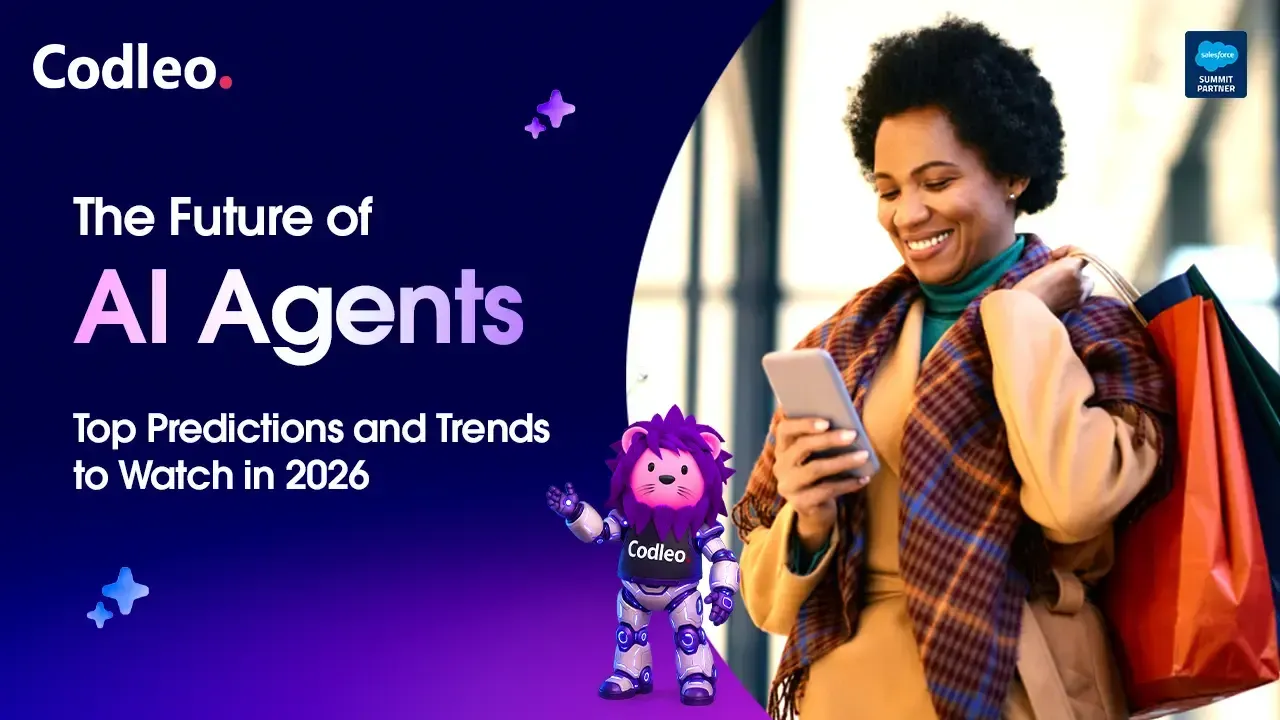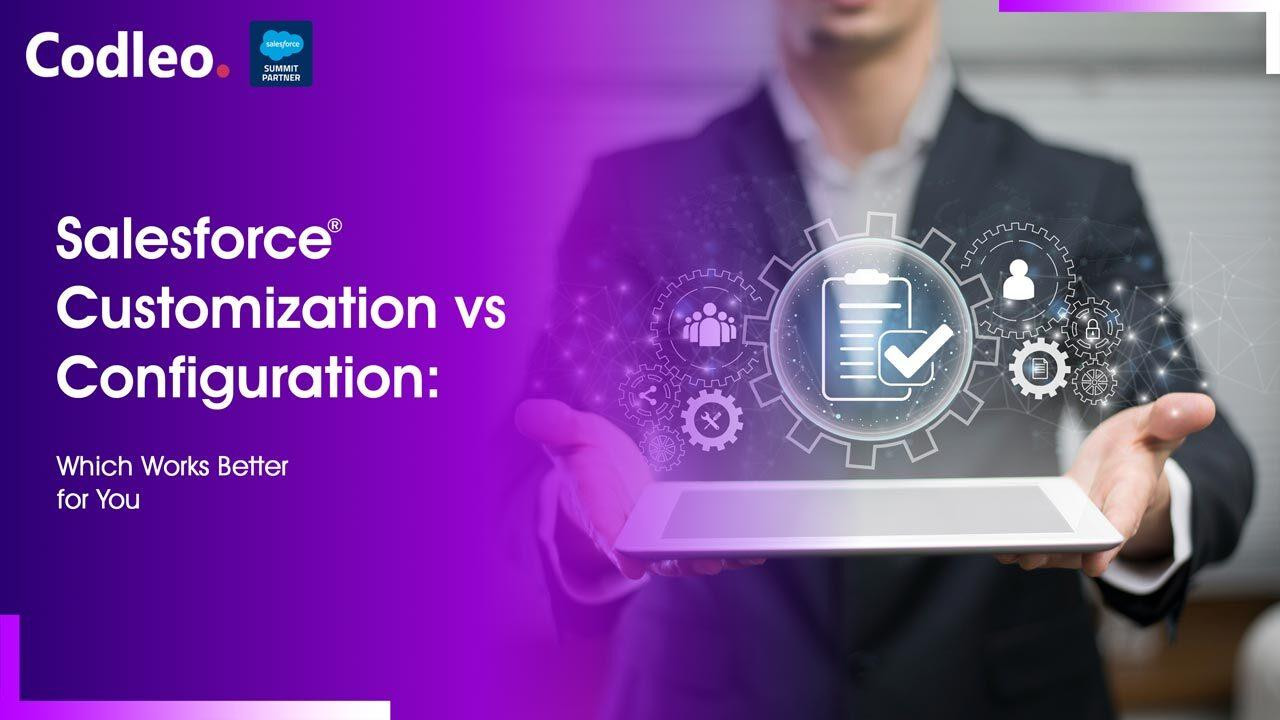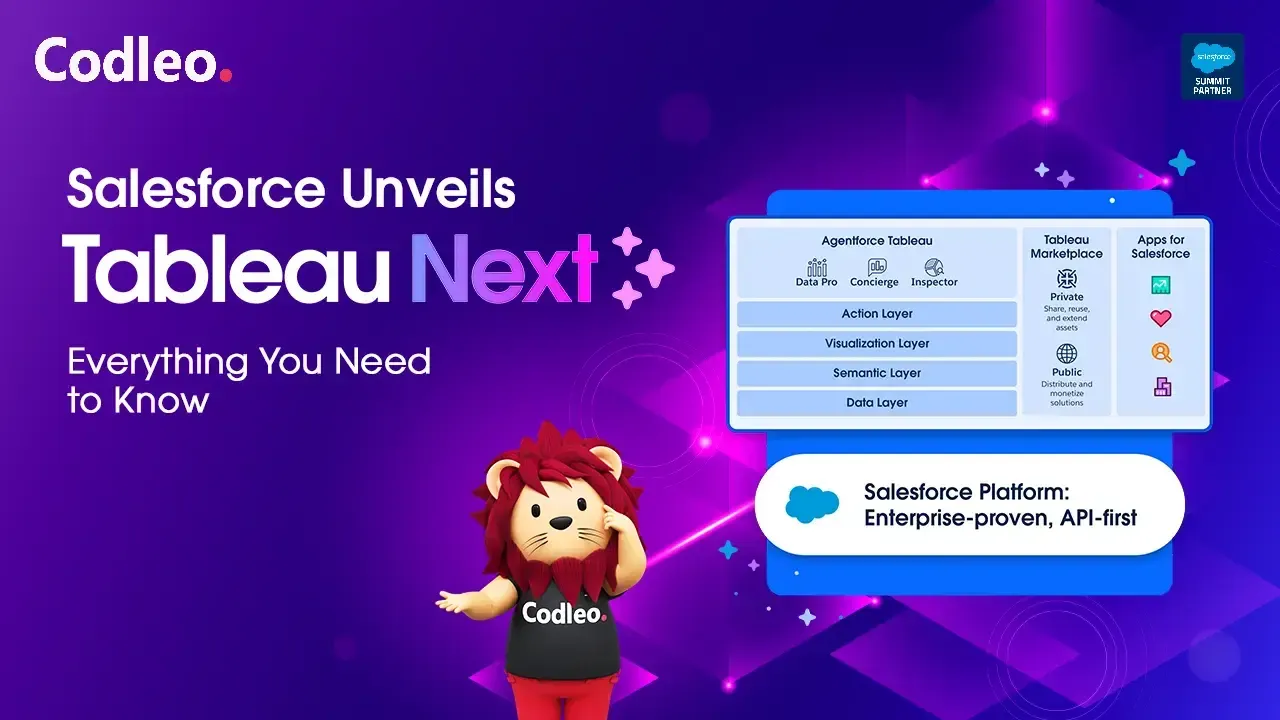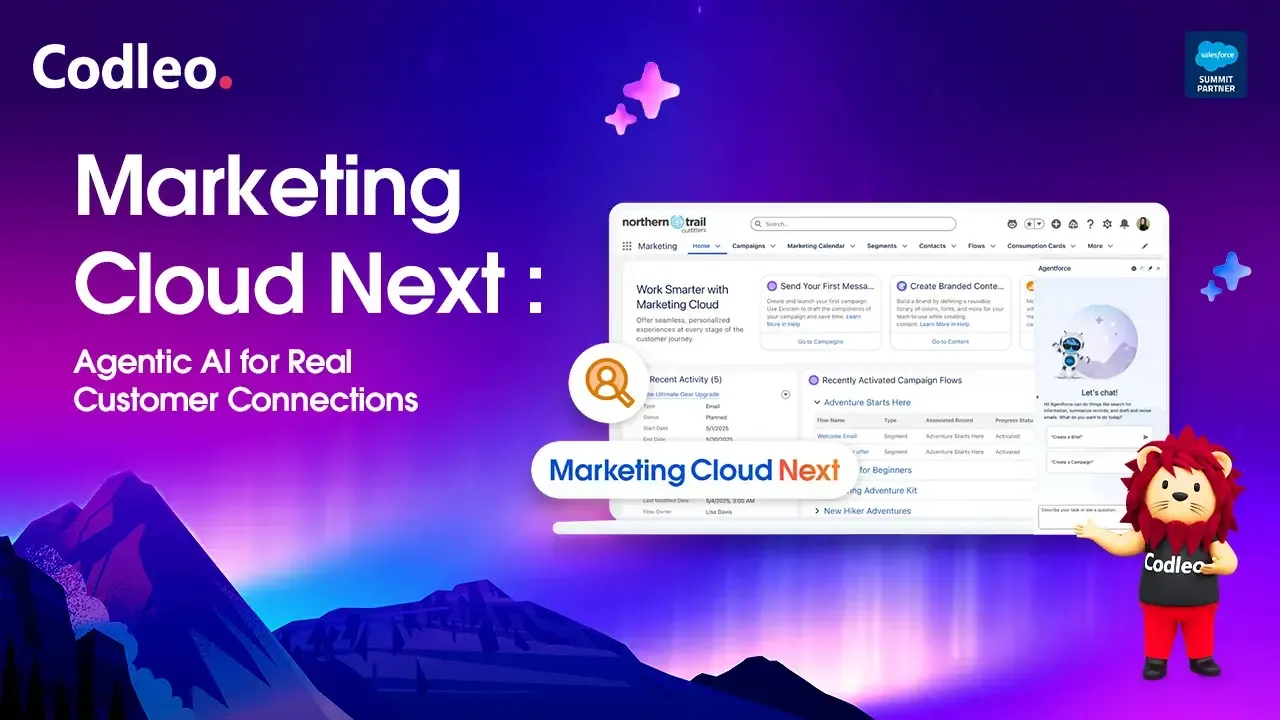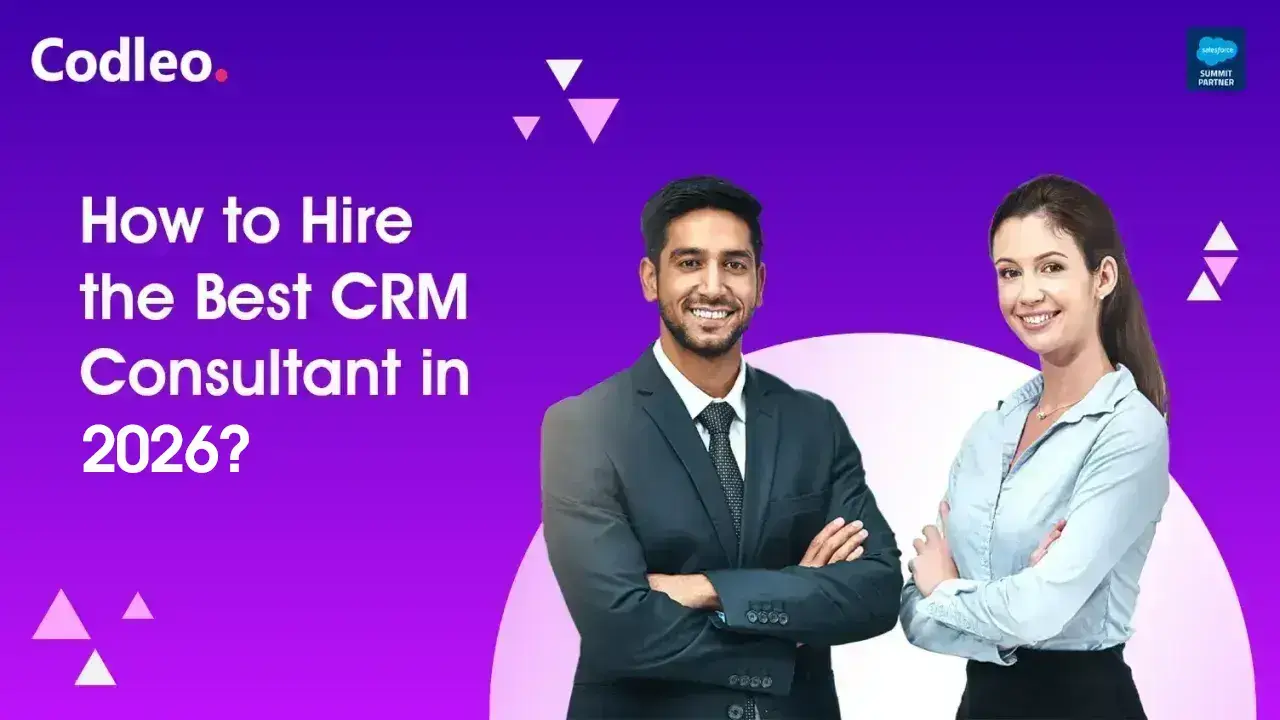Publish date:
A good CRM system is key for ongoing growth, and adding a secondary platform can boost sales performance. Two popular CRM solutions offer robust tools to manage customer interactions and enhance sales. Connecting these platforms offers numerous benefits, making it easier for sales and marketing teams to collaborate.
To maximize the benefits of their features, businesses are increasingly utilizing integration solutions that seamlessly connect these platforms. Let's explore why integrating these CRM systems is helpful and the advantages it can bring to companies.
The time has come. A calendar invite just appeared in your inbox that you can't ignore. The marketing team is transitioning to HubSpot as its new marketing automation platform. This change needs to be connected to Salesforce in both directions.
In this post, I’ll provide a brief overview of the HubSpot-Salesforce integration and outline what you need to know as the Salesforce Admin responsible for setting it up.
What is HubSpot?
HubSpot began as a marketing tool for small businesses and has grown into a comprehensive CRM. It now includes features for marketing, sales, content management, and customer service.
While many companies continue to use Salesforce as their CRM, some prefer HubSpot for its marketing automation capabilities.
HubSpot-Salesforce Integration Overview
HubSpot manages the HubSpot-Salesforce integration. To install the connector, you start and finish in HubSpot, completing some steps in Salesforce along the way.
When you install the integration, it creates the following in Salesforce:
-
One Salesforce Managed Package
-
One Salesforce Permission Set
-
Four Visualforce Pages
After installation, you configure and manage the integration in HubSpot. You can find field mappings, sync settings, and sync errors in the integration settings within HubSpot.
HubSpot vs. Salesforce Data Architecture

The main difference between HubSpot and Salesforce in how they manage data is that Salesforce uses two categories for ‘people’ data: Leads and Contacts. In contrast, HubSpot uses only one category, which is the Contact object.
When you create a new lead in HubSpot, it is done through the Contact object. HubSpot tracks the progress from Lead to Opportunity to Customer using a property called Lifecycle Stage. It helps show conversion rates between stages and supports funnel reporting.
This difference can be confusing at first, but remember that Leads and Contacts in Salesforce sync to the Contact object in HubSpot.
Other differences in the data structure mostly involve terminology. In HubSpot, a Deal is similar to a Salesforce Opportunity. A Company in HubSpot is like an Account in Salesforce, and an activity in HubSpot is the same as a task in Salesforce.
What happens in HubSpot when a Lead is converted in Salesforce?
The Contact you create will sync with the HubSpot Contact that the Lead was previously connected to.
Can HubSpot create multiple Contacts for Salesforce Leads or Contacts with the same email address?
HubSpot allows only one record for each email address. If you have more than one Lead or Contact with the same email address in Salesforce, only the most recently updated record will sync with HubSpot.
How can we see if a HubSpot Contact is a Lead or a Contact in Salesforce?
Ensure that you add the Salesforce Contact ID and Salesforce Lead ID to the field mapping in the integration settings. You can distinguish between Leads and Contacts by their ID format: 00Q is a Lead, and 003 is a Contact.
Do we have to sync Leads, Contacts, Accounts, Deals, and Activities to HubSpot?
No. The HubSpot integration only needs to sync Contacts between HubSpot and Salesforce. All other objects are optional.
Will HubSpot create Leads and Contacts in Salesforce?
HubSpot can create either Leads or Contacts in Salesforce. You will choose which one HubSpot creates when you set up the integration. The native integration can only make one type at a time, not both simultaneously.
Why Should Businesses Choose HubSpot and Salesforce Integration?
Enhance Lead Hand-off Efficiency
Making it easier to transfer leads from one CRM to another is crucial for the sales team to ensure quick follow-up. Automating the transfer based on specific criteria helps ensure that leads meeting these conditions are sent over smoothly. A quick follow-up reduces delays and allows the team to respond to prospects’ questions more quickly, which improves the chances of converting them into customers.
1. Intelligence Integration
Utilizing CRM intelligence makes data more accessible and usable, facilitating informed decision-making. Before, custom intelligence objects were limited to specific layouts. Now, this vital information is available at the field level, making it easier to access and use. The redesigned interface features embedded timelines that offer a comprehensive view of contact activities and engagement with marketing efforts.
2. Amplify Pipeline Visibility
Integrating CRM pipelines provides businesses with valuable insights. Marketing teams spend a significant amount of time and money on lead generation but often struggle to see what happens after they pass leads to the sales team. This integration addresses that problem by streamlining the process from lead generation to customer interaction and deal closure.
3. Optimize Campaign Management
Effective contact management in CRM campaigns is crucial for tracking campaign performance and measuring return on investment (ROI). Workflow tools can assign contacts to different statuses based on their interactions with marketing activities. For example, if someone visits the pricing page several times within a specific time frame, the system can automatically create follow-up tasks. This approach helps engage prospects quickly, making marketing campaigns more effective and improving overall ROI.
4. Improved Reporting and Analytics
Connecting these CRMs enables businesses to generate more accurate reports and effectively analyze their data. Companies can monitor key metrics, such as the number of leads that turn into customers, the revenue they generate, and the return on their marketing investment. Having real-time insights enables decision-makers to create strategies based on data and enhance their sales and marketing efforts, ultimately leading to improved outcomes.
5. Enhanced Customer Experience
This integration helps businesses create personalized experiences for customers throughout their journey. It provides targeted marketing campaigns based on the actions of leads and offers customized sales pitches. This customer-focused approach builds stronger relationships and boosts customer satisfaction and loyalty.
Benefits of Salesforce and HubSpot Integration
1. Seamless Lead Management:
Connecting these platforms enables leads from marketing to be transferred directly into the CRM system. This connection eliminates the need for manual data entry, allowing the sales team to follow up with leads quickly and increase the chances of conversion.
2. Improved Marketing Automation:
By combining these platforms, businesses can use strong marketing automation features effectively. They can create automated workflows to engage leads based on their actions, send targeted emails, and track the performance of their campaigns—all in one system.
3. Optimized sales processes:
Sales teams can use this integration to manage opportunities, predict revenue, and track their performance more effectively. They can view the entire lead process and engagement history, which helps them prioritize prospects and tailor their approach for optimal results.
4. Enhanced Collaboration:
Working well together is crucial for sales and marketing teams to drive revenue growth. When these teams integrate, they can align their efforts toward shared goals.
5. Scalability and Flexibility:
As businesses grow, their needs for customer relationship management (CRM) change. This integration allows them to adapt easily. It can support new market expansions, product launches, and more complex sales processes. The solution can meet different needs and scale up without issues.
HubSpot vs. Salesforce Data Types
Salesforce is your primary CRM, but you need to integrate it with HubSpot CRM for effective marketing and sales. In Salesforce, data is saved in fields. In HubSpot, data is saved in properties. Although HubSpot and Salesforce are generally easy to integrate, some field types in Salesforce do not match with property types in HubSpot.
This matters for two reasons:
-
Syncing incompatible data types will often result in errors.
-
When the sync allows a mismatched data type to be synced, it can quickly create a significant mess.
Fixing errors in integrations can be difficult and time-consuming. It’s essential to understand which fields complement each other and how to integrate them effectively. This knowledge is necessary for managing the integration effectively.
HubSpot offers different types of properties, including text, dropdown select, multi-select, checkbox, date, number, and calculated fields.
Salesforce offers a broader range of data types compared to HubSpot. Its field types include picklist, text, date time, formula, and checkbox fields. While most of these field types can sync with HubSpot, not all of them do so smoothly.
It’s essential to be aware of potential issues when integrating HubSpot properties with Salesforce fields.
Will the HubSpot dropdown select property type sync with the Salesforce picklist field type?
HubSpot does not support the inactive picklist value feature, unlike Salesforce. When you connect HubSpot with Salesforce, remove any picklist values that you no longer need rather than marking them as inactive. If you don’t delete them, the inactive values will still sync to HubSpot and cause a sync error because Salesforce no longer recognizes them as active.
How can I tell if there's a problem with field mapping?
You can find issues with field mapping in the settings for each mapped object between HubSpot and Salesforce.
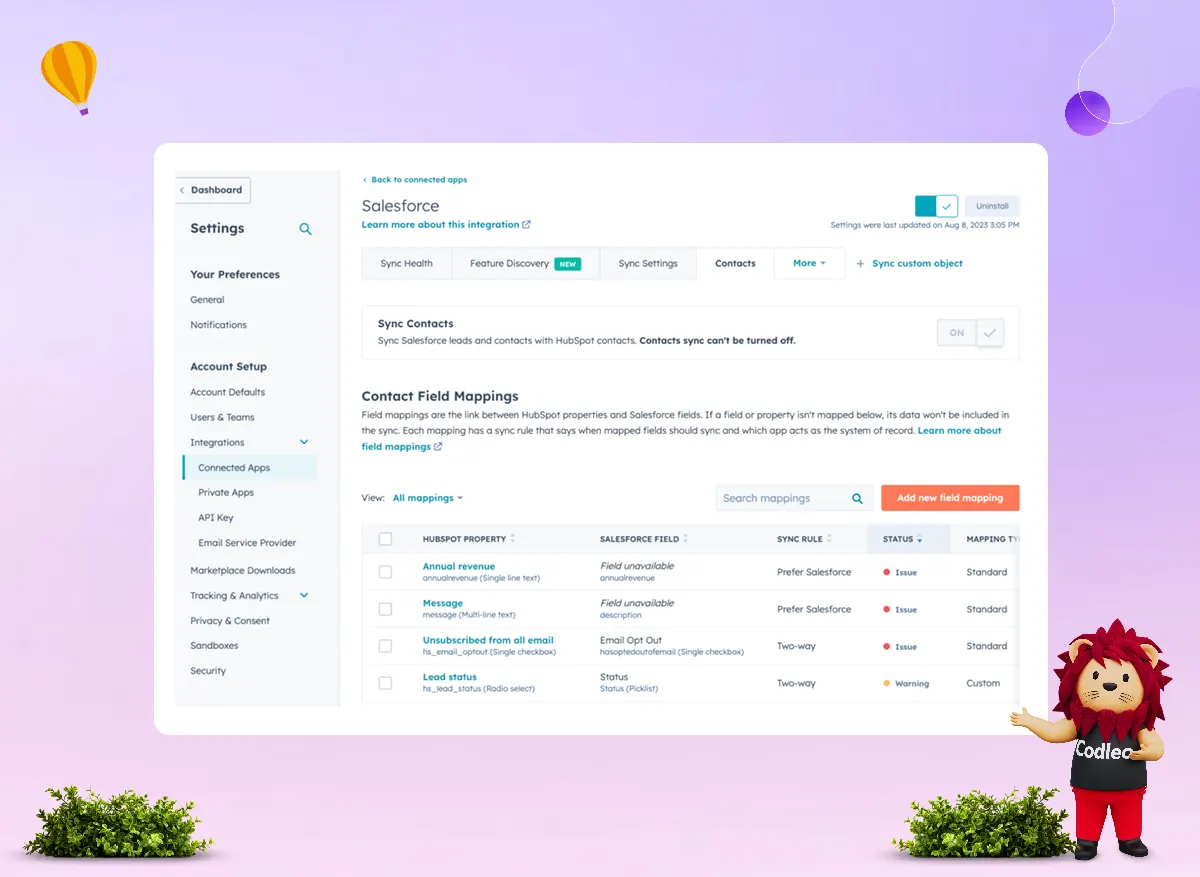
Using HubSpot in Salesforce: Visualforce Page
One primary concern about the HubSpot-Salesforce integration is how the sales team will use the data collected by marketing in HubSpot. This integration helps align sales and marketing efforts.
When you set up the integration in Salesforce, a Visualforce page is created for each of the following objects: Lead, Contact, Account, and Opportunity. You can add these pages to Salesforce Page Layouts for easy access to HubSpot.
What can I do in Salesforce with the HubSpot Visualforce Page?
HubSpot regularly updates the features available via the Visualforce page. Check the HubSpot Embed features for the latest updates.
As of now, you can:
-
View the timeline of the object record and any related objects in Salesforce.
-
Enroll the object in a workflow and see any past workflow enrollments.
-
View property details and history for the object record.
-
Schedule meetings in HubSpot directly from Salesforce (BETA).
-
Enroll contacts in a sequence from Salesforce (BETA).
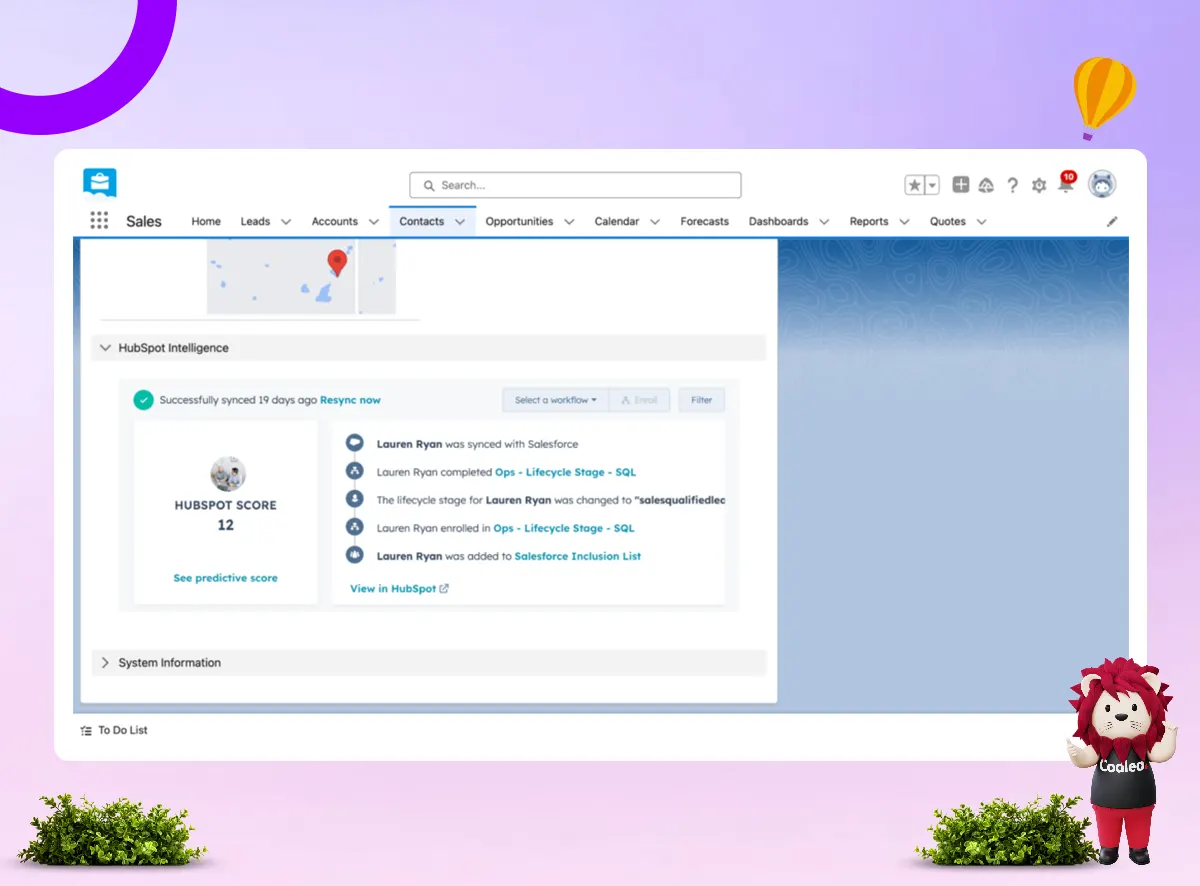
How do I add the HubSpot Visualforce page to Salesforce Page Layouts?
To add a Visualforce page in Salesforce, follow these steps:
-
Go to the object you want to add the Visualforce page to.
-
Click on Page Layouts.
Select a Page Layout and find Visualforce Pages in the page editor at the top.
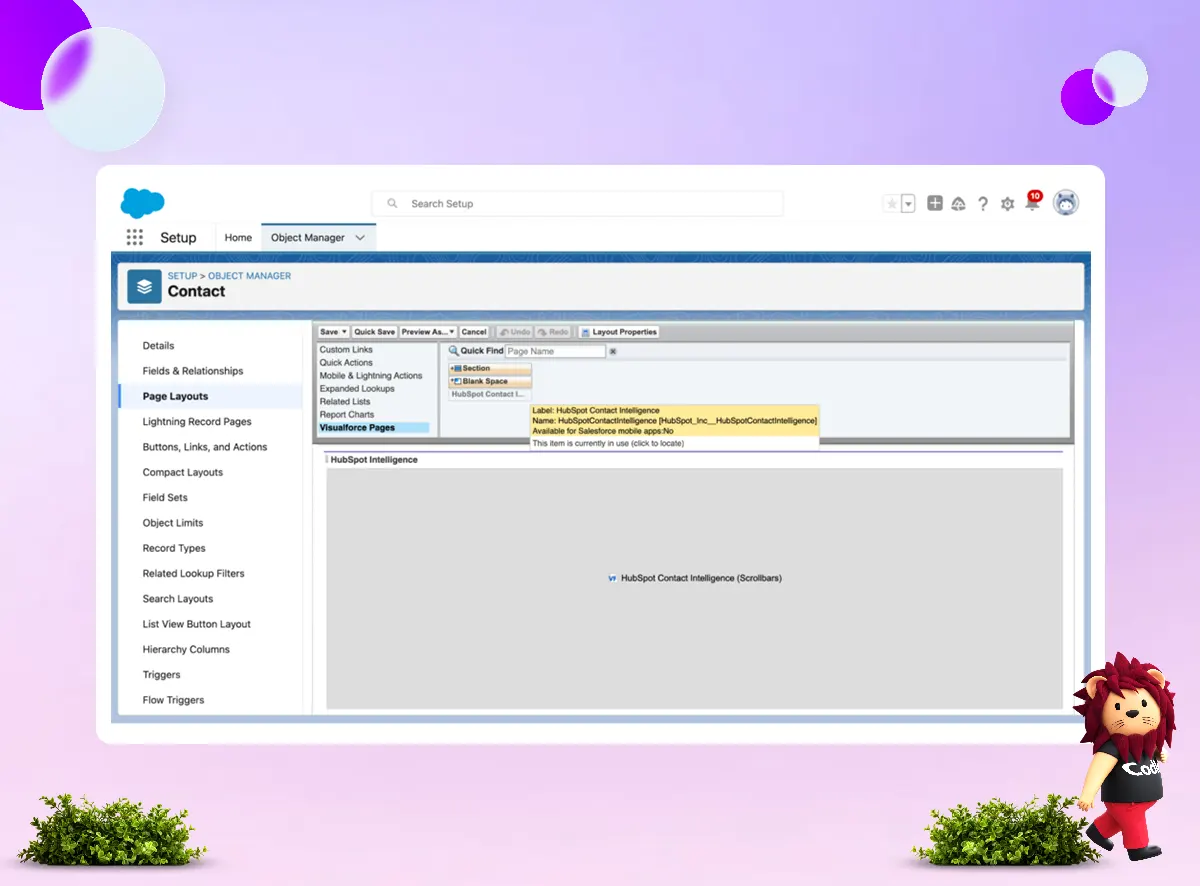
-
Create a new section and name it “HubSpot Intelligence.” Set it to a 1-column layout.
-
Locate the HubSpot Intelligence Visualforce page, drag it to the new section, and click the wrench icon to adjust the height to 350. Also, enable scrollbars.
-
Save the changes and repeat these steps for each Page Layout on the Lead, Contact, Account, and Opportunity objects.
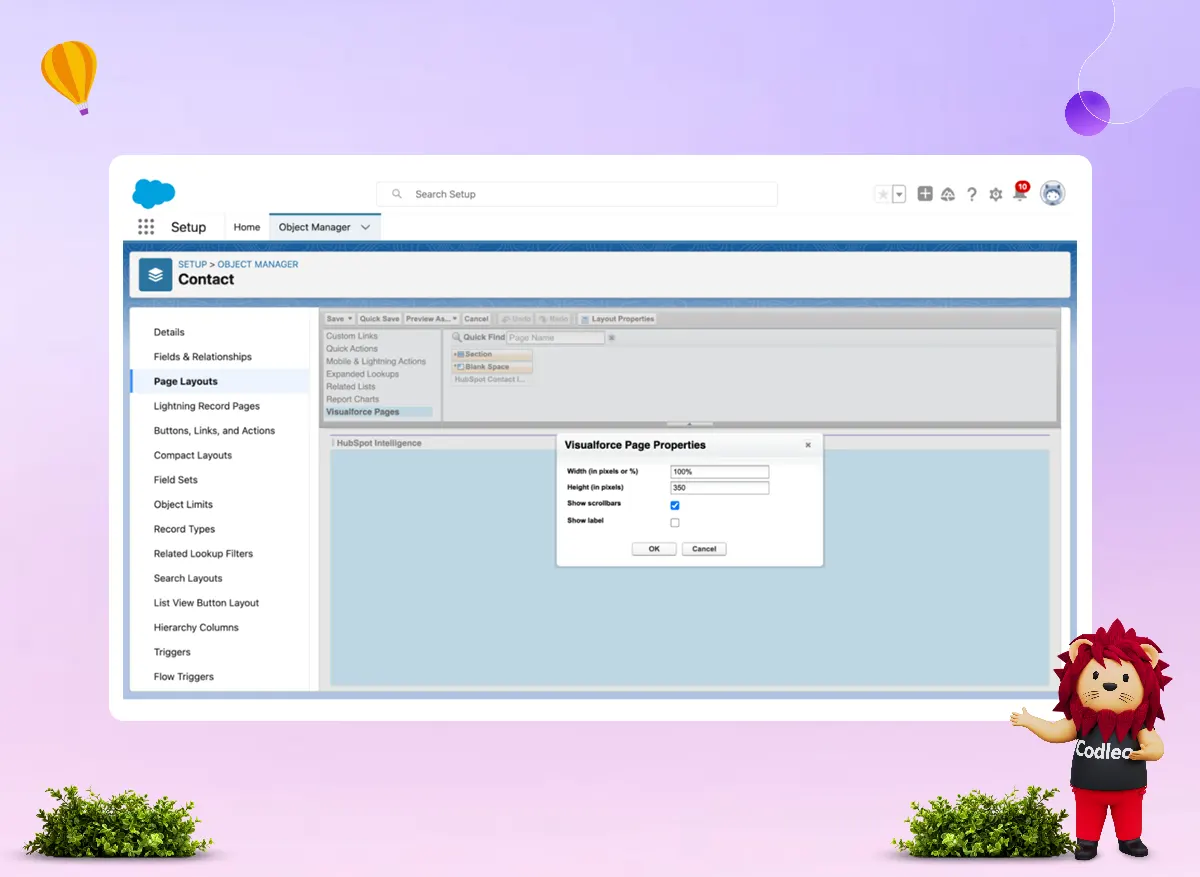
How to Integrate HubSpot and Salesforce?
-
Identify Your Integration Needs: Before initiating the integration process, it's essential to define your specific needs clearly. Decide which data you want to sync, like leads, contacts, opportunities, and marketing activities.
-
Select an integration method: Choose an integration method based on your technical expertise and requirements:
-
Native Integration: Some platforms enable direct connection without requiring third-party tools. It makes it easy to get started and provides a smooth experience. Examples of these platforms include DocuSign, MailChimp, and Teams.
-
Third-Party Integration Tools: For more customization or additional features, you can utilize third-party tools with ready-made connectors and adjustable workflows. These tools help sync data effectively.
-
Custom Integration: For complex needs or exceptional cases, you might need custom integration solutions. These can be developed by your team or by outside experts. Examples include Xero and Microsoft Dynamics. This approach offers the most flexibility, but it also requires specialized technical skills and dedicated development resources.
-
Configure Field Mapping: After you pick how to integrate the systems, set up field mapping. This step is crucial for syncing data accurately. Ensure that the fields in both systems match to maintain consistent information and prevent errors.
-
Set Up Data Syncing: Configure schedules or triggers for data syncing according to your chosen method. It will keep your data updated in real-time or at specific intervals. Additionally, configure rules and filters to control which data is synced.
-
Test Integration: Before deploying the integration into production, thoroughly test it. Ensure that the data syncs correctly and that workflows function as expected. Test different scenarios, such as creating, updating, and deleting leads, to identify and resolve any issues early.
-
Train Users: Once the integration is live, train the users who will use the new system. Ensure that the sales and marketing teams understand how data is transferred between the platforms. Help them learn how to use the integrated features to improve productivity and efficiency.
-
Monitor and Maintain Integration: To ensure integration remains effective over time, it’s essential to monitor and maintain it regularly. Check the synchronization logs frequently and monitor performance metrics closely. If you encounter any issues or discrepancies, address them promptly. Also, stay informed about updates and improvements that will enhance the integration over time.
Preparing for the HubSpot-Salesforce Integration
Data Hygiene and Clean Up
Before integrating with HubSpot, evaluate the quality of your data, its origin, and its overall cleanliness. If you don’t take time to clean your data now, you’ll end up with dirty data in both systems instead of just one.
If you have years of data that you’re unsure about, or if you have many duplicate records, inaccurate or incomplete records, it’s best to address these issues before installing the integration.
To verify the quality of your data, run duplicate reports in Salesforce and evaluate the health of your data. If you encounter any data issues, consider pausing the integration process until you resolve the data issues.
Change Management
After organizing your data, inform other system owners in your organization and the Salesforce users that you are integrating a new platform with Salesforce. It helps everyone understand where data originates and where it is being used, promoting alignment and collaboration.
Also, keep impacted end users updated about any changes. To do this effectively, share a clear update with your sales, marketing, and business intelligence teams.
This update should explain how HubSpot will make their jobs easier and enhance the customer experience. Highlight two or three specific benefits of using HubSpot for the organization and provide an estimated timeline for training and implementation. Keeping your team informed early on will help mitigate any challenges that may arise during the implementation process.
Integration Settings and Field Mapping
HubSpot and Salesforce work together through a special user called the integration user. This user establishes a connection between HubSpot and Salesforce, enabling HubSpot to access data without requiring a custom API. We will discuss the integration user in more detail later.
Next, let’s examine how frequently the HubSpot-Salesforce integration syncs. It syncs every 15 minutes. It means that any data updated in either HubSpot or Salesforce will be synced within 15 minutes.
Whether data can sync depends on the sync settings, the integration setup in Salesforce, the HubSpot inclusion lists, and the Salesforce field types. We will cover those details shortly.
The key point to understand about the integration is the sync rules for each included field. Let’s explore that now. When you set up the HubSpot-Salesforce integration, the system establishes default mapping for each field. It is known as the sync rule. There are several types of sync rules.
-
Prefer Salesforce unless blank: This sync setting updates fields in Salesforce from HubSpot only if the field in Salesforce is empty. Once a field is filled for the first time, HubSpot cannot change it anymore. It’s essential to check the fields that rely on Salesforce. If you are using a lead status field or lifecycle stage properties and this setting is on, HubSpot will not be able to update these values.
-
Always use Salesforce: This sync setting means that HubSpot will not update this field, even if it is empty. Only Salesforce can add new data to this field, and HubSpot cannot modify it.
-
Two-way sync: This sync setting is ideal for most fields, as both HubSpot and Salesforce can update it. It will always show the most recent value.
-
Don’t sync: If you do not want to share data from this field between HubSpot and Salesforce, use this option. If it's a default field and you cannot delete the mapping, click "Edit Mapping" and select "Don’t Sync." It will prevent the field from syncing. You can't delete the standard mapping, but you can choose not to sync it.
After installing the integration, verify that each field syncs correctly between HubSpot and Salesforce. Ensure that you confirm the sync direction and settings for each field.
Installing the HubSpot-Salesforce Integration
Creating an Integration User
Before installing the HubSpot-Salesforce integration, you need to create an integration user. This user profile is what HubSpot will use to log into Salesforce. The integration user will have the necessary access to perform tasks in Salesforce through HubSpot.
A best practice is to create a new profile for the integration user by cloning the system administrator profile and adjusting it to meet HubSpot’s needs. While some people use an existing system administrator as the integration user, it is better to have a dedicated user for this purpose.
When HubSpot makes changes in Salesforce, they will appear as edits made by the integration user. If you use an existing Salesforce user, it will be challenging to determine what changes that user made versus what HubSpot made. A dedicated integration user will clearly show edits made by HubSpot, making it easier to track those changes.
Having a separate user also helps with data quality and retention since you won’t have to change it if the system administrator leaves the organization.
To create the integration user, set up a new user in Salesforce using a clone of the system administrator profile with only the necessary permissions for HubSpot. Once you've created the integration user, you can use the credentials to install the HubSpot-Salesforce integration and connect the two systems.
Can I use a current system administrator as the user for HubSpot integration?
It is possible to update Salesforce using HubSpot, but it’s not recommended. When HubSpot updates Salesforce, it appears as if the integration user made those updates. If you use a general admin account for this integration user, it will appear as if the administrator made all the changes in Salesforce, including those from HubSpot. It can lead to confusion when you need to audit changes.
Can I use a single integration user for HubSpot that I also use for other Salesforce integrations?
It's not recommended to make changes when you can. If you do, all updates from connected integrations will appear as if the same user did them. This makes it hard to identify which integration made changes in Salesforce.
Leveraging Selective Sync and the HubSpot Inclusion List
When you connect HubSpot and Salesforce, you need to choose if you want to transfer all data from HubSpot to Salesforce and vice versa. If you want to control the data flow between HubSpot and Salesforce, you should use either Selective Sync or a HubSpot Inclusion List.
Selective Sync limits the amount of data that HubSpot can access in Salesforce. To set up Selective Sync, we restrict the permissions for the Salesforce Profile and Role used by the HubSpot integration user.

The HubSpot Inclusion List limits which data can flow from HubSpot to Salesforce. It is an Active List in HubSpot. This list is linked to the HubSpot-Salesforce integration and controls, which specify which records can be synced from HubSpot to Salesforce. It does not affect the data created in HubSpot from Salesforce. Instead, it determines which records will have updates synced between HubSpot and Salesforce and which records HubSpot will create in Salesforce.
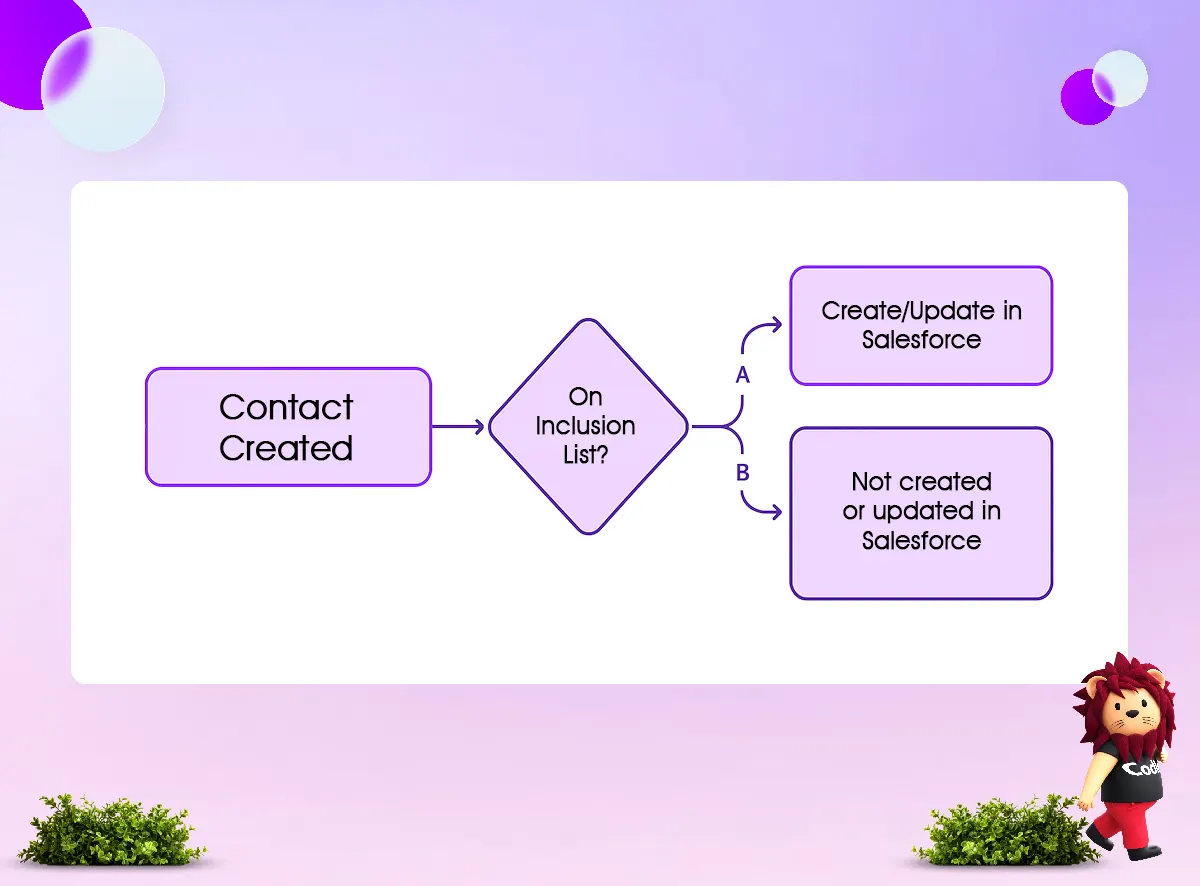
When should I use Selective Sync for the HubSpot-Salesforce integration?
Use Selective Sync to hide information from HubSpot when needed. For example, if you have data protected by HIPAA, use Selective Sync to restrict access to those fields for the integration user. Use Selective Sync only if you have a strong reason to keep specific data hidden from marketing or HubSpot. If it is not necessary, avoid using Selective Sync, as misusing it can cause more problems than it solves.
How should I use a HubSpot Inclusion List?
Most teams want to move all data from HubSpot to Salesforce when it’s time for sales to begin. To do this, create a Workflow in HubSpot to mark when a record is a Marketing Qualified Lead. Then, make an active list that includes Contacts with the Lifecycle Stage set to Marketing Qualified Lead or higher, and use that list as the HubSpot Inclusion List.
How to Install the Integration
Installing the HubSpot-Salesforce integration is a simple process. Start by visiting the HubSpot App Marketplace. You will switch between HubSpot and Salesforce to complete the setup.
After installing the app, enter the login details for the integration user and allow HubSpot to access the necessary resources to connect. Next, install the managed package in Salesforce and give access to all users. This allows everyone to see the HubSpot Visualforce Page once it is added to the Page Layouts.
Summary
Moving your marketing team from tools like Pardot, Marketing Cloud, or Marketo to HubSpot can be an excellent chance for growth. This guide will help make the transition easy and stress-free. While connecting a new marketing platform to Salesforce can have its challenges, the HubSpot integration can be smooth with the proper support.
Working with an experienced Salesforce integration partner, such as Codleo, ensures that your CRM platforms work together seamlessly. Effective Salesforce integration services help improve sales operations, boost team productivity, and elevate the overall customer experience.
As a trusted Salesforce integration company, we tailor solutions to meet your business goals. Our expert Salesforce integration consultants are here to guide you every step of the way.
Get in touch with Codleo Consulting today and take a confident step toward unlocking your business’s full potential!