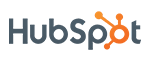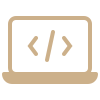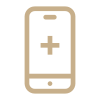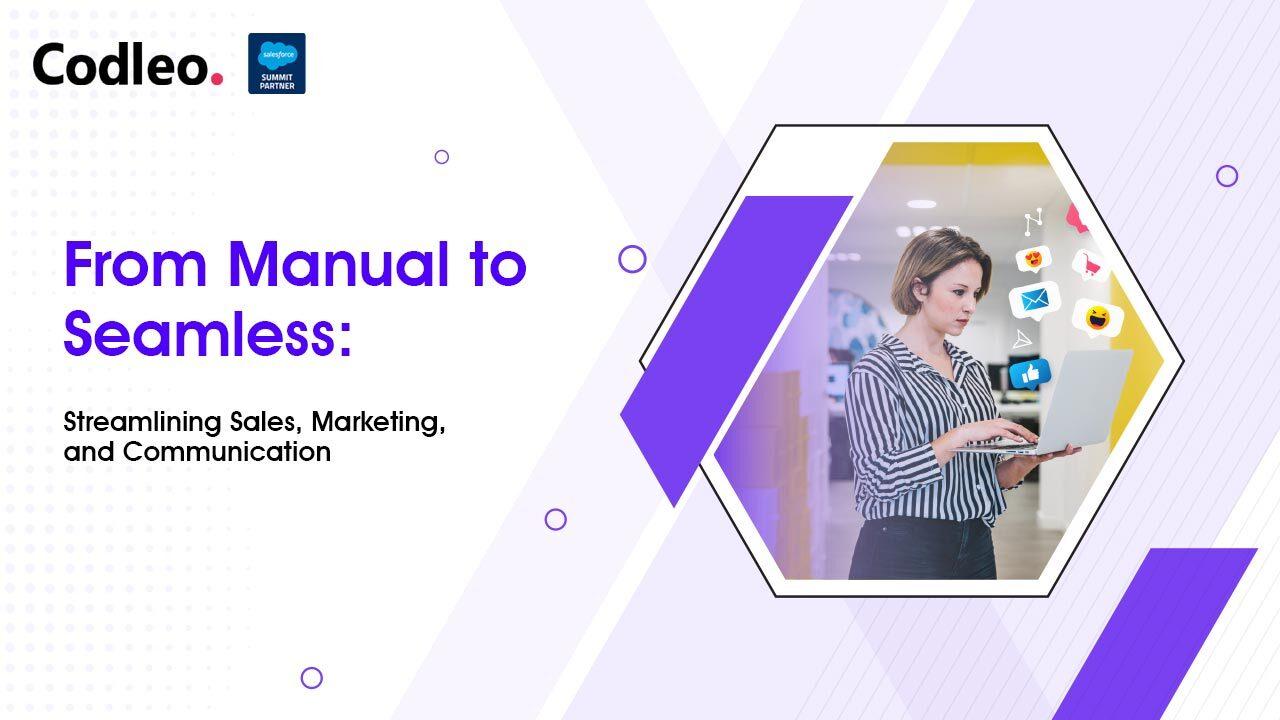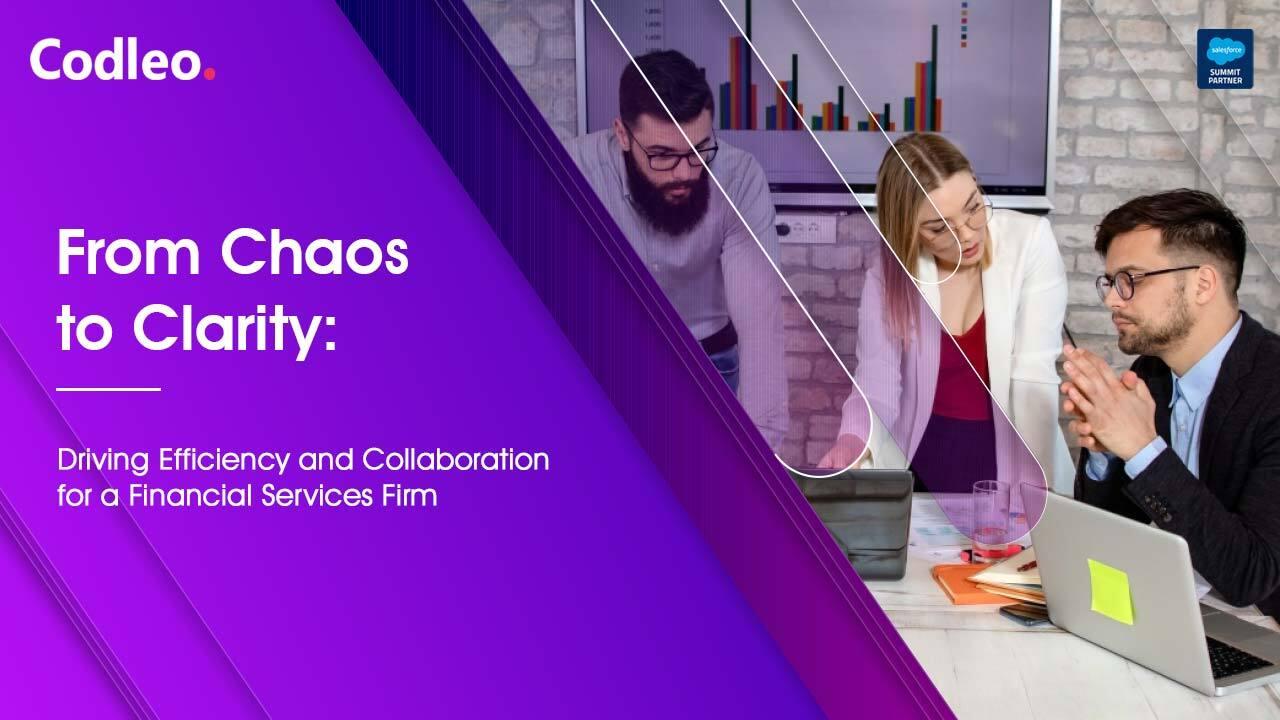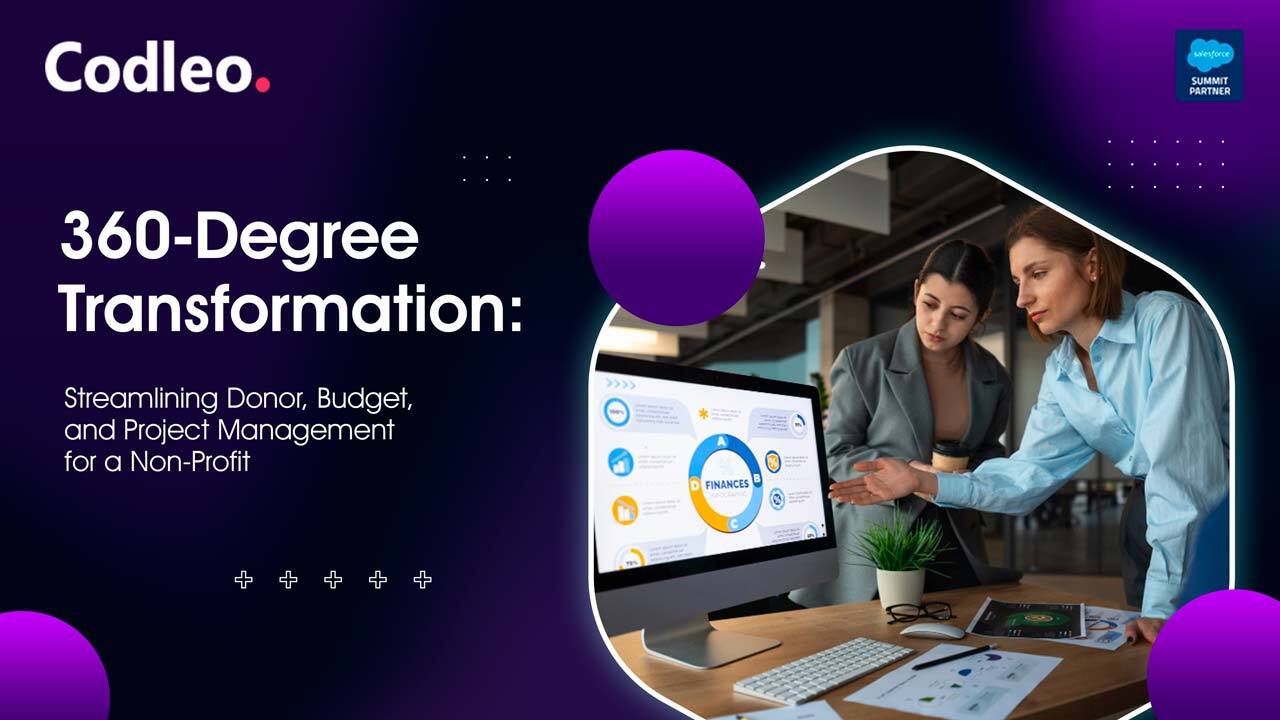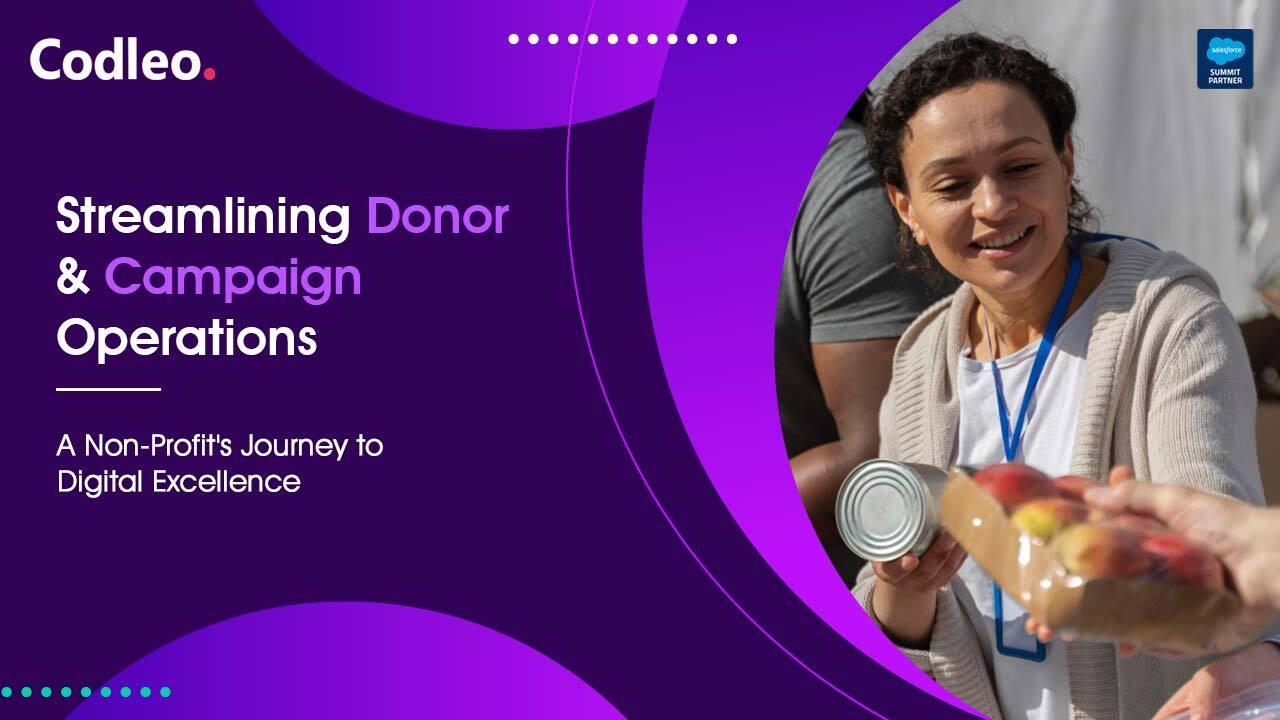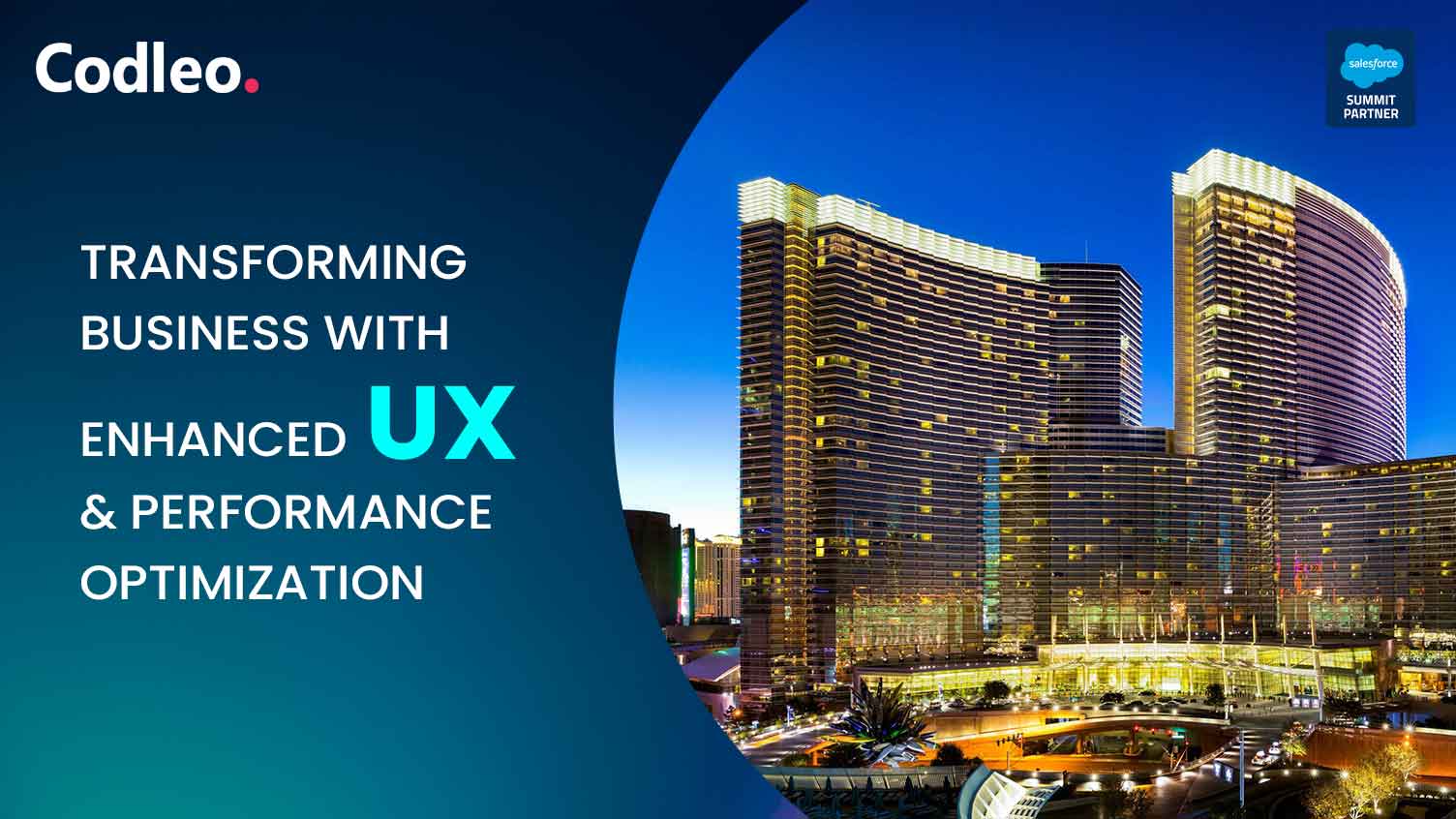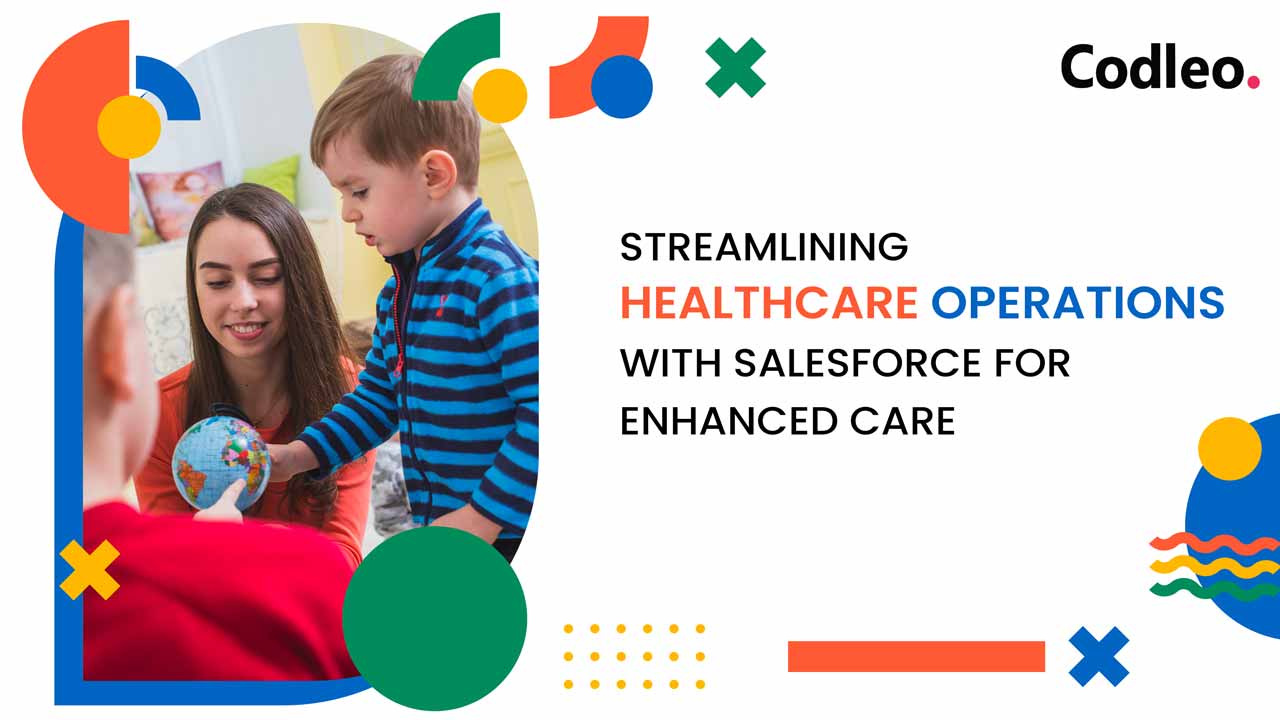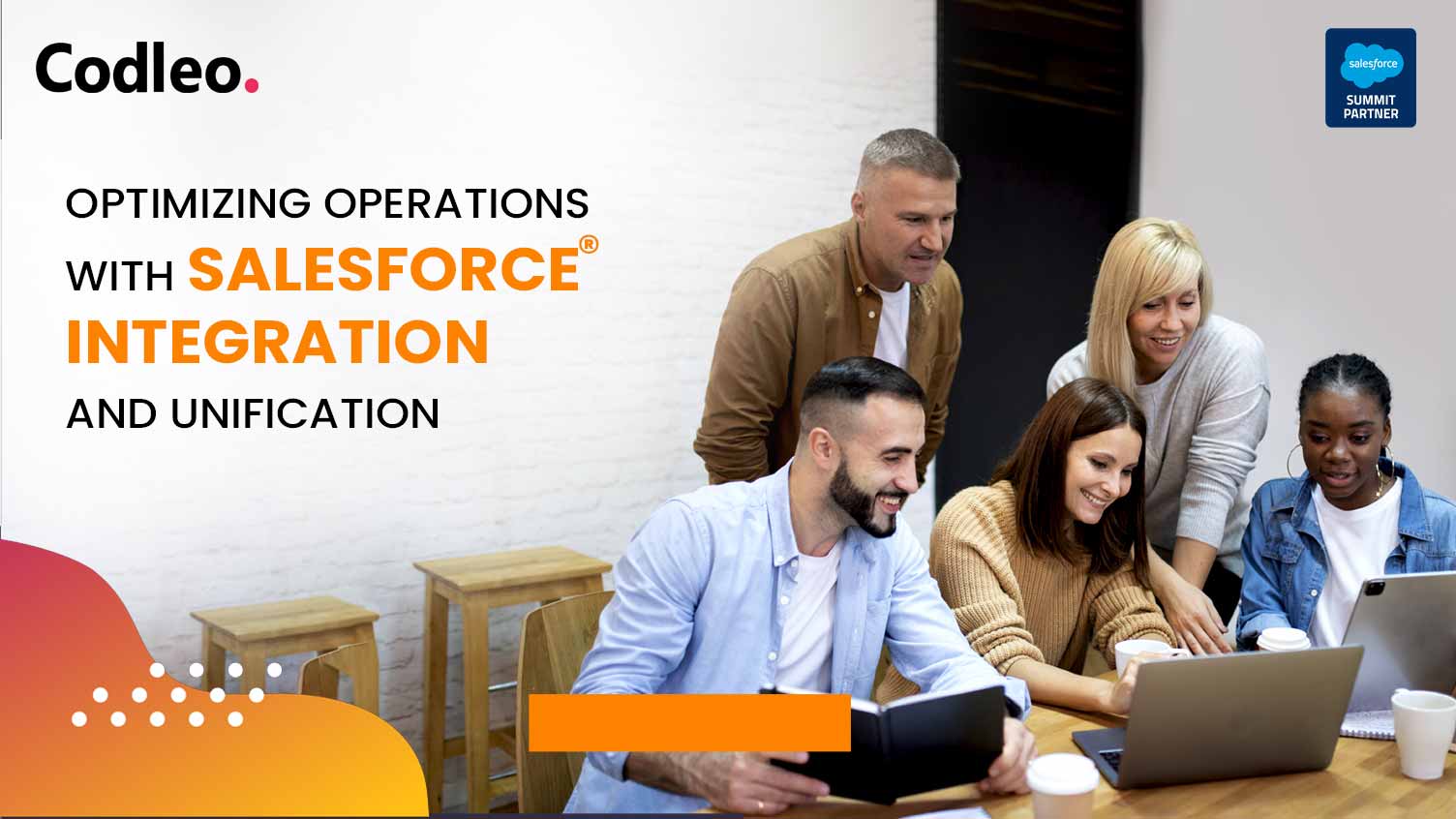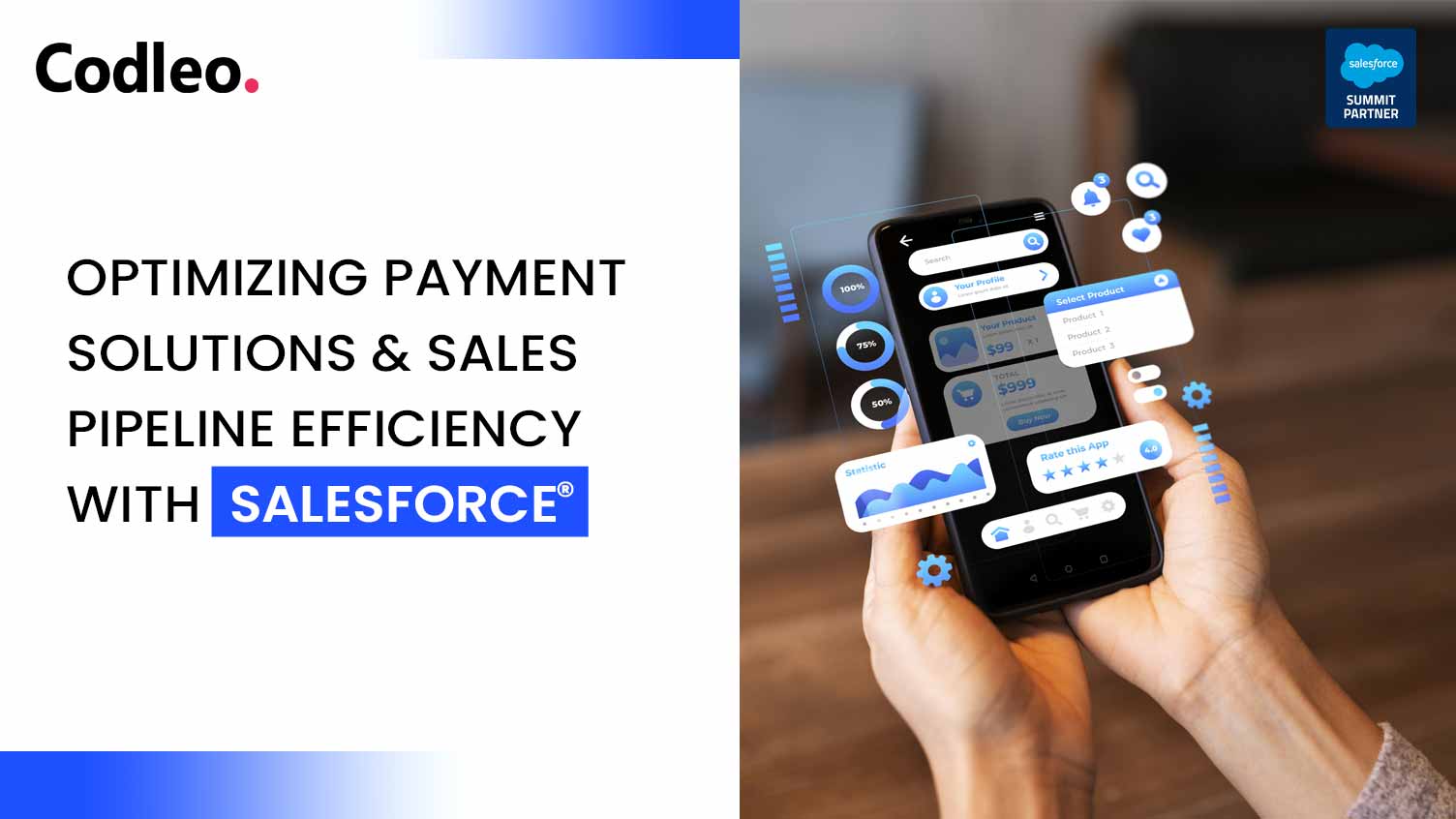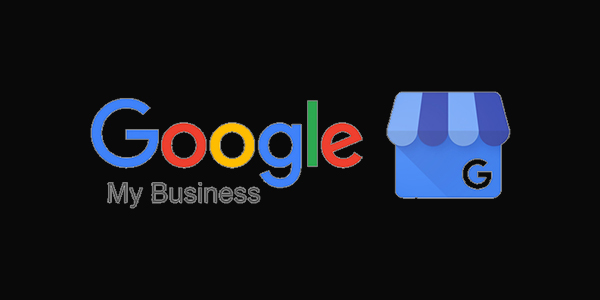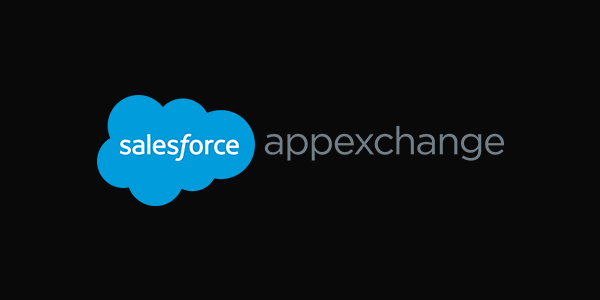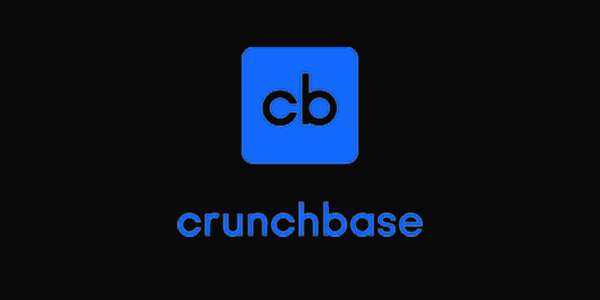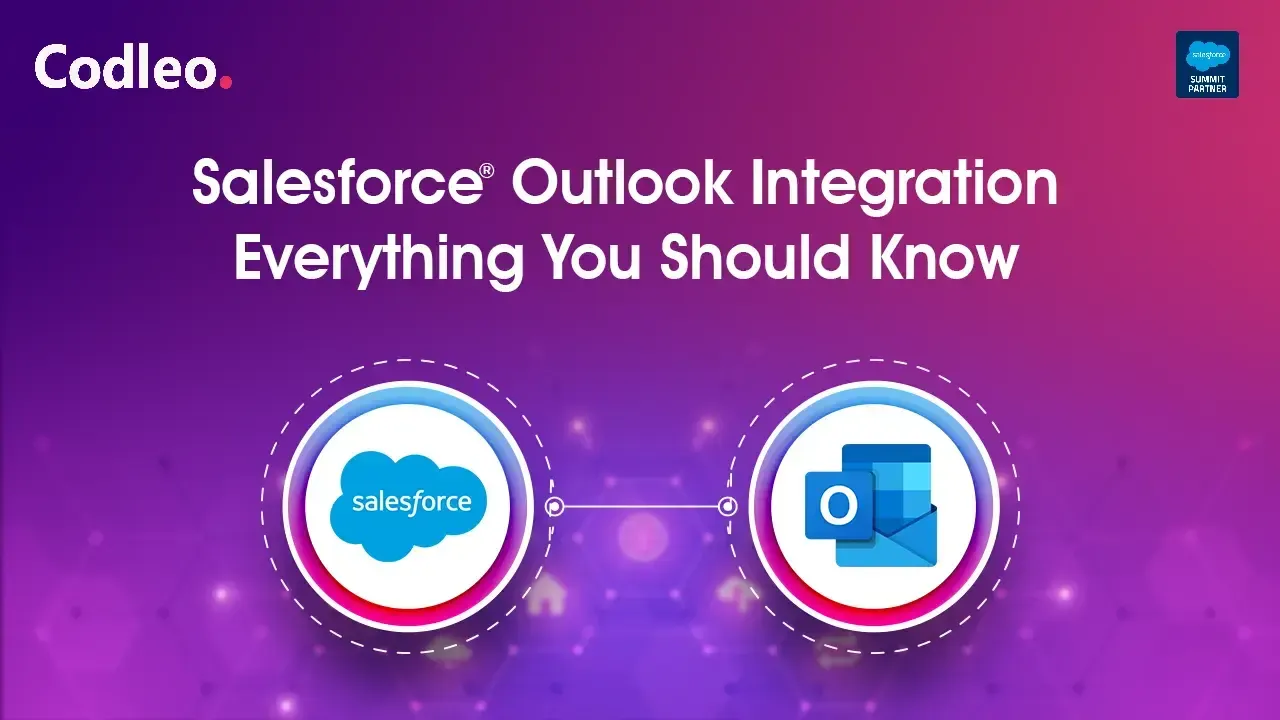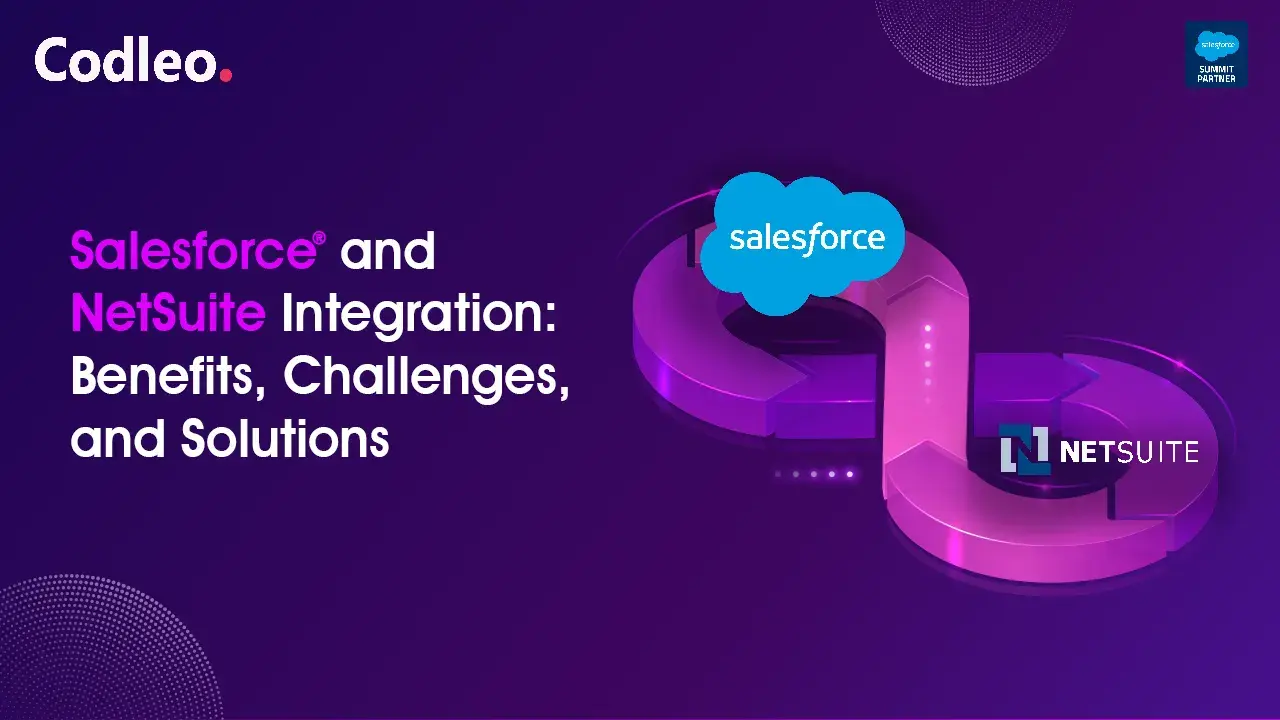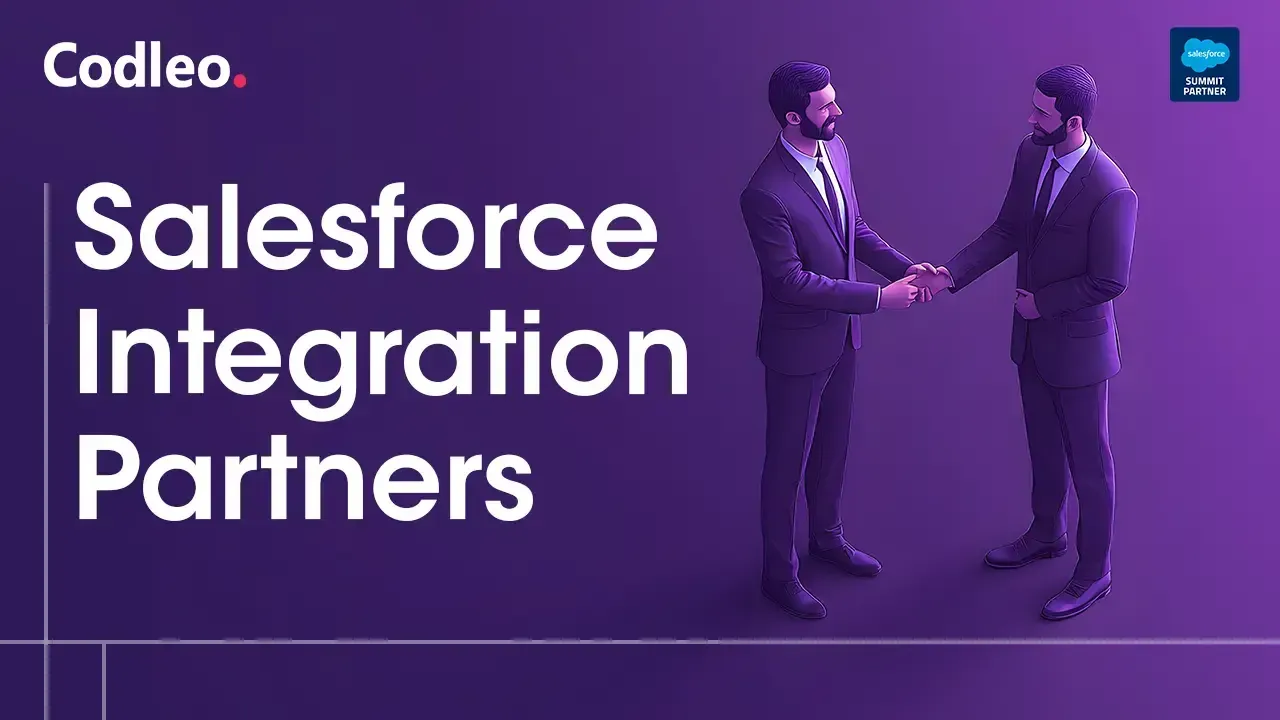Feedback from our clients
"I wanted to take a moment to express my sincere gratitude and appreciation for the exceptional work your team has done as our Salesforce partner. Your team's ability to understand our business needs and deliver beyond our expectations has been truly remarkable. Not only have you consistently provided us with the necessary support and solutions for complex integrations with Salesforce, but your team has also gone the extra mile by providing valuable suggestions to improve our overall experience. Your team's extensive experience and efficient style of working have put us at ease and allowed us to set high expectations that you consistently surpass. Your dedication to ensuring our success is evident in every interaction we have with your team. We highly recommend Codleo for any organization seeking a partner for complex integrations with Salesforce. Your team's professionalism, expertise, and commitment to excellence are unmatched. Thank you again for your outstanding work and support. "
"Codleo have the great resources on salesforce. We utilized there services from migrating classic to Lightning. We have lot of customization built on Java Script. There extensive knowledge and inputs made the migration smooth and easy."
"My experience with Codleo has been nothing short of exceptional. From the outset, their commitment to delivering high-quality results has been evident in every interaction. Their expertise, professionalism, and attention to detail have consistently surpassed my expectations. The Codleo team especially Vineet and Ayushi has demonstrated a keen understanding of our unique needs and challenges, providing tailored solutions that have proven to be both innovative and effective. Their proactive communication and collaborative approach have fostered a seamless working relationship, creating a positive and productive environment. I wholeheartedly recommend Codleo to prospective clients seeking a reliable, skilled, and dedicated collaborator who consistently goes above and beyond to deliver outstanding outcomes."
"Excellent project management skills, with highly talented project team, who have sufficient experience in comprehending complex requirements and applying the Salesforce solution to resolve them."
"Codleo was very engaged and drove required action necessary to define requirements and gather feedback throughout the project. They were patient with our need for adjusting requirements and troubleshooting issues that arose during our UAT."
"Team Codleo has been supportive with changes and new adaptations. They provide adequate guidance and solutions. The team is always responsive and available for all queries. Akash, Aman, Gaurav and Mohit make a brilliant team to work with. Look forward to more projects with them!!"
"Working with Codleo has been an absolute pleasure. Their team of skilled professionals is not only knowledgeable in their field but also dedicated to providing top-notch service and support. They took the time to understand our unique needs and developed a tailored solution that exceeded our expectations. I can recommend Codleo highly enough for any business seeking innovative software solutions and exceptional customer care."
"Great customer experience for small businesses!!! The team is very experienced and hands-on in onboarded a small business like ours onto Salesforce. They adapted almost every requirement and even suggested improvements in implementing processes that shall better the current functioning of our organisation."
"It's been good working with the team. They are very cooperative & understanding. They ensure the development done is inline with the requirements submitted. The Project Manager, Rohit Gupta takes the ownership of the tasks & gets the job done."
"Our experience is good working with the Codleo teams. They understand your requirements and deliver within a timeline. I appreciate the teams."
"Everyone in the team is knowledgeable and helpful. They go above and beyond to make sure that we are well versed with the software use."
"Working with Codleo has been an absolute pleasure. Their team of skilled professionals is not only knowledgeable in their field but also dedicated to providing top-notch service and support. They took the time to understand our unique needs and developed a tailored solution that exceeded our expectations. I can recommend Codleo highly enough for any business seeking innovative software solutions and exceptional customer care."
"Team Codleo has been supportive with changes and new adaptations. They provide adequate guidance and solutions. The team is always responsive and available for all queries. Akash and Gaurav make a brilliant team to work with. Look forward to more projects with them!!"
"Codleo was very engaged and drove required action necessary to define requirements and gather feedback throughout the project. They were patient with our need for adjusting requirements and troubleshooting issues that arose during our UAT."
"My experience with Codleo has been nothing short of exceptional. From the outset, their commitment to delivering high-quality results has been evident in every interaction. Their expertise, professionalism, and attention to detail have consistently surpassed my expectations. The Codleo team especially Vineet and Ayushi has demonstrated a keen understanding of our unique needs and challenges, providing tailored solutions that have proven to be both innovative and effective. Their proactive communication and collaborative approach have fostered a seamless working relationship, creating a positive and productive environment. I wholeheartedly recommend Codleo to prospective clients seeking a reliable, skilled, and dedicated collaborator who consistently goes above and beyond to deliver outstanding outcomes."
"Codleo team is quite young, however, very enthusiastic about their deliverables. It was very easy to deal with them as their project management communication process is not bureaucratic. They are upfront on what is doable and what is not, and they do put effort to research around solutions before they communicate. So overall very satisfactory work they did for us."
"Codleo has marked a very good footprint in the Ed-tech Companies. During the lockdown, we faced a lot of disruptions because of the complicated system, where all the data was siloed and we were unable to get complete information on any student or school, on a single page. No single sign was there from where one could see data in an integrated manner. With the help of Salesforce CRM and Codleo who implemented it with a better solution, we can now work & track everything from the single sign-on and can internally collaborate to crack any deal."
"We have been very pleased with our relationship with Codleo. The team is very knowledgeable and efficient . We are in a different time zone, but their team is always available if any help is required by us. They have beautifully implemented our system and we are happy to partner with Codleo in the future as well."
"We have been engaged with Codleo from the past one year. They helped us to design & implement top notch end to end solutions on top of Salesforce. We had issues with our earlier CRM. Data was in silos and the team was unable to update. Codleo has a competent technical team who have innovative ideas to provide solutions industry-wise. Codleo designed our structure in such a way that the whole team is now on a single platform and can collaborate with each other without wasting time."
"We have been working with Codleo for over 3 years now and continue to be very pleased with our relationship. The team is very knowledgeable and extremely helpful. We are in different time zones and still Codleo is always very accommodating to our needs and request. They are very efficient in implementing our needs and expressing our vision. We are happy to partner with Codleo in the future as well."