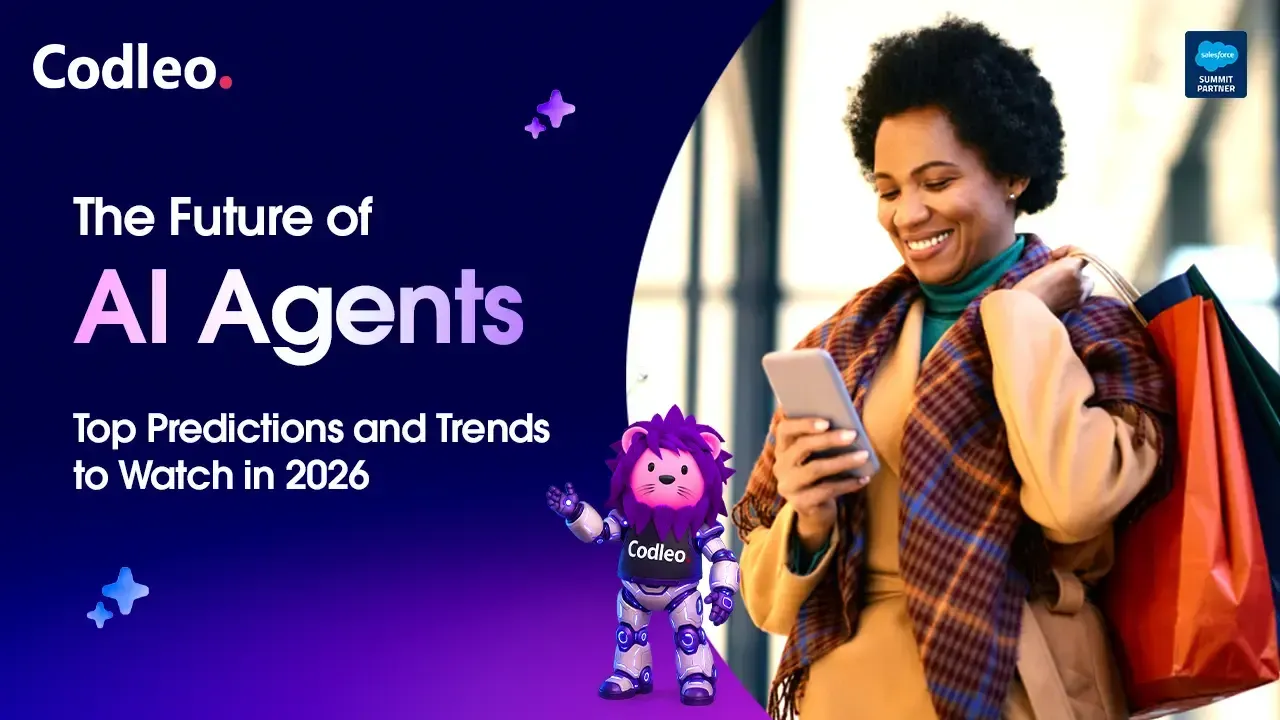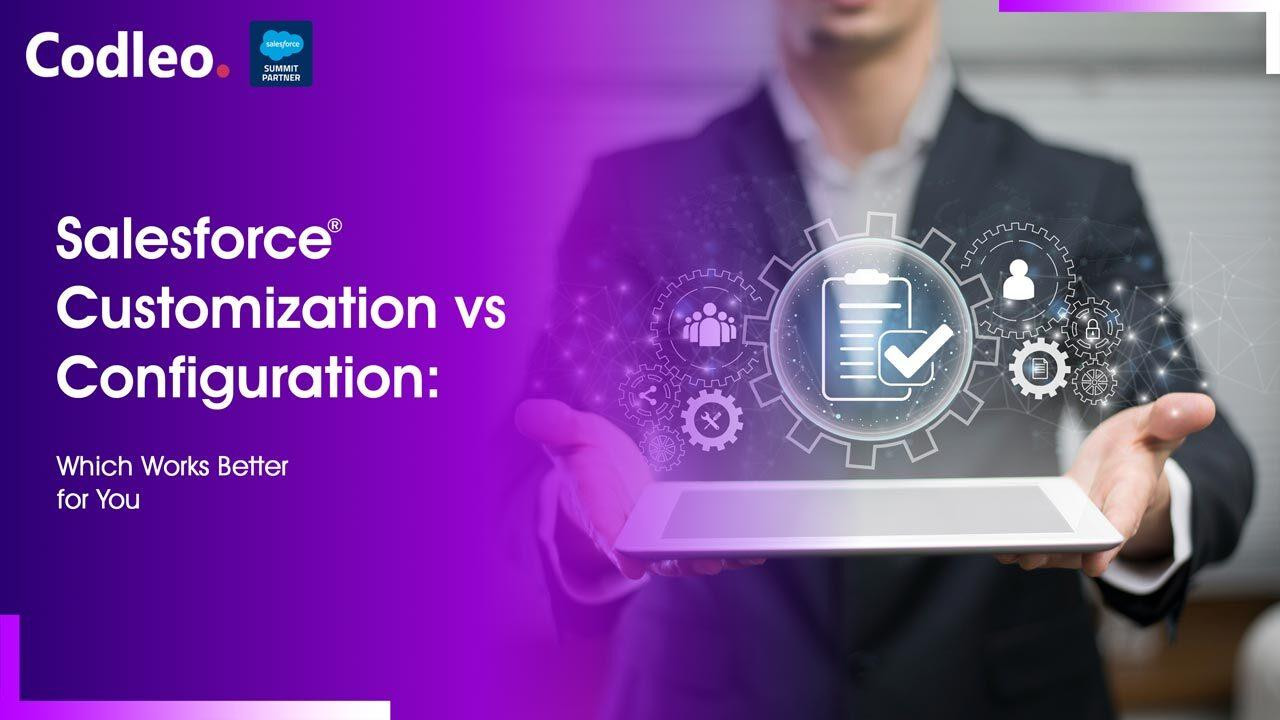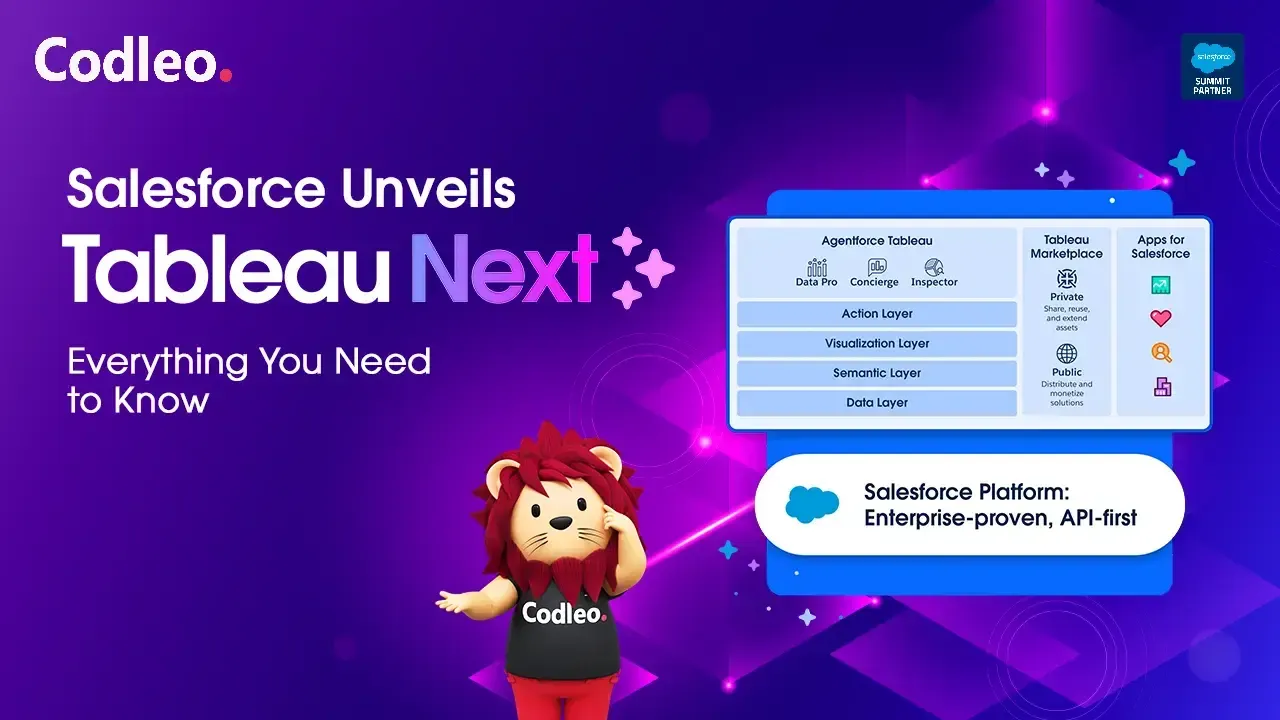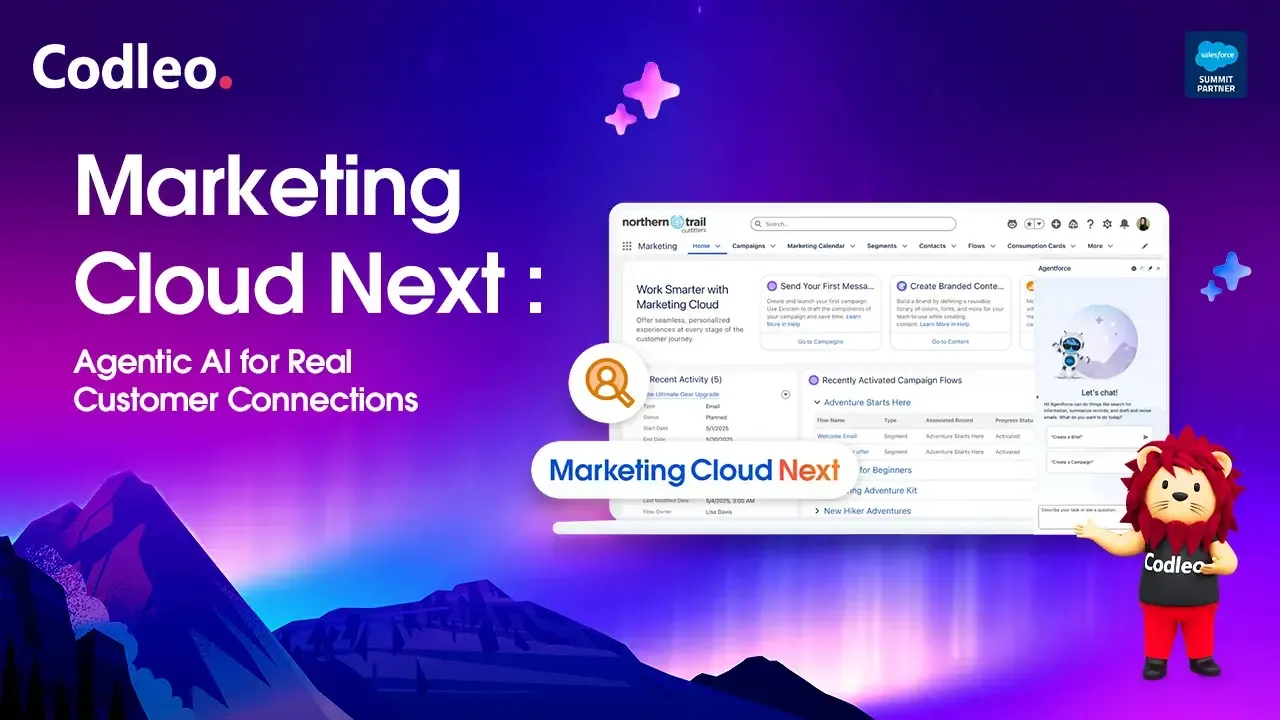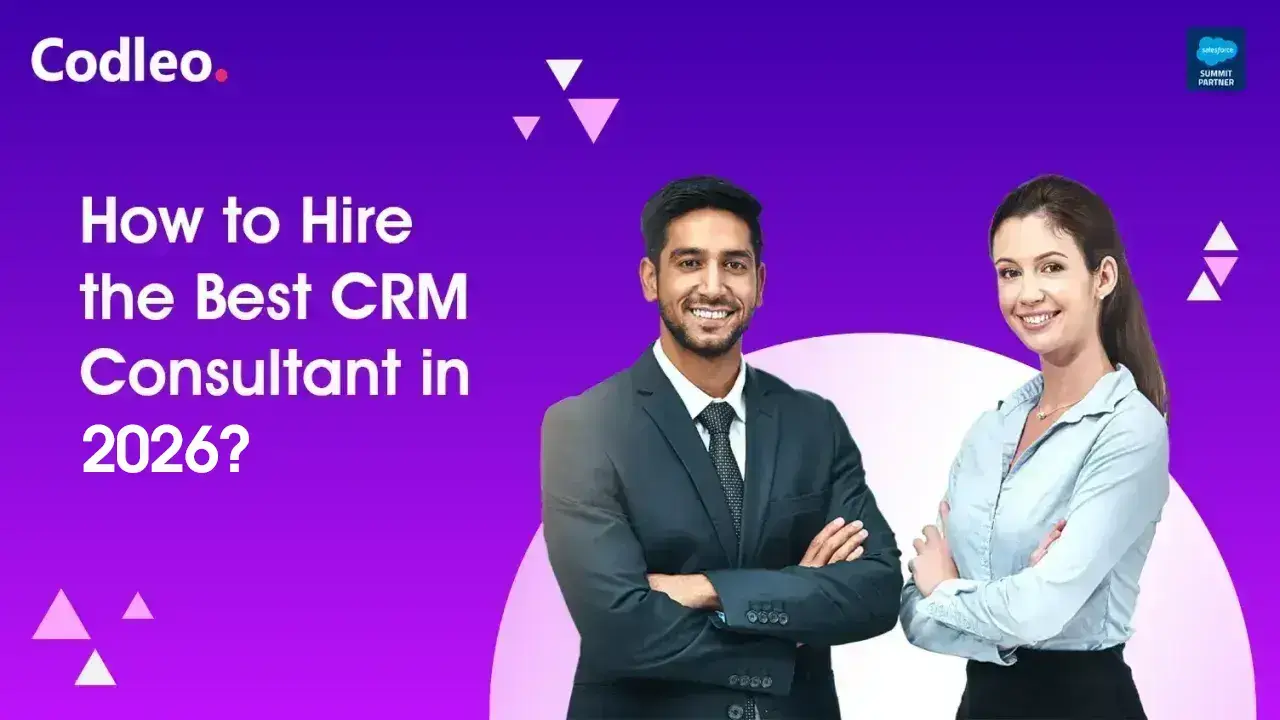Publish date:
Need help with Salesforce Support? You're not alone. Whether you're a Salesforce administrator, business user, or IT professional, completing a support case correctly can help reduce downtime and frustration. This guide will show you how to raise a Salesforce support case efficiently and correctly, without the lengthy back-and-forth.
You’ll learn how to use Salesforce Support Services to your advantage, gather the correct details before submitting, and ensure faster resolution—whether you're located in India, the USA, or the UAE. Our expert-backed approach will help you support Salesforce the smart way, avoiding common mistakes and maximizing response times.
From minor bugs to critical CRM issues, this blog empowers you to unlock the full value of Salesforce for Support and streamline your case resolution process.
Why It’s Important to Raise a Salesforce Support Case
Salesforce is a powerful platform. However, even experienced users can encounter problems such as bugs, configuration issues, or slow performance. It is where Salesforce Support Services can help.
Creating a Salesforce support case lets your team communicate directly with Salesforce support staff. You can get help with technical issues, request product improvements, or ask for best-practice advice. Support cases are here to assist with all of these needs.
Many businesses in India, the United States, and the United Arab Emirates rely on Salesforce for Support to keep their systems running smoothly. By using this service effectively, you can minimize downtime, expedite issue resolution, and maximize the value of your CRM investment.
Support cases aren’t just for when things go wrong—they’re a proactive tool for learning, optimizing, and growing your use of Salesforce.
How could you access the Salesforce Support Portal?
Before raising a support case, you must know how to access the Salesforce Support Portal. The Support Portal is the central hub where you can manage your support cases, access knowledge articles, and engage with the Salesforce community.
To access the Support Portal, you will need a Salesforce account. If you don't have one, you can create a free Developer Edition account, which provides access to a sandbox environment for testing and development. Once you have your Salesforce account, follow these steps to access the Support Portal:
-
Go to the Salesforce website (www.salesforce.com) and click on the "Login" button at the top right corner of the page.
-
Enter your Salesforce username and password, then click "Login" to access your account.
-
Once logged in, navigate to the "Help & Training" section in the top-right corner of the page.
-
Select "Help & Training Home" from the drop-down menu to access the Salesforce Help & Training portal.
By following these steps, you can access the Salesforce Support Portal and begin your journey towards raising a support case.
Creating a New Salesforce Support Case
Great news! You've got access to the Salesforce Support Portal! Now, it's your chance to create a new support case. Please share the details of your issue or request; the more specific you are, the better our support team can assist you. We're here to help and look forward to resolving your concern together!
To create a new support case, follow these steps:
-
Once in the Salesforce Support Portal, click the "Cases" tab or navigate to the "Cases" section.
-
Look for the "New Case" button or link, usually located prominently on the page.
-
Click the "New Case" button to initiate the case creation process.
-
Fill out the required fields, such as the case subject, description, and contact information.
-
Provide any additional details or context that will help the Salesforce support team understand your case more effectively.
-
Review your case details for accuracy and completeness.
-
Click "Submit" or a similar button to finalize the case creation process and submit your support case to the Salesforce support team.
It is important to note that different organizations may have specific guidelines or requirements for raising support cases. Familiarize yourself with internal processes or protocols to ensure a smooth case creation experience.
Providing Detailed Information in Your Support Case
When creating a support case, providing detailed and accurate information about the issue or request you are facing is crucial. The more information you can give upfront, the better equipped the Salesforce support team will be to help you effectively.
Here are some tips for providing detailed information in your support case:
-
Start by clearly explaining your problem or request. Provide a concise summary of the issue in the case subject and elaborate on the details in the description section.
-
Include any relevant error messages, error codes, or screenshots that can help the support team understand the issue more clearly.
-
Specify the steps you have taken to reproduce the problem or the specific functionality you seek assistance with.
-
If applicable, mention any recent changes or updates you have made to your Salesforce configuration that may be related to the issue.
-
Provide any supporting documentation, such as log files or data exports, that can aid in troubleshooting or resolving the case.
-
Be sure to include any specific requirements or constraints you may have, such as a desired resolution timeframe or any business impact the issue is causing.
By providing detailed information in your support case, the support team can understand your situation comprehensively, leading to faster and more accurate resolutions.
Attaching Relevant Files and Documents to Your Support Case
In some cases, attaching relevant files and documents to your support case can significantly enhance the support team's ability to assist you. Whether it's a log file, a screenshot, or a data export, these attachments can provide valuable context and help the support team identify the root cause of the issue more effectively.
To attach files and documents to your support case, follow these steps:
-
When creating or editing a support case, look for an option or button that allows you to attach files.
-
Click the "Attach File" button or link to initiate the file attachment process.
-
A file selection window will appear, allowing you to browse and select the file(s) you want to attach.
-
Choose the relevant file(s) from your computer or device, then click "Open" or a similar button to confirm the selection.
-
Wait for the file(s) to upload and attach to your support case. Depending on the file size and internet connection speed, this process may take a few moments.
-
Once the file(s) are attached, review your case details to ensure the attachments are visible and accessible to the support team.
It's important to note that there may be limitations on the file types and sizes attached to a support case. Check the Salesforce documentation or consult your organization's administrator for specific guidelines or restrictions.
Prioritizing and Categorizing Your Support Case
When raising a support case, it is essential to prioritize and categorize it appropriately. This helps the support team understand the urgency and nature of the case, enabling them to allocate resources and provide timely assistance.
To prioritize and categorize your support case effectively, consider the following:
-
Prioritization: Determine the impact and urgency of the issue or request. Is it preventing critical business operations or causing significant disruptions? Assigning the appropriate priority level can help the support team understand the level of attention your case requires. Standard priority levels include "High," "Medium," and "Low."
-
Categorization: Identify the appropriate category or topic that best represents your case. This allows the support team to route your case to the most relevant experts who specialize in that area. Common categories include "Technical Support," "Salesforce Administration," or "Platform Development."
When creating a support case, you typically find fields or options to select the priority level and category. Assess the impact and nature of your case to ensure accurate prioritization and categorization.
Communicating with Salesforce Support Representatives
Once your support case is created and submitted, you may need to communicate with Salesforce support representatives to provide additional information, clarify details, or discuss the progress of your case. Effective communication drives the resolution process forward and ensures a satisfactory outcome.
Here are some best practices for communicating with Salesforce support representatives:
-
Be responsive: When a support representative contacts you with questions or requests for more information, make an effort to respond promptly. Timely communication helps keep the case moving forward and prevents unnecessary delays.
-
Provide clear and concise responses: When replying to support representatives, communicate clearly and concisely. Avoid unnecessary jargon or technical terms that may hinder understanding. If necessary, provide additional context or screenshots to clarify your point.
-
Ask for clarification if needed: If you receive a response or update from a support representative that you don't fully understand, don't hesitate to ask for clarification. It's better to seek clarification early on to avoid misunderstandings or misinterpretations.
-
Maintain a polite and professional tone: Remember that support representatives are there to assist you, so maintaining a polite and professional tone in your communication is essential. Treat support representatives with respect and gratitude for their efforts in helping you resolve your case.
-
Please keep track of communication: Maintaining a record of all communication related to your support case can be helpful. This can include emails, chat transcripts, or notes from phone conversations. Having a clear communication history record can aid in case management and prevent any miscommunication or confusion.
By following these communication best practices, you can establish a productive and collaborative relationship with Salesforce support representatives, leading to a smoother resolution process.
Tracking the Progress of Your Support Case
It's natural to want to stay updated on the progress of your support case. By tracking the progress, you can gain visibility into the actions taken, the status of the case, and any updates or resolutions provided by the support team.
To track the progress of your support case, follow these steps:
-
Return to the Salesforce Support Portal and navigate to the "Cases" section.
-
Locate your support case in the list of cases. You can search or filter the instances based on case number, subject, or status parameters.
-
Click on your support case to view its details and current status.
-
Review the case details, including any updates or comments provided by the support team.
-
If you have any questions or concerns, use the communication channels provided by the Support Portal to contact the support team for clarification or additional information.
By regularly checking the progress of your support case, you can stay informed and ensure that the support team is actively managing and addressing your case.
Resolving and Closing Your Support Case
The ultimate goal of raising a support case is to resolve your issue or request. Once the support team provides a solution or resolution, it is important to review and validate the proposed resolution. If the solution meets your requirements and resolves the case satisfactorily, you can proceed to close the support case.
To resolve and close your support case, follow these steps:
-
When the support team provides a solution or resolution, carefully review the details to ensure they align with your expectations and requirements.
-
If you have any questions or concerns about the proposed resolution, contact the support team for clarification or further assistance.
-
If the solution meets your requirements and satisfactorily resolves the issue, communicate your acceptance and agreement to the support team.
-
Follow any additional instructions the support team provides to implement the solution or resolution, if necessary.
-
Once the solution is implemented and validated, inform the support team of the successful resolution and request they close the support case.
-
Review the case closure confirmation provided by the support team to ensure all necessary details are documented and recorded.
By following these steps, you can effectively resolve and close your support case, marking the successful completion of the case resolution process.
Conclusion
Raising a Salesforce support case may seem daunting initially, but with this comprehensive guide, you now have the knowledge and tools to navigate the process successfully. From accessing the Salesforce Support Portal to creating and tracking your support case, you are equipped to take control of your Salesforce support journey.
Remember, the key to a successful support case is providing detailed information, attaching relevant files, prioritizing and categorizing effectively, and maintaining clear and effective communication with the support team. These best practices can streamline your support experience, minimize resolution times, and optimize your Salesforce usage.
Don't let support cases stress you out any longer. Take advantage of the Salesforce support system and unlock the full potential of your Salesforce experience. With this guide, you can confidently raise a support case and get the help you need. Say goodbye to endless emails and unanswered questions; embrace this complete guide and elevate your Salesforce support journey to new heights.
FAQ
Salesforce offers different ways to get support, including self-service options and direct help. You can visit the Salesforce help portal, call for support, or use online chat. If you need quick assistance and issue resolution, you can contact a Salesforce consulting partner.
To raise a case with the Salesforce support team, you need to follow the steps below ⬇ or contact a Salesforce consultant directly:
-
Select “Get Support” in the Help portal menu,
-
Click "Create a Case."
-
Choose “Product” or “Technical Support“.
-
Select the product where you are having an issue
-
Add issue details
-
Click "Create Case."
Salesforce live chat is available for Premier or Signature Success Plan customers. To start a new Live Chat session, follow these steps:
-
Log in to Salesforce Help
-
Click Contact Support
-
Click Live Chat.